Yellowbox, yet another Numbers community support LEGEND! Your idea got me thinking about a workaround, since I don't want some of my pop-up menus to start with the first item (I realized that for some of them, though, it makes sense for me to start with the first, so thank you for the suggestion). But for the others, I want them to start with blank, but allow the formulas or conditional highlighting to recognize them as NOT blank cells, since there is a pop-up menu occupying those cells. Perhaps there's a better way to think about this, in which case, I would love to hear suggestions on this.
For these pop-ups that I want to start with blank but not have them be recognized as blank cells, my workaround is as follows: create pop-up > format as "start with first item" > make "item 1" a space (just press spacebar) and press the enter/return key. The following will result in what LOOKS like a blank item with no text, but in actuality it contains 1 space value. So any formulas or conditional highlighting that detect if it is a blank cell will not detect it as a blank cell since there is, in fact, a value in the cell (the space value). If, however, that pop-up menu is deleted in the cell (by clearing/deleting the contents of the cell without removing the cell itself; in other words, by just pressing the "delete" key), the cell will still appear blank as before, but it will be truly blank now, since there is no space value from the pop-up menu anymore- there would be no pop-up at all anymore in this case. Thus, any aforementioned formulas or conditional highlighting WILL result in detecting it as blank.
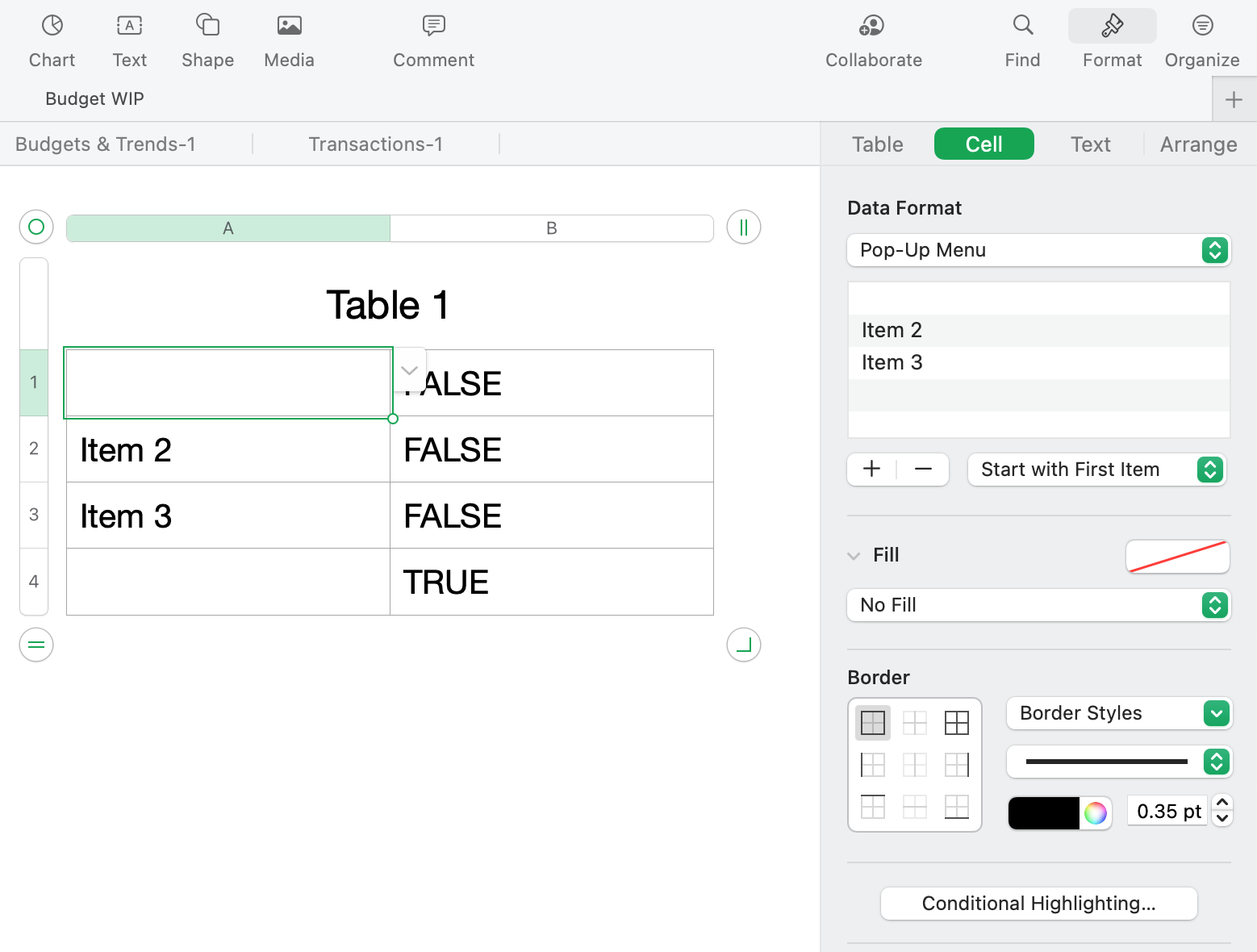 Cells A1-A3 are a pop-up menu that starts with the first item. The first item in these pop-up menus are a space value.
Cells A1-A3 are a pop-up menu that starts with the first item. The first item in these pop-up menus are a space value.

Cell A4 is truly blank; there is nothing in the cell (not even a space value) and it is NOT a pop-up menu.
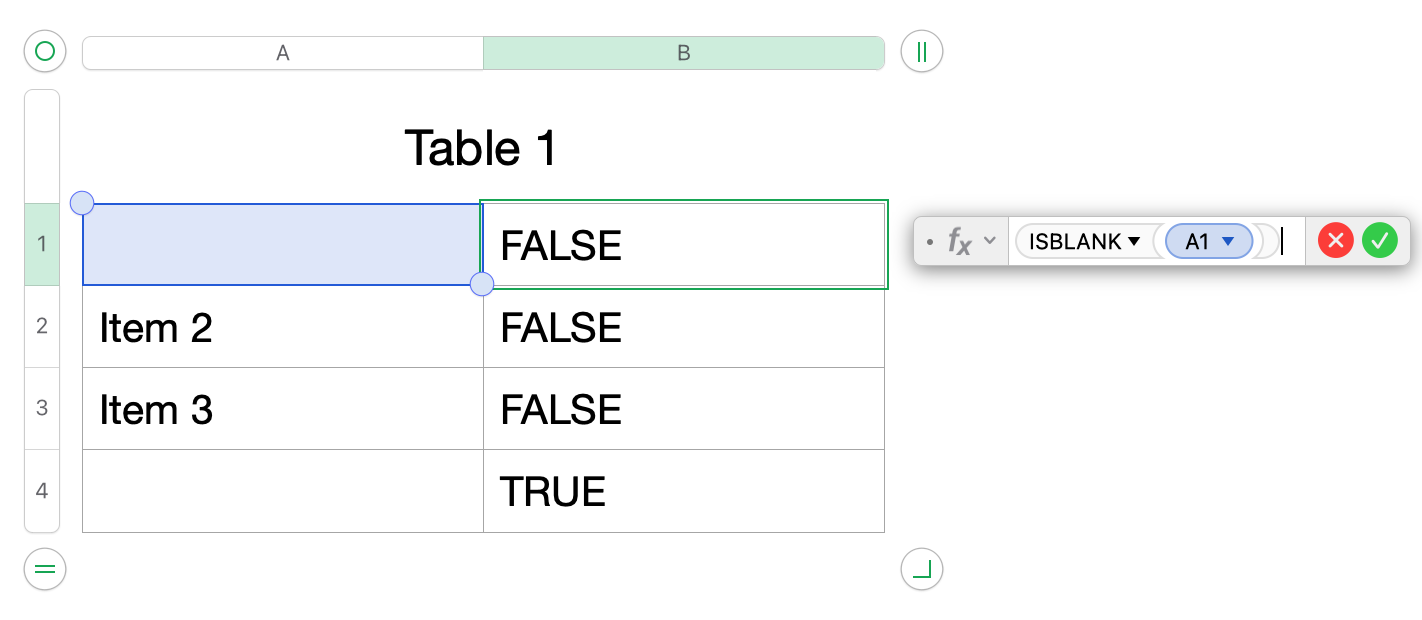
The formulas in Column B detect if the cell to the left is blank or not. B1 detects if A1 is blank, B2 detects if A2 is blank, etc. As you can see, with the pop-up formatted as I've described, it does not detect those cells (A1-A3) as blank. But for the cell that's truly blank (A4), the formula reflects that as being blank. This also works with conditional highlighting.

As you can see, if you try to filter Column A in this table, it shows one cell as truly blank "(Blank)" (referring to cell A4), one cell as "Item 2" (A2), one cell as "Item 3" (A3), and then one cell as nothing (or so it appears; I'm referring to the second option in the Filter menu with the checkmark but no text next to the checkmark. This is cell A1). If you removed cell A4, the first option "(Blank)" would be removed, and it would only show the bottom 3 options to filter from.

Here is the cell with the formatted pop-up menu, appearing blank.
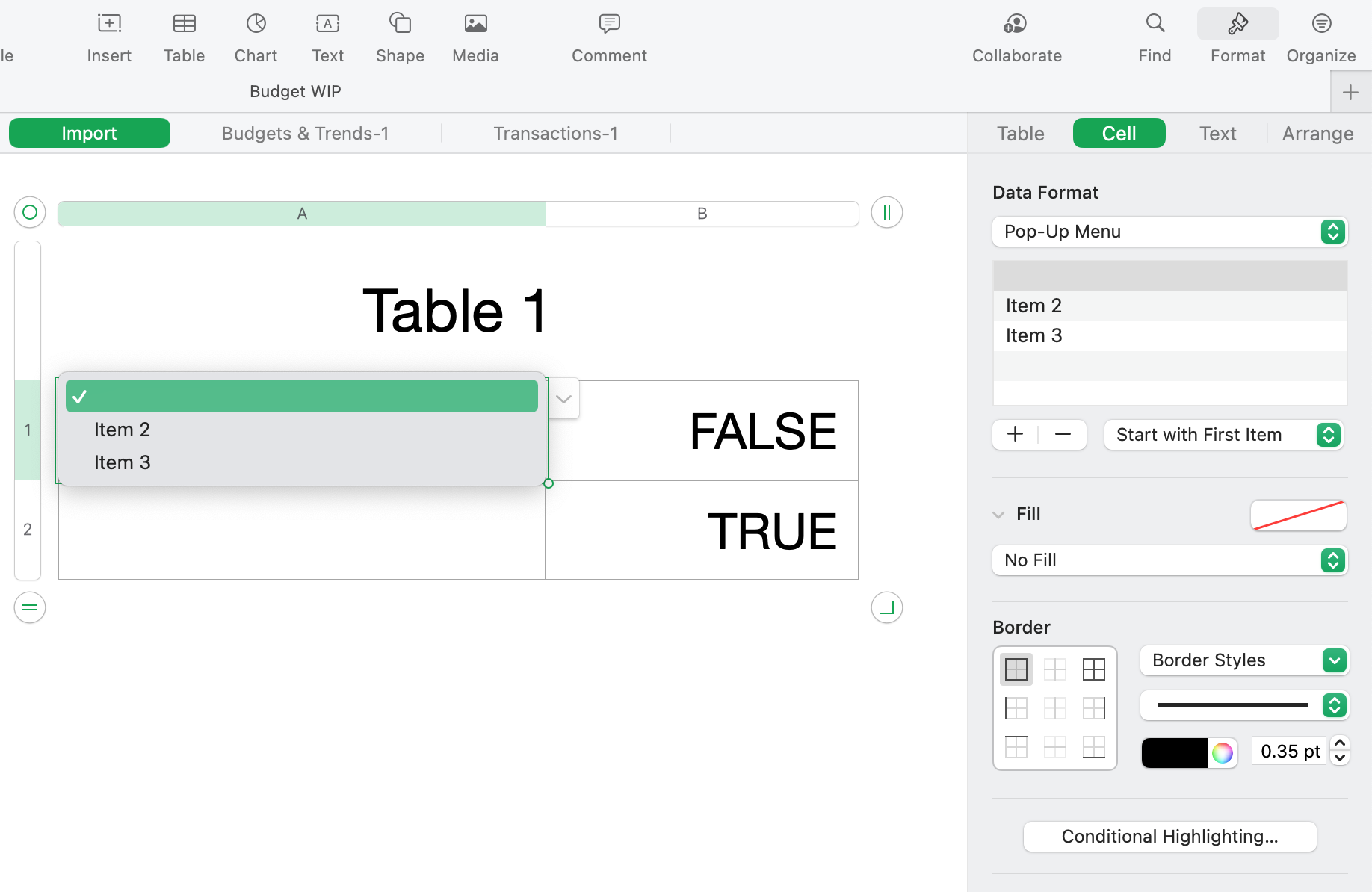
Here is what it looks like when it's selected.
-
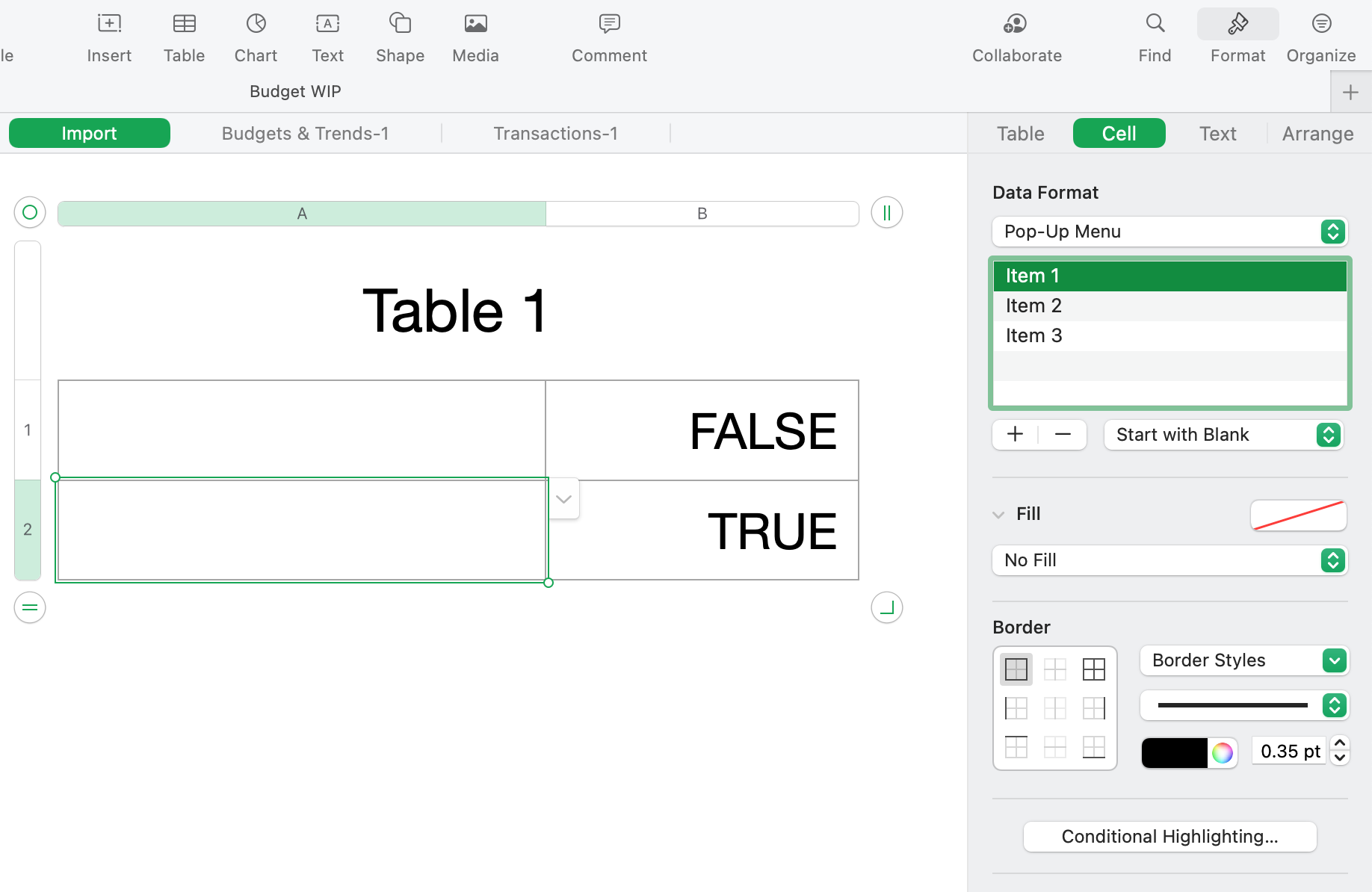
In contrast, here is a normal pop-up menu that's formatted to "start with blank".

Here is how the normal pop-up (start with blank) looks when selected. You can see how it differs from how my formatted pop-up menu looks when selected. The formula to the right also shows "TRUE" for this normal pop-up, meaning that it detects it as blank, despite there being a pop-up menu occupying that cell.
In conclusion: this is not a bad thing that Numbers is like this, and I know that this is perfectly normal for it to behave this way with pop-up menus starting with blank and those cells being recognized as blank. However, there will be some instances where one might want a cell to be recognized as NOT blank if there is a pop-up menu in that cell, and this is the best way I can find to achieve that natively (without using a script generously provided by SGIII above). Or maybe I'm just thinking too obtuse about this whole thing and all of this is unnecessary...?
Either way, here you go, internet!