The time required to perform system software or App updates are principally determined by three factors:
- the size of the download(s)
- the available bandwidth of the network/internet connection
- server load
Larger downloads, or poor network connection bandwidth, will result is slower update performance.
At what stage does the iPad appear to have stalled?
1) Do you see information on-screen that indicates that the update has been requested, is downloading or preparing the update? If so - and several hours have passed, then something may have stalled the update process. In this situation the update process can be restarted.
2) If instead you see an black Apple logo on a white background, or a white Apple logo on a black background - possibly with a thin progress bar below the Apple logo - then the system software is being written to the device and should not be interrupted.
Assuming that the update process appears to have stalled - as described in #1 above, you can perform a forced-restart of the iPad:
Force restart iPad (models with Face ID or with Touch ID in the top button)
If your iPad doesn’t have the Home button, do the following:
- Press and quickly release the volume button nearest to the top button.
- Press and quickly release the volume button farthest from the top button.
- Press and hold the top button.
- When the Apple logo appears, release the top button.
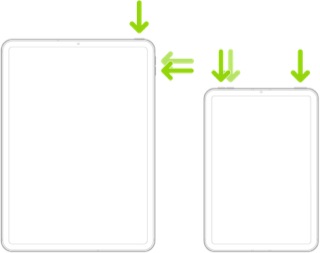
After restarting the iPad, you should be able to continue with the setup process.