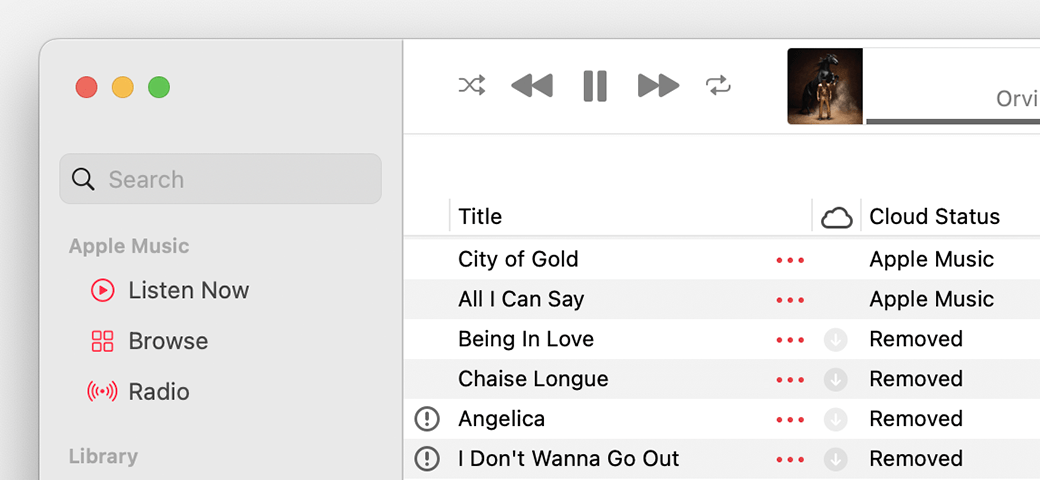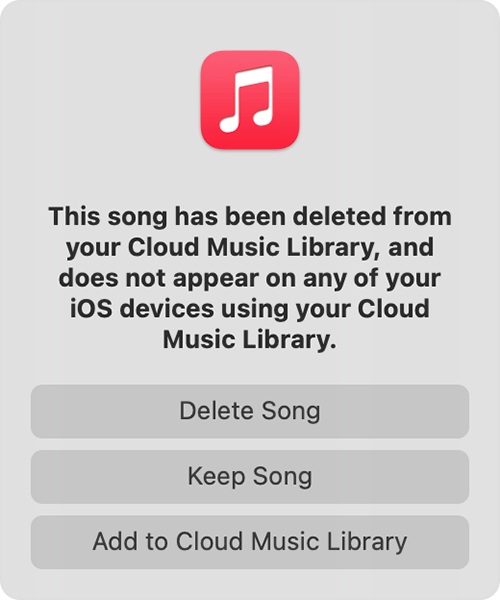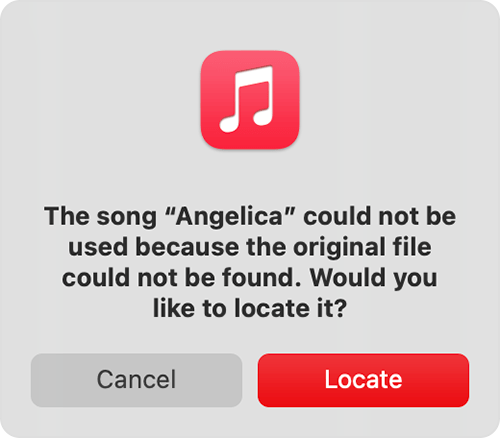Hey there and welcome to Apple Support Communities bob48,
We can certainly understand your concern and can help provide some insight.
We recommend checking out these steps for more information on what to do if you are missing songs after you sync.
" If songs are missing from your music library after you turn on Sync Library
Make sure that all of your devices have Sync Library turned on and signed in with the same Apple ID that you use with Apple Music. If your music library is stored on your computer, check the cloud status of songs to find missing music and resolve issues.
Apple Music isn't a backup service. Make sure to back up your music library before you make any changes.
First, check these things
- Are all of your devices connected to the internet?
- Do you have an active subscription to Apple Music?
- Are all of your devices signed in with the same Apple ID that you use with your Apple Music subscription?
- Is Sync Library turned on for all of your devices?
Check the cloud status of songs on your Mac or PC
- On your Mac, open the Apple Music app. On your PC, open iTunes, choose Music from the pop-up menu, then click Library.
- In the sidebar, select Songs.
- In the menu bar, choose View > Show View Options.
- Select Cloud Status and Cloud Download.
Look for the following statuses next to your songs to learn what to do.
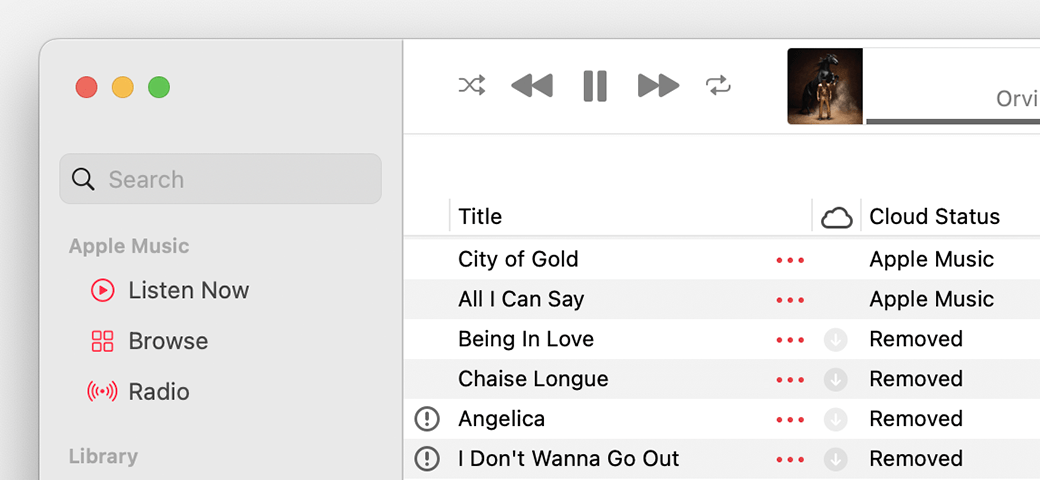
Waiting
The song won’t appear on your other devices because it’s waiting to upload. Choose File > Library > Update Cloud Library. Then check if the song appears on your other devices.
Removed
The song was deleted from another device that has Sync Library turned on. If you want the song to appear on your other devices, click the arrow  next to the song, then click Add to Cloud Music Library.
next to the song, then click Add to Cloud Music Library.
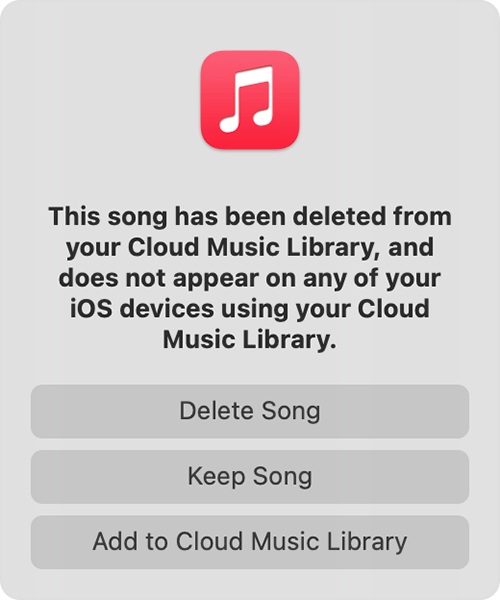
An exclamation point
The song can't be played or synced across your devices until the original file is located. Click the exclamation point  , then click Locate.
, then click Locate.
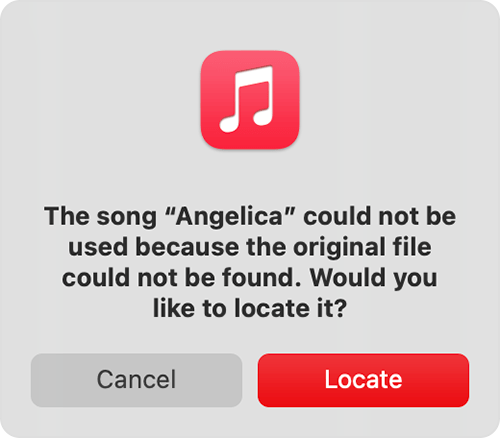
If the song is located, you'll be asked to use the location to find other missing songs in your library. If you see this message, click Find Files.
If a song is grayed out
If you see No Longer Available next to a song that's grayed out, the song was added from Apple Music and was removed from the Apple Music catalog.
Learn what the different cloud icons and symbols next to your songs mean in the Apple Music app
Learn what the different cloud icons and symbols next to your songs mean in iTunes "
For additional information, check out this link: If songs are missing from your music library after you turn on Sync Library - Apple Support
Kindest regards!