How can I get my Face ID to work again after updating it
My Face ID is not working yet even after updating it
My Face ID is not working yet even after updating it
Check your Face ID settings
To check your Face ID settings, go to Settings, then tap Face ID & Passcode. Make sure that Face ID is set up and that the features you're trying to use Face ID with are turned on.
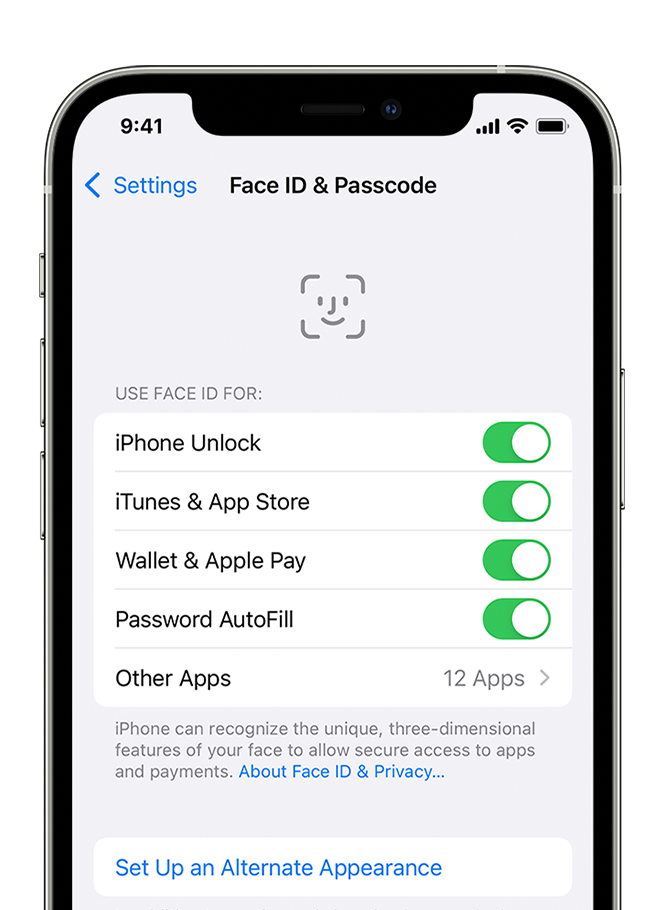
Check that nothing is covering the TrueDepth camera:
Remove anything that may be covering the TrueDepth camera, such as a smudge, case or screen protector.
If you're using iPad in landscape orientation, make sure your finger or palm isn't covering the TrueDepth camera. If it is, an alert might appear at the top of the screen that says "Camera covered" with an arrow pointing at the TrueDepth camera.
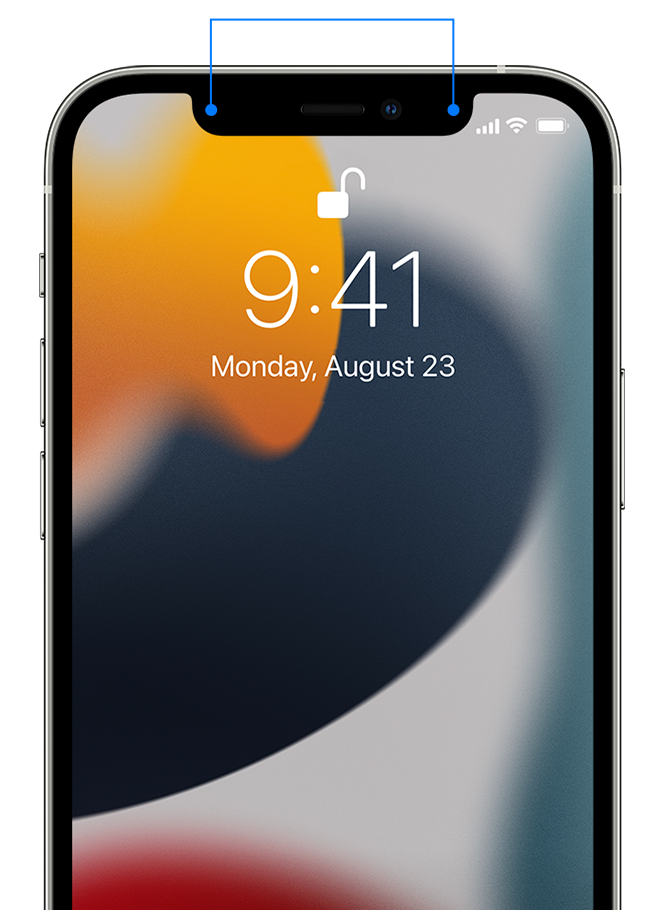
Reset Face ID
If you still need help, reset Face ID, then set it up again. Go to Settings, tap Face ID & Passcode, then tap Reset Face ID. Next tap Set up Face ID to set it up again.
Check your Face ID settings
To check your Face ID settings, go to Settings, then tap Face ID & Passcode. Make sure that Face ID is set up and that the features you're trying to use Face ID with are turned on.
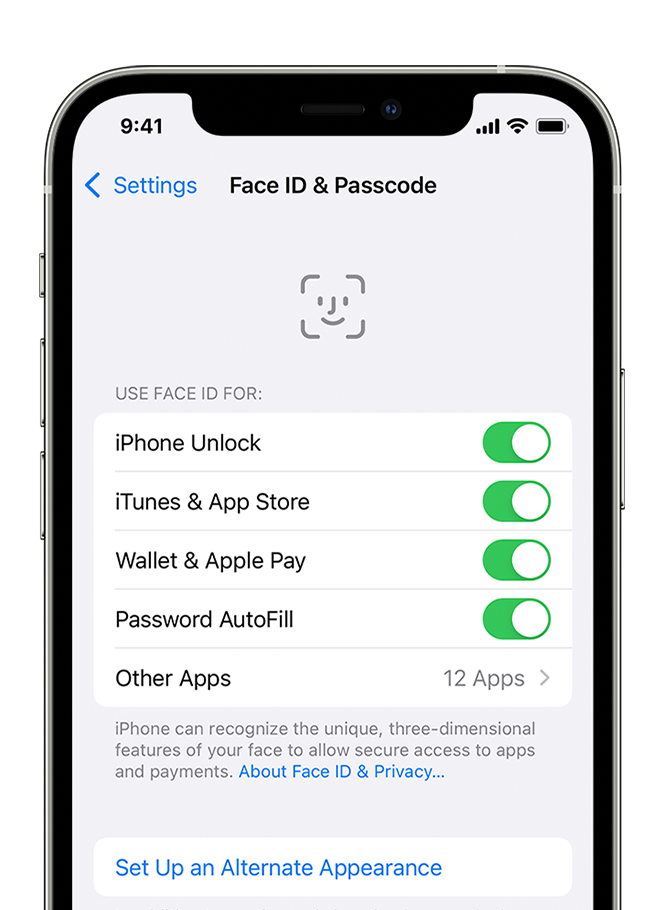
Check that nothing is covering the TrueDepth camera:
Remove anything that may be covering the TrueDepth camera, such as a smudge, case or screen protector.
If you're using iPad in landscape orientation, make sure your finger or palm isn't covering the TrueDepth camera. If it is, an alert might appear at the top of the screen that says "Camera covered" with an arrow pointing at the TrueDepth camera.
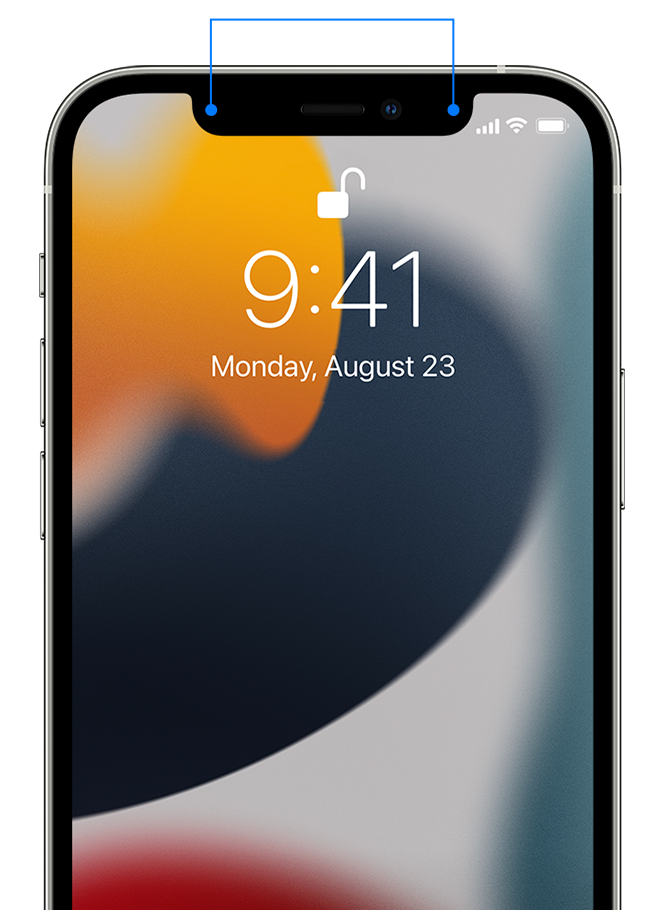
Reset Face ID
If you still need help, reset Face ID, then set it up again. Go to Settings, tap Face ID & Passcode, then tap Reset Face ID. Next tap Set up Face ID to set it up again.
If you're getting an error message that it has been disabled, you are most likely going to need to contact Apple:
Genius Bar Reservation and Apple Support Options - Apple
How can I get my Face ID to work again after updating it