Which email account are you referring to? Google, iCloud, AOL, Exchange, Outlook, Yahoo or any Other (Refer to the pic )below
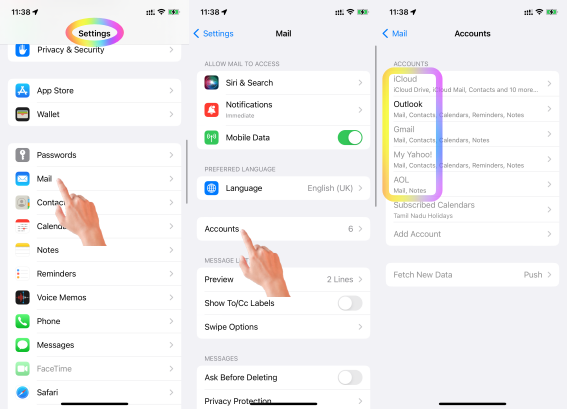
- Have you configured IMAP or POP3? IMAP is short for Internet Message Access Protocol. With IMAP, the message does not remain on the local device, such as a computer, it remains on the server. POP3 is short for Post Office Protocol. With POP3 mail, it will connect and attempt to keep the mail located on the local device (computer or mobile)
- Are you using any third party mail app or iOS mail app?
- Have you set any Rule on your email client server to move mails on arrival.
- You may have accidentally set your iPhone to automatically archive all emails. To check this, open the Settings app, tap on Mail, then Accounts, and then select the account that you're having problems with. Under Advanced, look for the option that says "Archive mailbox." If this option is turned on, then all of your emails will be automatically archived when you delete them from your inbox.
- You may have a rule set up that automatically archives certain types of emails. To check this, open the Settings app, tap on Mail, then Rules. See if there are any rules that are set to archive emails from specific senders, or emails with certain keywords in the subject line.
- You may be using a third-party email app that has its own archiving settings. If you're using an app other than the default Mail app, check the app's settings to see if there's an option to automatically archive emails.

If your incoming email messages are automatically moved or placed in Bin / Trash / Junk / Archicve, the primary cause could be misconfigured rule / filter, or a setting on your Forwarding and POP/IMAP tab. To resolve this issue, please make sure you haven't created any rule / filters with the action to Delete / Move it that would affect the email messages being moved automatically to another folder..

- Is this your corporate iPhone? Then please contact the system administrator of your corporate
- If it is your personal device, in that case, do you have any profile installed by your corporate/organisation/enterprise/School Management?
- Erase the profile added by you If you have installed a profile on your own --> Install or remove configuration profiles on iPhone - Apple ...
- Or please contact the system administrator of the organisation who provided the profile to you

The behavior you're experiencing with your emails on your iPhone 14 may be due to the settings and filters you have in place. Here are a few possible reasons why a majority of your emails go to the Archives instead of your Inbox:
- You might have set up specific filters or rules that automatically direct certain emails to your Archives. These filters can be based on various criteria such as sender, subject, keywords, or other attributes. Ruless can only be set or edited on a web browser. Set up rules to filter email in Mail on iCloud.com - Apple Support
- The email client or service you are using on your iPhone 14 might have strong spam filters that automatically detect and move suspected spam or junk emails to the Archives folder. These filters aim to keep your Inbox clean by diverting potentially unwanted or unsolicited emails.
- If you have previously manually moved emails to the Archives, your email client might have learned from your actions and applied similar patterns to future emails from the same senders or with similar content.
Move the email that you want in the Inbox from Junk to Inbox manually. Your one time action will trigger learning for the iPhone and all future mails from that domain ID will arrive at the Inbox.
