The Rapid Security Response (RSR) Update is delivered as an OTA update. The update is dowloaded and installed via WiFi. The RSR cannot be installed using a Windows PC or Mac computer.
About Rapid Security Responses for iOS, iPadOS, and macOS - Apple Support
If you have a VPN App or profiles installed, or a security App such as Norton, these may be interfering with your iPad’s network routing. The resolution is usually simple; if installed, you may only need to temporarily disable or remove the Security App and/or VPN.
If this resolves your issue, the VPN and/or security App can be reinstated after the connectivity problem has been resolved.
If some Apps are working as expected, while others are not - or other devices can connect to your WiFi network - you may find that a restart of your WiFi Router, followed by a restart of your iPad will clear the problem….
To restart your router, disconnect power from the router for at least 30 seconds - then reconnect power to restart. After your router reboots (which may take several minutes), force restart your iPad:
Force restart iPad (models with Face ID or with Touch ID in the top button)
If your iPad doesn’t have the Home button, do the following:
- Press and quickly release the volume button nearest to the top button.
- Press and quickly release the volume button farthest from the top button.
- Press and hold the top button.
- When the Apple logo appears, release the top button.
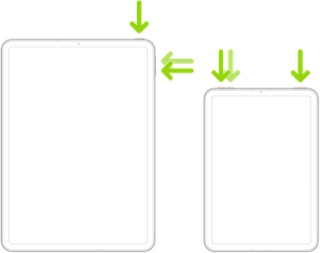
Force restart iPad (models with the Home button)
Press and hold the top button and the Home button at the same time. When the Apple logo appears, release both buttons.
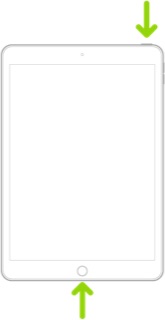
If you continue to have difficulties, check to see if your iPad is using the WiFi Private Address feature. This feature is intended to provide additional privacy and security when using “public” (untrusted) WiFi networks.
Settings > WiFi > [Your WiFi Network / SSID] - tap the “i” icon - Private Address
The Private Address feature is largely unnecessary for your home WiFi network; if enabled, Private Addressing can cause issues if specific MAC addresses are expected by your WiFi Router. You may need to disable this feature - and can be enabled or disabled for each individual network.
Use private Wi-Fi addresses in iOS 14, iPadOS 14, and watchOS 7 - Apple Support
If you problem persists, you may need to reset your Network Settings:
Settings > General > Transfer or Reset iPad > Reset > Reset Network Settings