Burnedofferings wrote: Has Apple designed a way to review at least two photos side by side in Photos 7.0
I often have wanted a simple way to do this. I left feedback for Apple at
Feedback - Photos - Apple
If more people suggest this, it's more likely to be incorporated.
You can expand the thumbnail view to get 3 across:
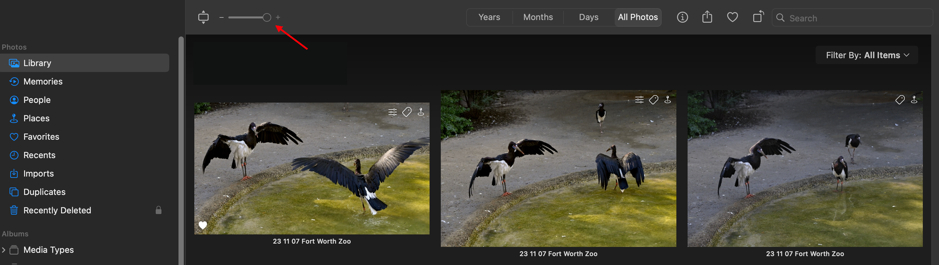
And you can narrow to sidebar to get almost full screen.
If I have a few pictures to compare, I use a keyword, `mark using the ~` key on the upper left (because it's not used for anything else, and is easy to hit.) Using keyword's shortcut feature I can mark a few pictures and then use the filter to show just those. Then I can see pictures side by side that would otherwise be far apart in an album.
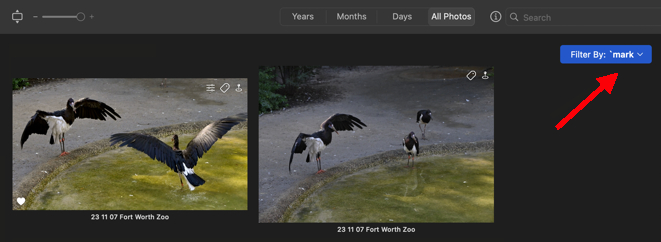
And I can expand one to preview size and pop from one to the other easily.
It's not the same as a simple side to side full screen, but this works pretty well for comparing images.