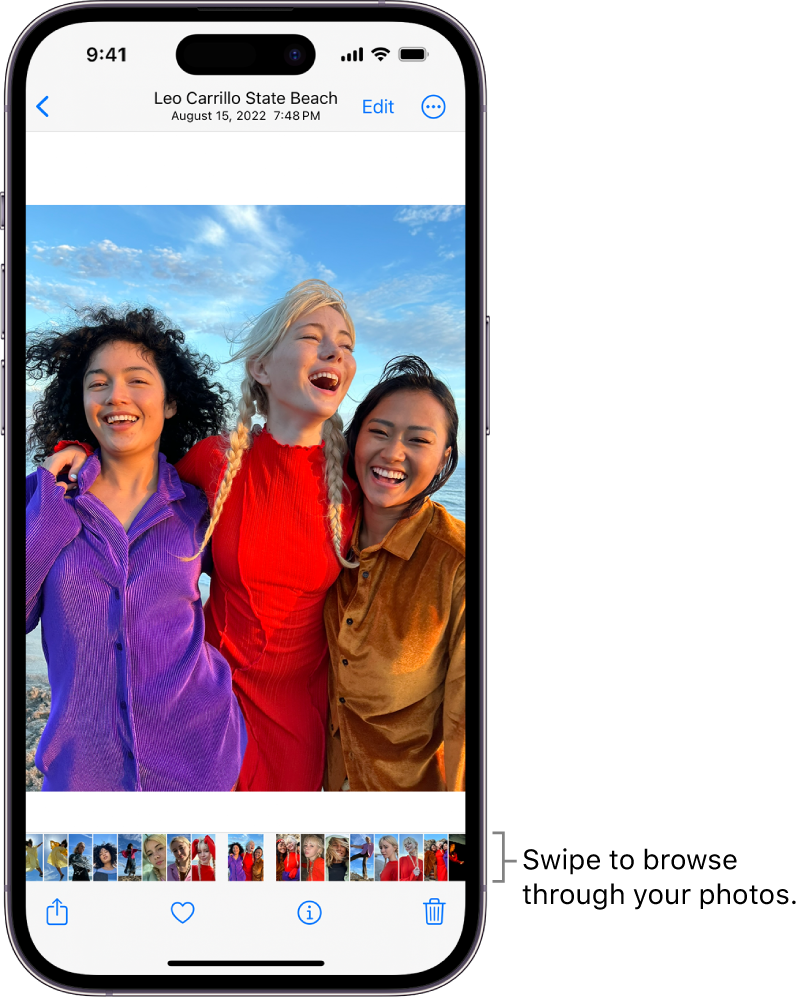Hi JessRose_116,
To view individual photos on your device, we recommend that you try the steps here: View photos and videos in the Photos app on iPhone
To perform the recommended troubleshooting steps via the link above, complete the steps in the section titled "View individual photos."
Tap a photo to view it in full screen on your iPhone.
Double-tap or pinch out to zoom in on the photo—drag to see other parts of the photo; double-tap or pinch closed to zoom back out.
Tap  to add the photo to your Favorites album. See Use albums in Photos.
to add the photo to your Favorites album. See Use albums in Photos.
Tip: When viewing a Live Photo  , touch and hold the photo to play it.
, touch and hold the photo to play it.
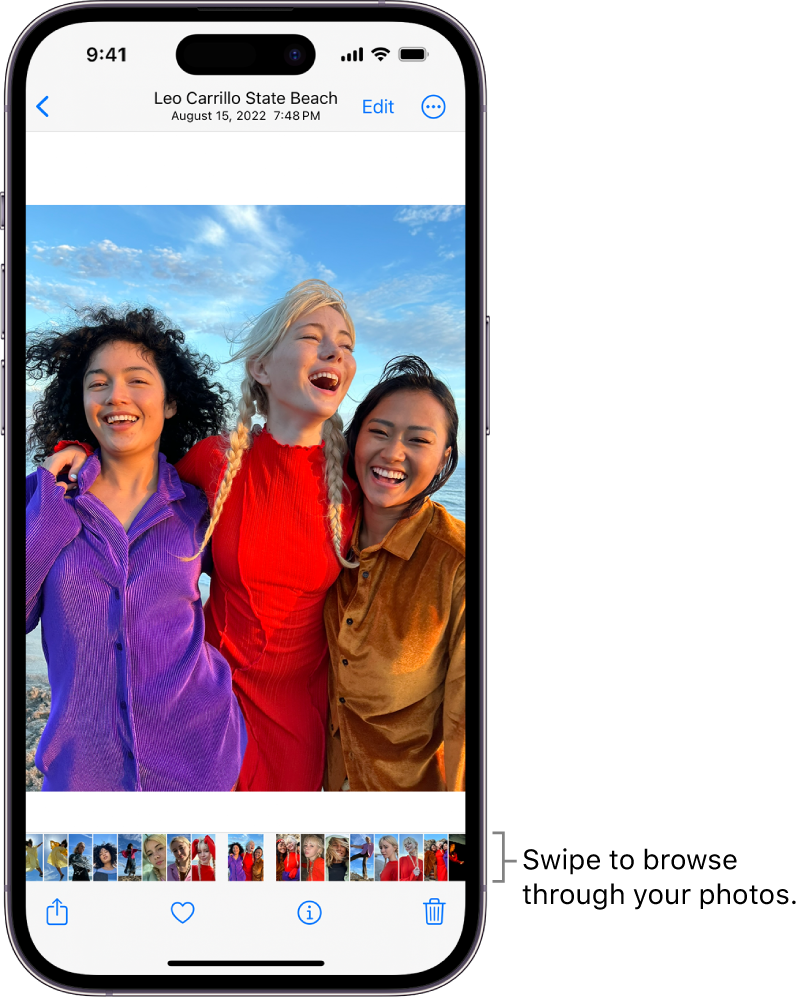
Tap  or drag the photo down to continue browsing or return to the search results.
or drag the photo down to continue browsing or return to the search results.
We recommend the steps above because they will show you how to view individual photos on your iPhone.
If you’re still experiencing the same issue, the we suggest you try the steps here: If the camera or flash on your iPhone, iPad, or iPod touch isn't working
Another step you can try its to restart your device follow by testing.
Restart your iPhone
1. Press and hold either volume button and the side button until the power-off slider appears.

2. Drag the slider, then wait 30 seconds for your device to turn off. If your device is frozen or unresponsive, force restart your device.
3. To turn your device back on, press and hold the side button (on the right side of your iPhone) until you see the Apple logo.
While a restart can seem unimportant, it can actually resolve many minor issues with the device.
Thanks for using the Apple Support Communities.
Cheers!