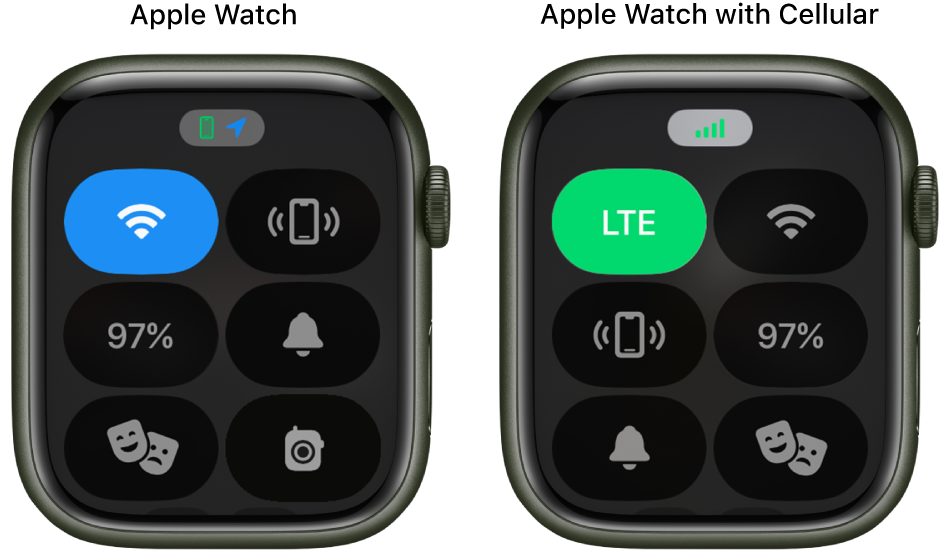Hi lzap80,
It sounds like you're trying to locate Control Center on your Apple Watch. We recommend that you follow the steps here: Use Control Center on Apple Watch - Apple Support
To perform the recommended troubleshooting steps via the link above, complete the steps in the section titled "Open or close Control Center."
* Open Control Center: Press the side button once.
* Close Control Center: With Control Center open, turn your wrist away from you or press the side button again.
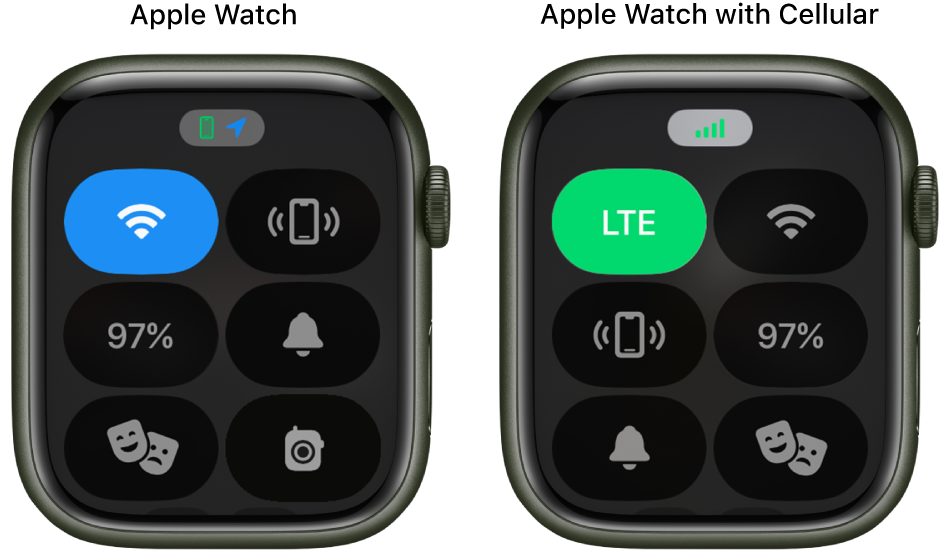
We recommend the steps above because they will show you how to open or close the Control Center on your Apple Watch.
Also, please note that If you'd like to rearrange the Control Center on your Apple Watch, we suggest that you follow the instructions in the section below.
You can rearrange the buttons in Control Center by following these steps:
1. Press the side button to open Control Center.
2. Scroll to the bottom of Control Center, then tap Edit.
3. Touch and hold a button, then drag it to a new location.
4. Tap Done when you’re finished.
Please do not hesitate to reach back out to us if you have questions or need any additional support.
Thanks for using the Apple Support Communities.
Cheers!