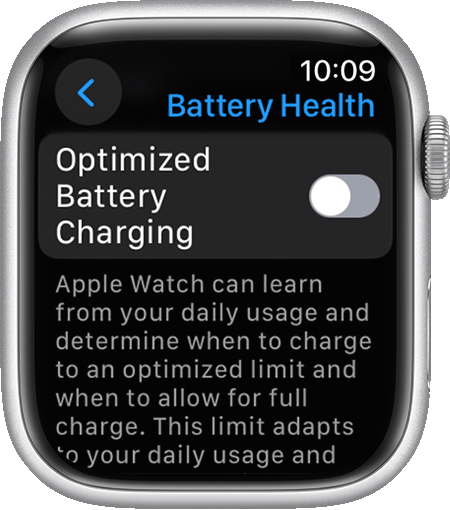Hi victoriafromapex,
To charge your Apple Watch to 100%, we recommend that you follow the steps here: If your Apple Watch won't charge or it won't turn on - Apple Support
To perform the recommended troubleshooting steps via the link above, complete the steps in the section titled "Get help if your Apple Watch won't charge."
If your Apple Watch won't charge, or a message on your watch says that charging with this accessory isn't supported, try these tips:
* Make sure that you're using the Apple Magnetic Charging Cable or USB-C Magnetic Fast Charging Cable that came with your Apple Watch.
* Make sure that you plug the Apple Magnetic Charging Cable or USB-C Magnetic Fast Charging Cable all the way into the USB Power Adapter, then make sure that you plug the adapter all the way into a power outlet.
* If you use a third-party charging stand, use the charging cable that shipped in the box with your Apple Watch.
* Completely remove any plastic wrap from both sides of the charger.

* Make sure that the back of your Apple Watch and the magnetic charger are clean.
* Reposition the back of your Apple Watch on the charger. When the charger's magnets align correctly with your Apple Watch, a green or yellow lightning bolt  should appear on the watch face.*
should appear on the watch face.*
* Try a different Apple Watch Magnetic Charging Cable or USB-C Magnetic Fast Charging Cable, and a different USB Power Adapter. If your Apple Watch is out of power, you might need to wait a few minutes for the lightning bolt  to appear after you start charging your device.
to appear after you start charging your device.
* If your Apple Watch still won't charge, force it to restart. Press and hold both the side button and Digital Crown for at least 10 seconds, or until the Apple logo appears.
We recommend the steps above because they will show you what to do if your Apple Watch is not charging as expected.
If you’re still experiencing the same issue, then we suggest following the steps in the section below to ensure optimize charging is fully turned off.
If you want to turn off Optimized Battery Charging:
1. Open the Settings app on your Apple Watch.
2. Scroll down, then tap Battery.
3. Tap Battery Health.
4. Turn off Optimized Battery Charging.
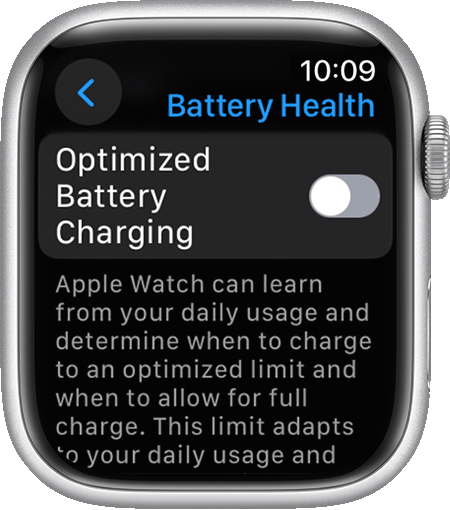
5. Choose Turn Off Until Tomorrow or Turn Off.
If your Apple Watch still won't fully charge to 100%, then we recommend that you contact Apple Support directly so that they can work with you to find a solution.
You can reach them by clicking here: Apple Support or calling the most local number in your region: Contact Apple for support and service.
Thank you for participating in the Apple Support Communities.
Cheers!