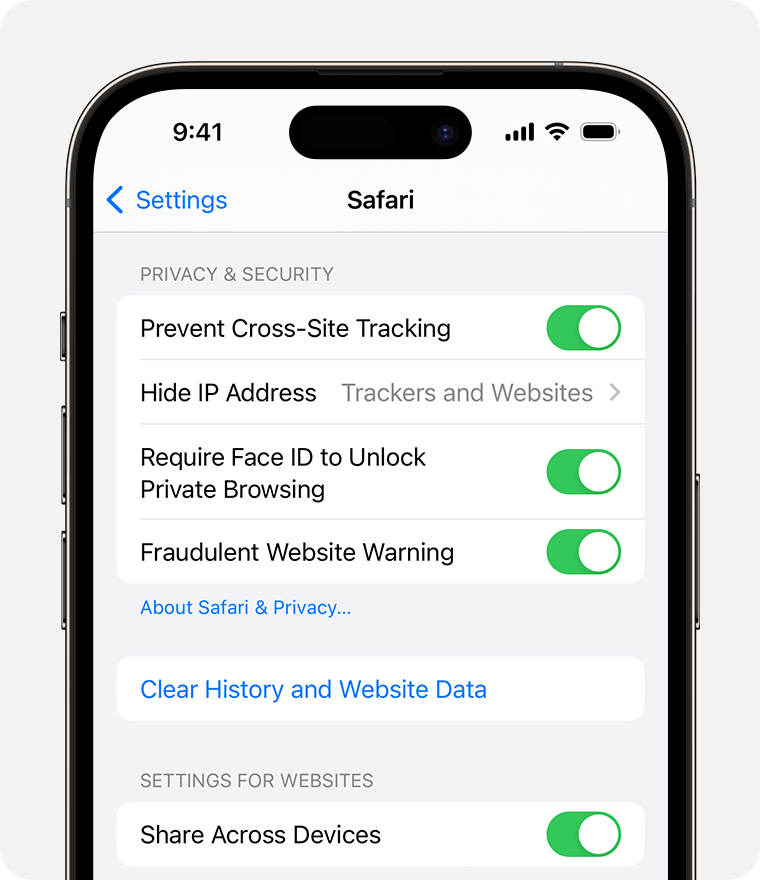Hello BillPerch,
To clear Safari history, cache, and cookies on an iPhone, you'd need to revisit the page you came from for a solution: Clear the history, cache, and cookies from Safari on your iPhone, iPad, or iPod touch
Delete history, cache, and cookies
1. Go to Settings > Safari.
2. Tap Clear History and Website Data.
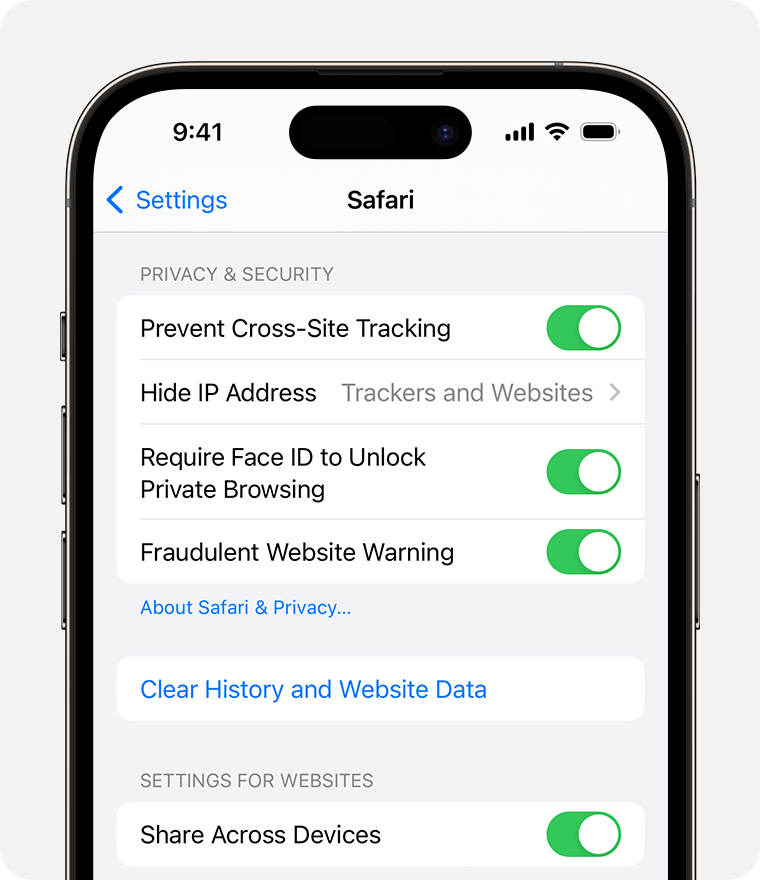
Clearing your history, cookies, and browsing data from Safari won't change your AutoFill information.
When there's no history or website data to clear, the button to clear it turns gray. The button might also be gray if you have web content restrictions set up under Content & Privacy Restrictions in Screen Time.
To visit sites without leaving a history, turn Private Browsing on.
When you tap on 'Clear History and Website Data' it will open a window with options for clearing timeframes and if you'd like to close all tabs. Once you select the appropriate options, then tap on 'Clear History'.
If these steps don't solve it, are you using a Screen Time restrictions? Is the device managed by a school or business? The more we can understand, the better we can assist.
Let us know if that helps out.
Take care.