How do I know I am being tracked by AirTag
An ex girlfriend is tracking me using either my phone of a AirTag nfc
An ex girlfriend is tracking me using either my phone of a AirTag nfc
Hello NfcTrackers,
Thanks for posting in Apple Support Communities. To clarify, do you receive an alert on your iPhone? If so, the following steps will be able to assist you:
"If you see an alert
If you see one of the following alerts on your iPhone, iPad, or iPod touch, an item compatible with the Find My network could be traveling with you, and the owner might be able to see its location. This could be an AirTag, AirPods, AirPods Pro, AirPods Max, or a Find My network accessory from manufacturers other than Apple.
It's possible that the AirTag or Find My network accessory might be attached to an item you're borrowing, or you might get this alert if you’re borrowing someone else’s AirPods. If you're borrowing an AirTag or another item compatible with the Find My network from a member of your Family Sharing group, you can turn off alerts for that item for one day, or indefinitely.
If an AirTag that's separated from its owner is seen moving with you over time, or if your iPhone is awake and an AirTag that isn't with its owner for a period of time emits a sound to indicate that it has moved, this alert is displayed: AirTag Found Moving With You.
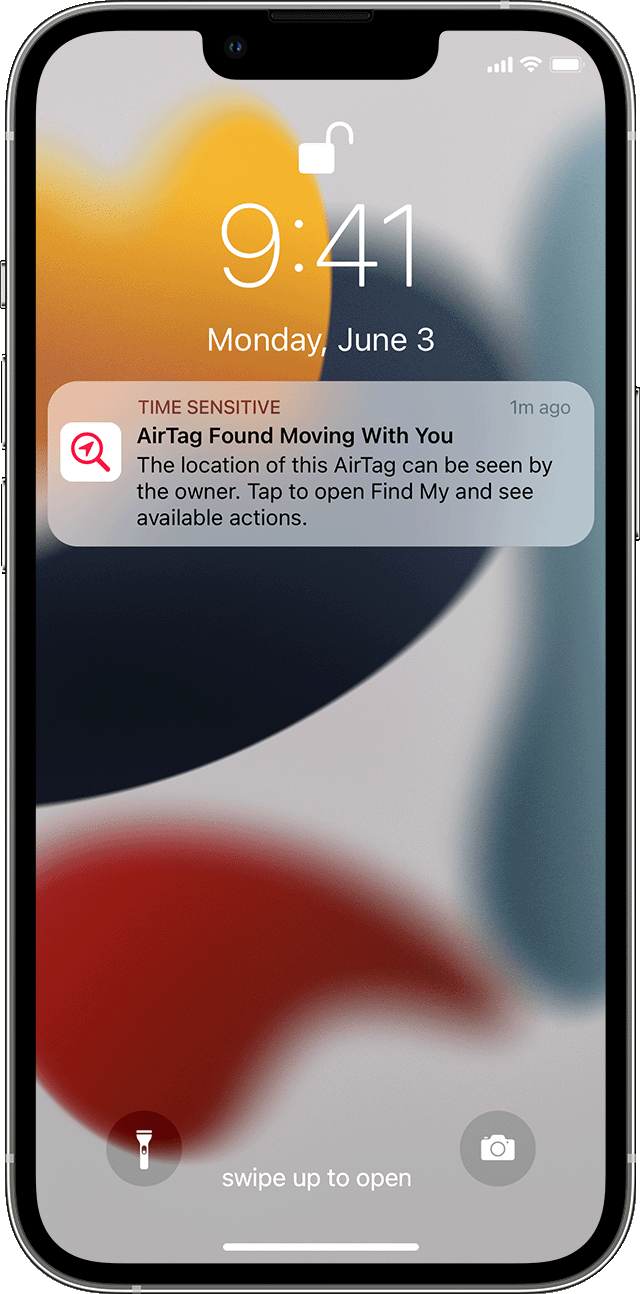
Find My displays a map of where the AirTag, Find My network accessory, or set of AirPods has been observed with you. The red dots show where the unknown item was detected near your iPhone, iPad, or iPod touch. The dashed lines connecting the red dots help indicate the sequence where the item was detected with you. The red dots do not indicate when the item's owner is viewing the item's location.
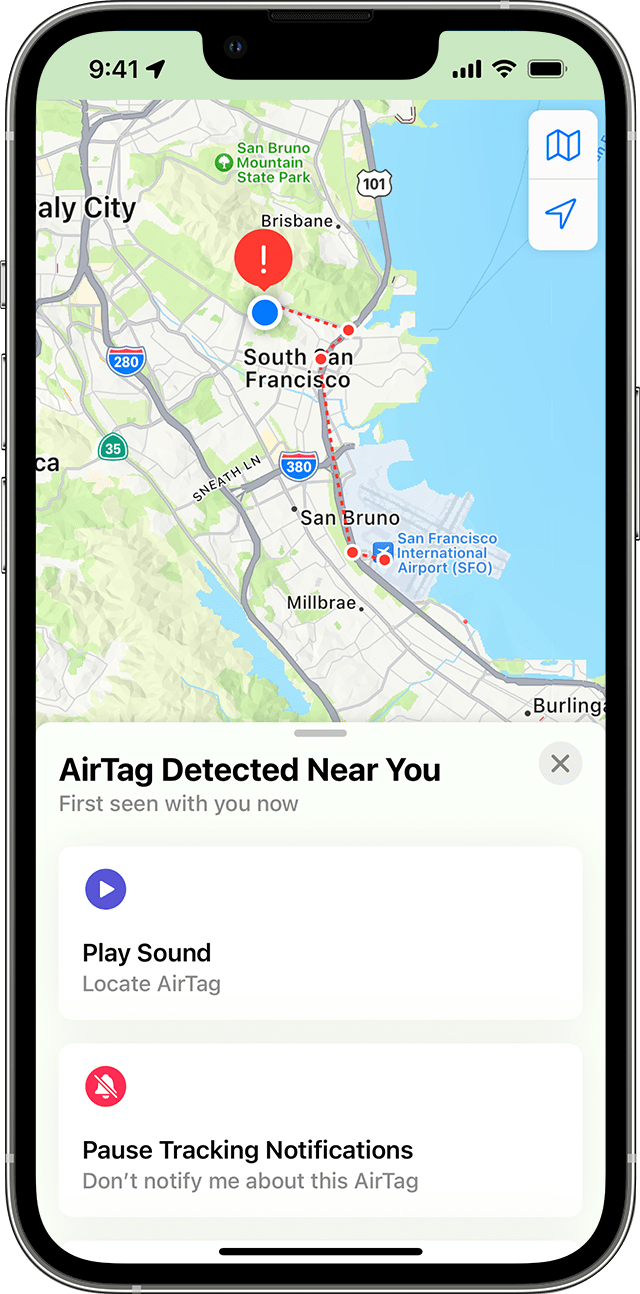
If AirPods that are separated from their owner are seen moving with you over time, one of these alerts is displayed: AirPods Detected, AirPods Pro Detected, or AirPods Max Detected.
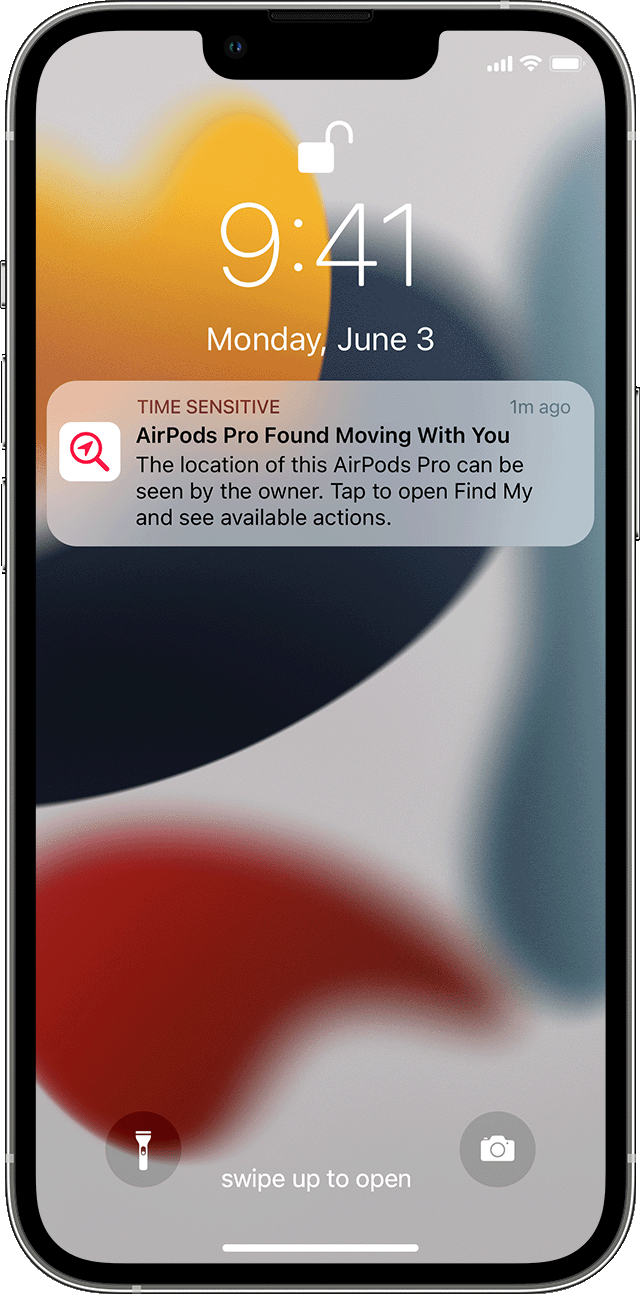
If a Find My network accessory that's separated from its owner is seen moving with you over time, this alert is displayed: "Product Name" Detected (where "Product Name" is the name of the Find My network accessory that has been detected).
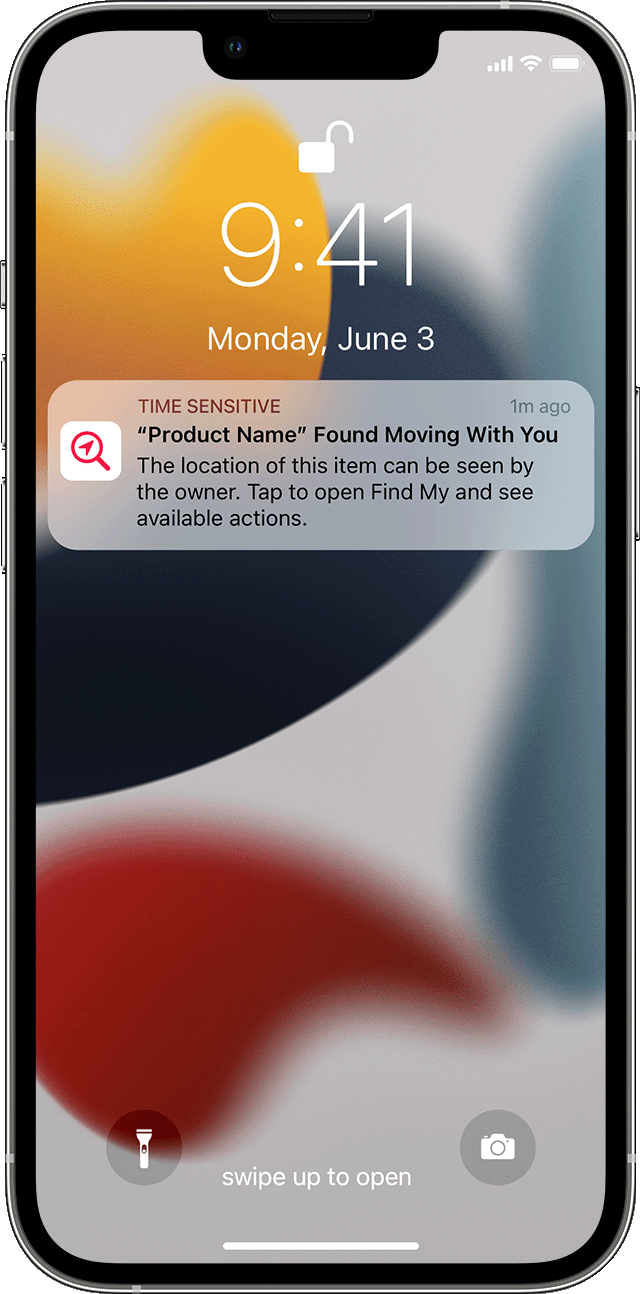
If AirPods or a Find My network accessory is detected but the Find My app has issues connecting to them or to the server at that time, this alert is displayed: Unknown Accessory Detected. This alert will display only if a set of AirPods or a Find My network accessory is detected near you, not an AirTag. These could be borrowed AirPods, or AirPods inadvertently left behind by a friend or family member.
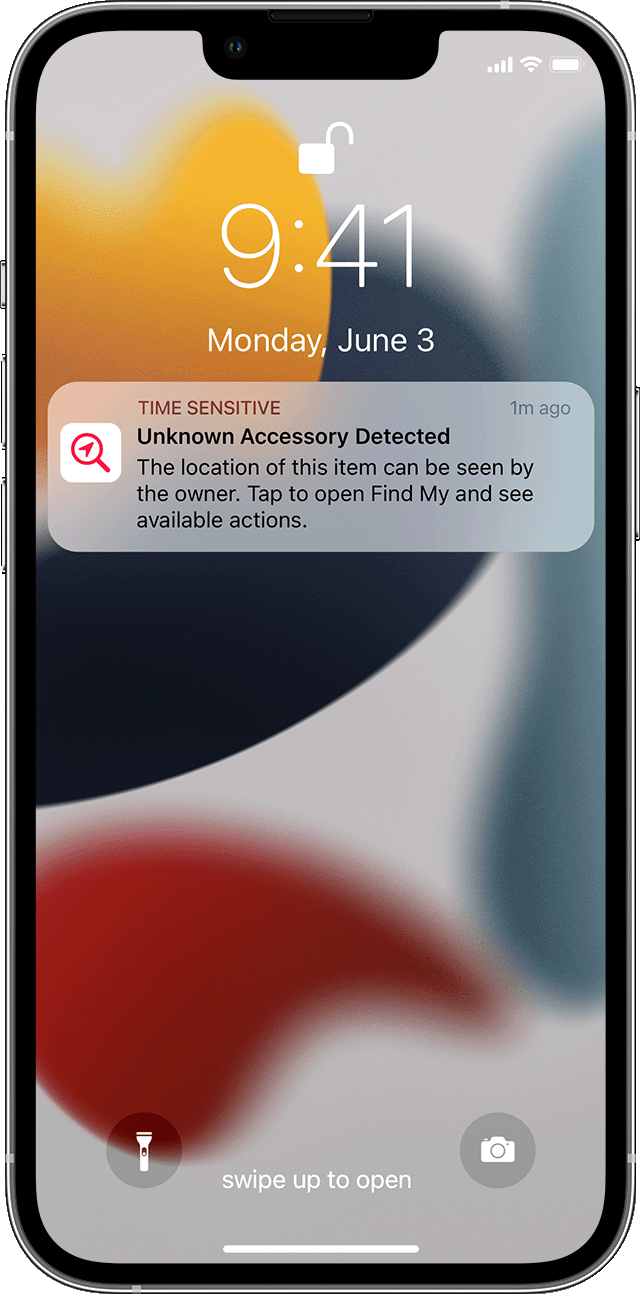
Find the unknown AirTag, AirPods, or Find My network accessory
If you get an alert that an AirTag, AirPods, or another Find My network accessory is traveling with you, follow these steps to find it. First, check on the Find My app if you're able to play a sound on the unknown accessory:
If the option to play a sound isn't available, the item might not be with you anymore. Or if it was with you overnight, its identifier might have changed. Find My uses the identifier to determine that it's the same item moving with you. If the item is within range of its owner, you also won't be able to play a sound.
If the unknown accessory is an AirTag and you have a supported iPhone model with Ultra Wideband, you can also tap Find Nearby to use Precision Finding to help you locate the unknown AirTag.
5. When you're done, tap the Done button ![]()
If the option to play a sound isn't available or you're unable to hear the sound, or if you can't locate the item with Precision Finding, and you believe the item is still with you, look through your belongings to try to find it. Check on your person, or in anything in your possession that could contain this device. It could be in an item that you don’t check often, like a jacket pocket, the outer compartment of a bag, or your vehicle. If you can't find the device and if you feel your safety is at risk, go to a safe public location and contact law enforcement.
If you hear an AirTag emitting a sound
To alert people nearby, any AirTag separated for a period of time from its owner will emit a sound when it's moved. If you find an AirTag after hearing it make a sound, you can use any device that has NFC, such as an iPhone or Android phone, to see if its owner marked it as lost and if you can help return it. If you feel that this AirTag or Find My network accessory might be tracking people without their consent, you can get instructions on how to disable it.
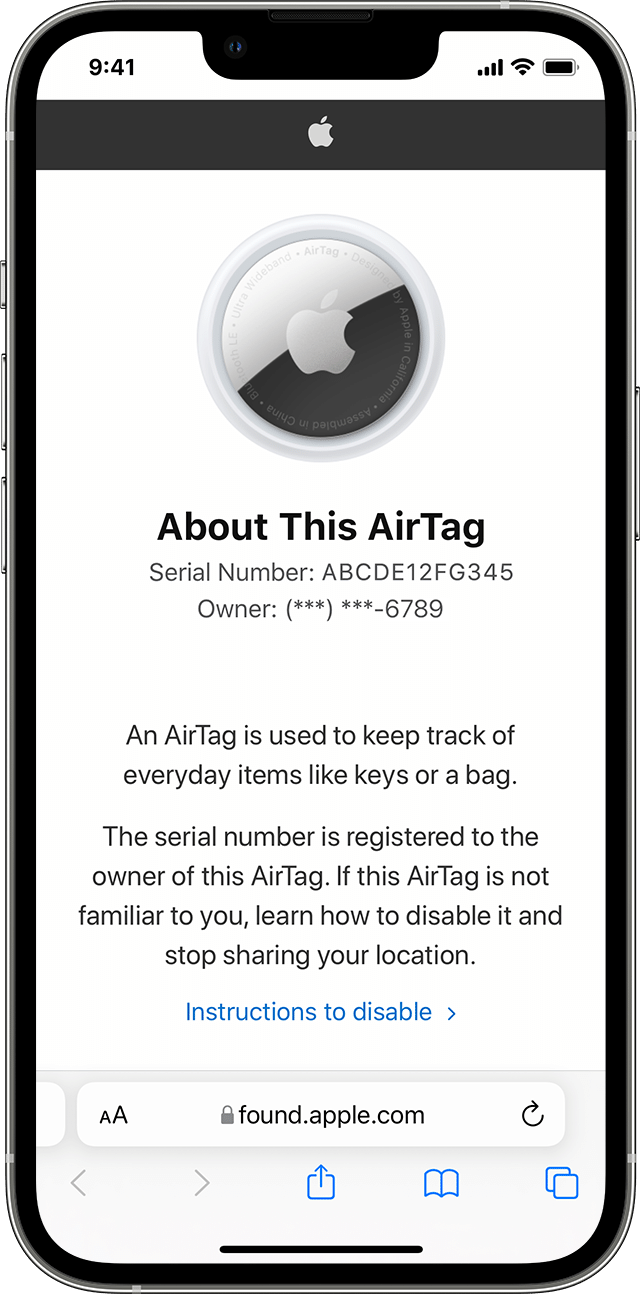
Get information about or disable an AirTag, Find My network accessory, or set of AirPods
If you have found an unknown AirTag, you can follow these steps to see information about it, or to disable it:
To learn more about a set of AirPods, or Find My network accessory that’s been separated from its owner, scroll to the bottom of the Items tab, then tap Identify Found Item.
If you need to see a list of all AirTag and Find My Network accessories about which you have been notified, launch the Find My app on your iPhone, iPad, or iPod touch. Tap Items. Scroll to the bottom and tap Items Detected With You. Items that have recently triggered an unwanted tracking alert will be listed. If the option to play a sound isn't available, the item might not be with you anymore, might be near its owner, or if it was with you overnight, its identifier might have changed.
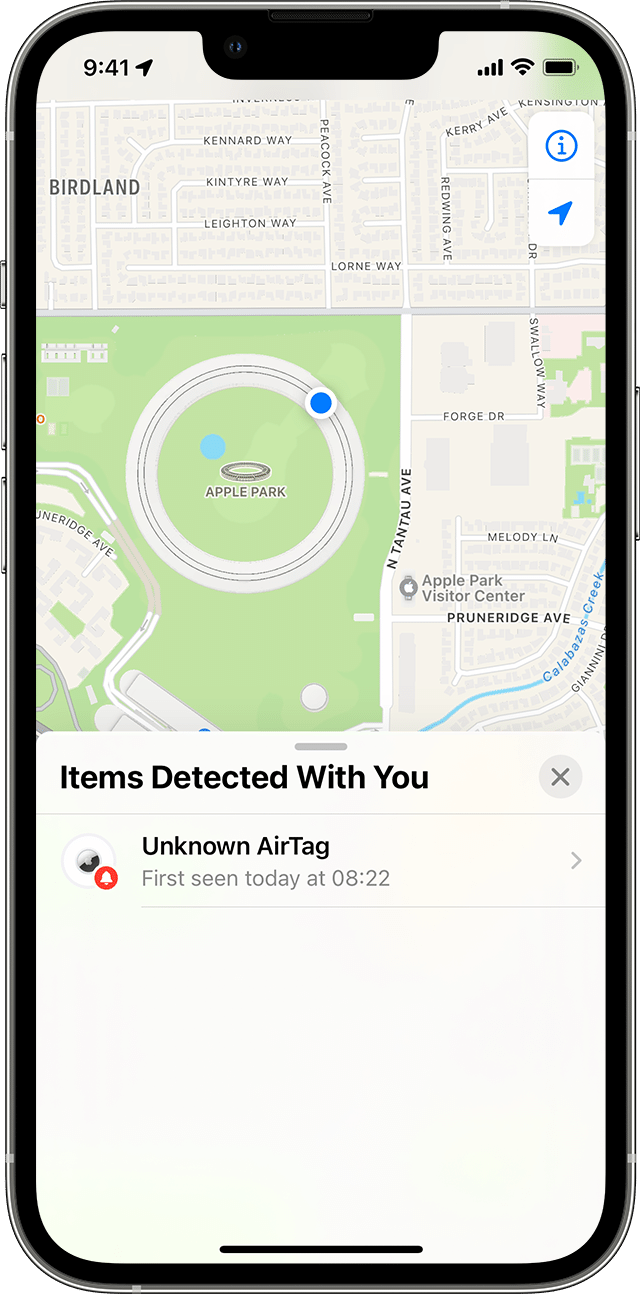
To disable the AirTag, AirPods, or Find My network accessory and stop it from sharing its location, tap Instructions to Disable and follow the onscreen steps. After the AirTag, AirPods, or Find My network accessory is disabled, the owner can no longer get updates on its current location. You will also no longer receive any unwanted tracking alerts for this item.
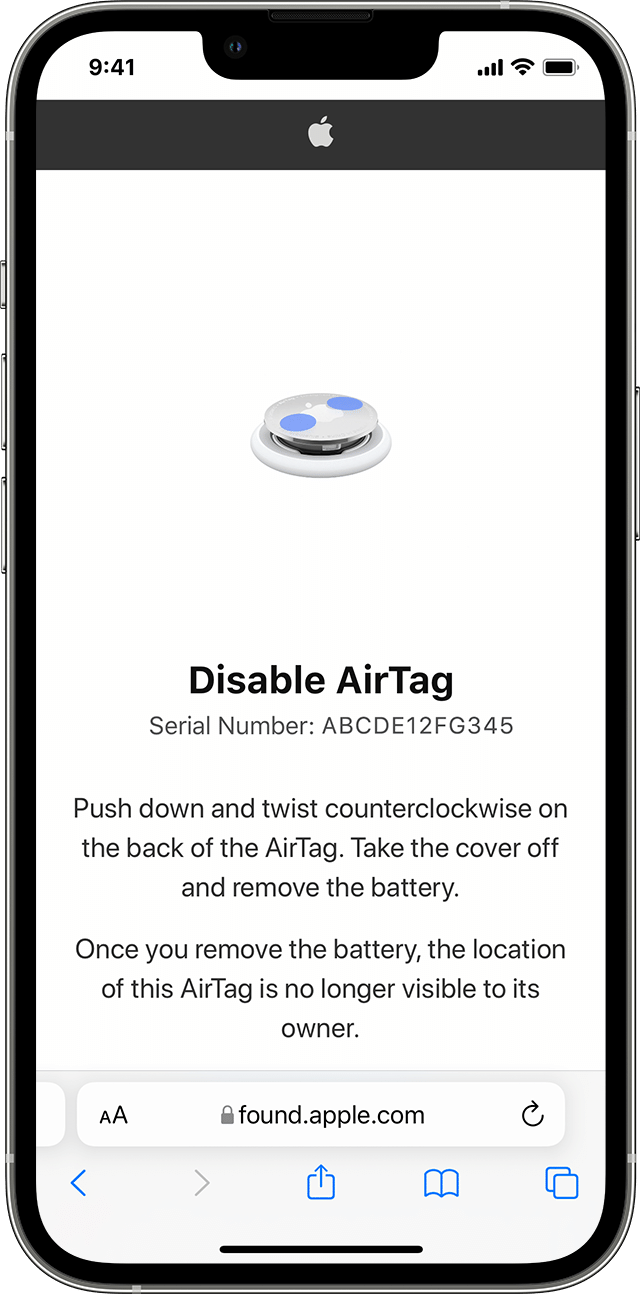
If you feel your safety is at risk, contact your local law enforcement, who can work with Apple to request information related to the item. You might need to provide the AirTag, AirPods, Find My network accessory, and the device's serial number.
Disabling the Find My network on your device, turning off Bluetooth, or turning off Location Services on your iPhone will not prevent the owner of the AirTag, AirPods, or Find My network accessory from being able to see the location of that AirTag or accessory. You must disable the item by following the instructions above."
More details here:
Take care.
Hello NfcTrackers,
Thanks for posting in Apple Support Communities. To clarify, do you receive an alert on your iPhone? If so, the following steps will be able to assist you:
"If you see an alert
If you see one of the following alerts on your iPhone, iPad, or iPod touch, an item compatible with the Find My network could be traveling with you, and the owner might be able to see its location. This could be an AirTag, AirPods, AirPods Pro, AirPods Max, or a Find My network accessory from manufacturers other than Apple.
It's possible that the AirTag or Find My network accessory might be attached to an item you're borrowing, or you might get this alert if you’re borrowing someone else’s AirPods. If you're borrowing an AirTag or another item compatible with the Find My network from a member of your Family Sharing group, you can turn off alerts for that item for one day, or indefinitely.
If an AirTag that's separated from its owner is seen moving with you over time, or if your iPhone is awake and an AirTag that isn't with its owner for a period of time emits a sound to indicate that it has moved, this alert is displayed: AirTag Found Moving With You.
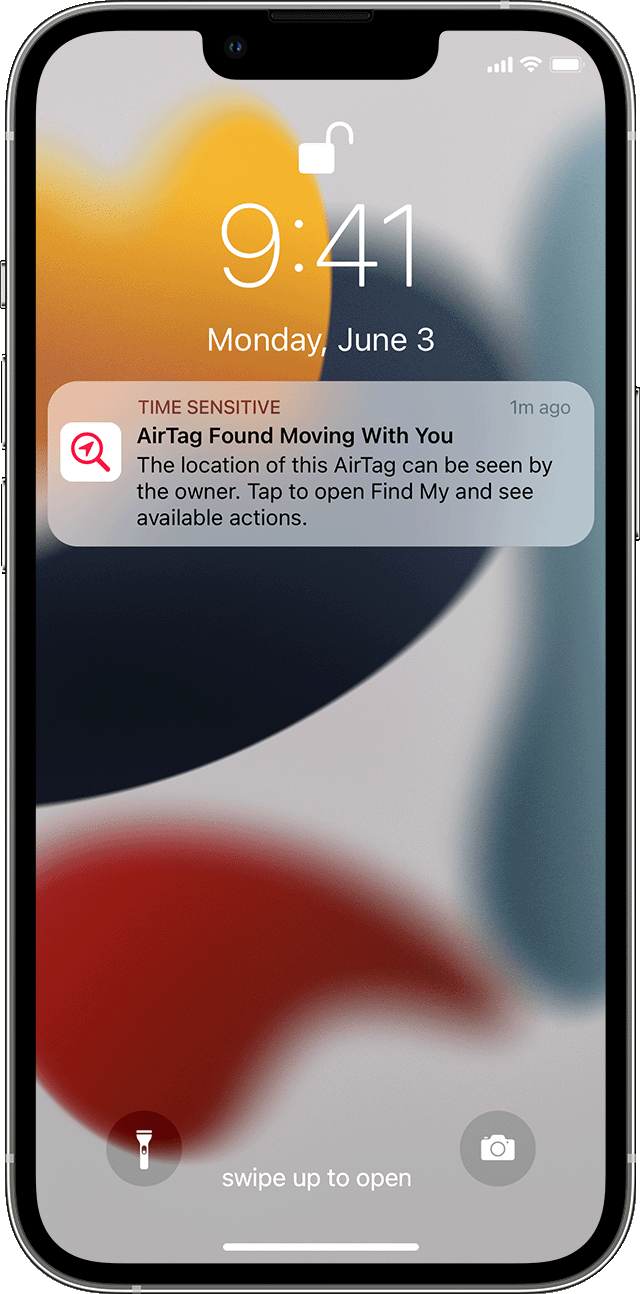
Find My displays a map of where the AirTag, Find My network accessory, or set of AirPods has been observed with you. The red dots show where the unknown item was detected near your iPhone, iPad, or iPod touch. The dashed lines connecting the red dots help indicate the sequence where the item was detected with you. The red dots do not indicate when the item's owner is viewing the item's location.
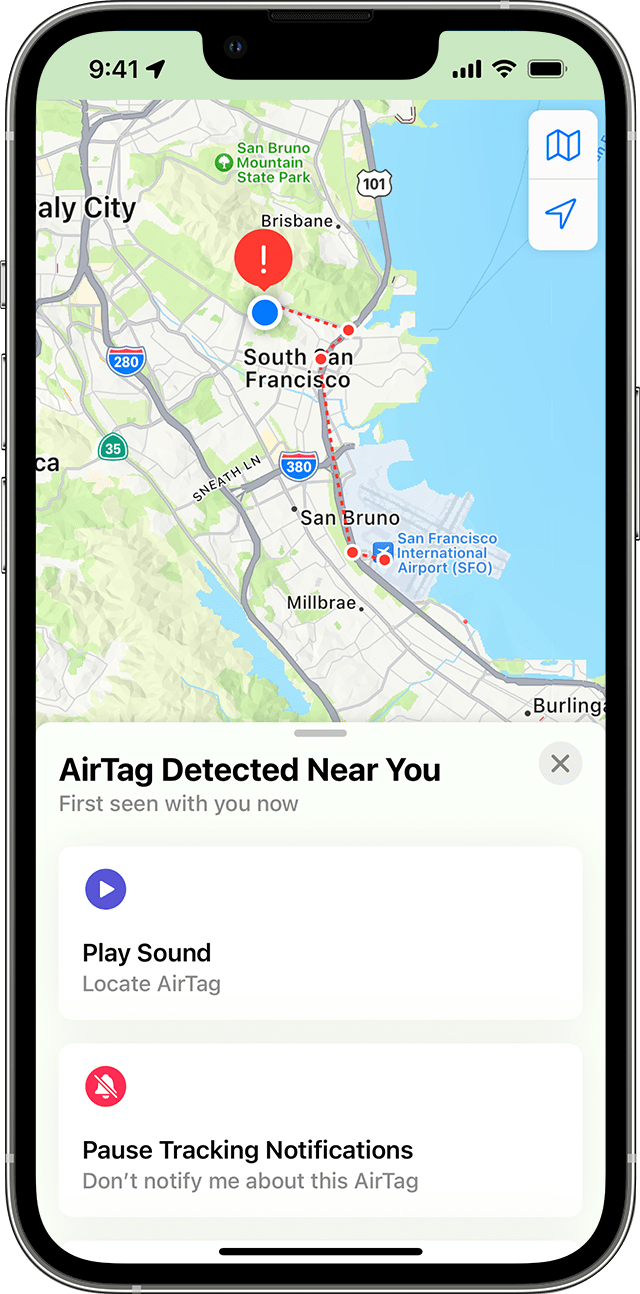
If AirPods that are separated from their owner are seen moving with you over time, one of these alerts is displayed: AirPods Detected, AirPods Pro Detected, or AirPods Max Detected.
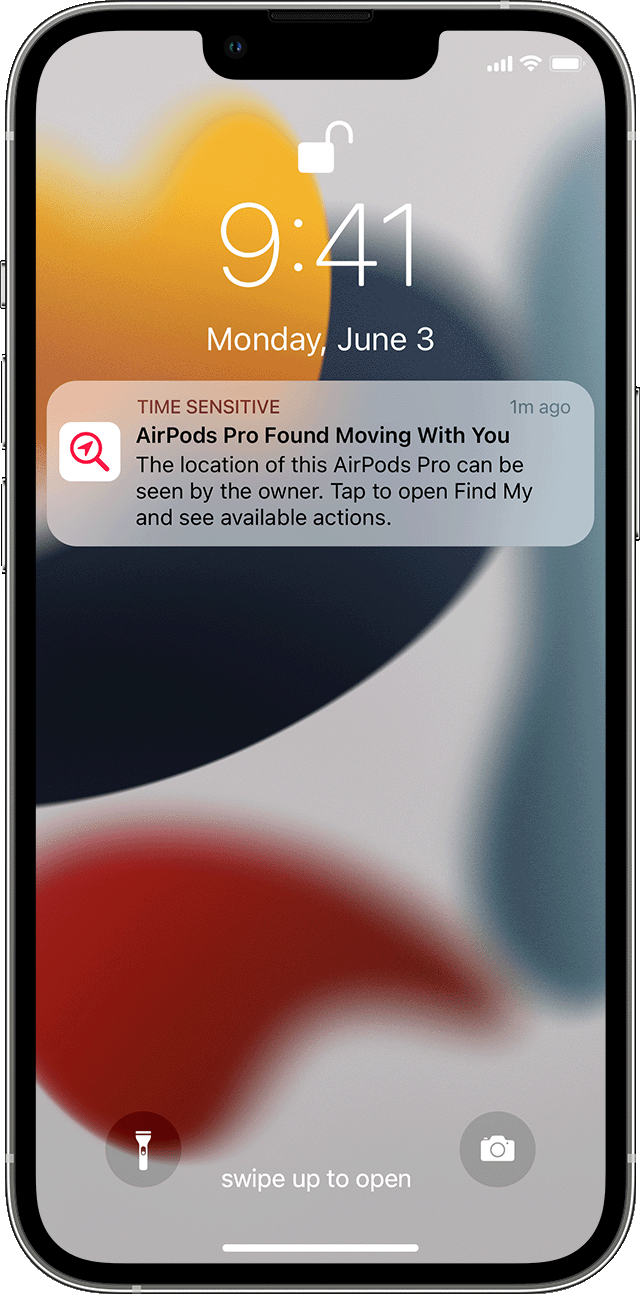
If a Find My network accessory that's separated from its owner is seen moving with you over time, this alert is displayed: "Product Name" Detected (where "Product Name" is the name of the Find My network accessory that has been detected).
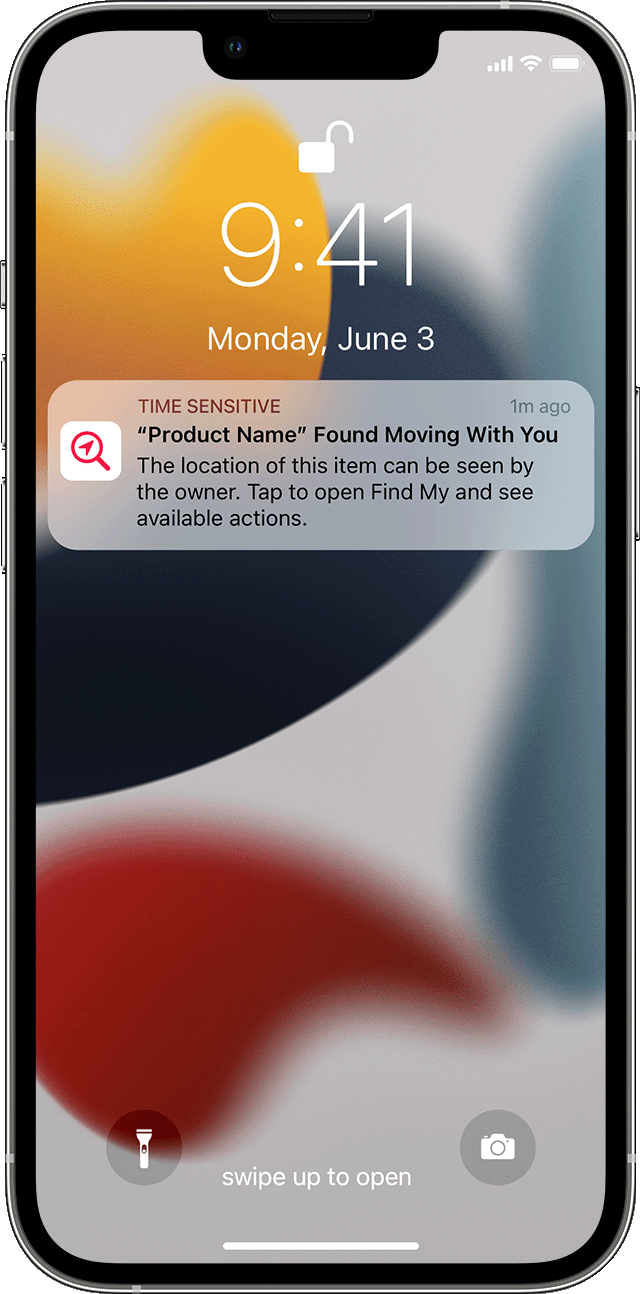
If AirPods or a Find My network accessory is detected but the Find My app has issues connecting to them or to the server at that time, this alert is displayed: Unknown Accessory Detected. This alert will display only if a set of AirPods or a Find My network accessory is detected near you, not an AirTag. These could be borrowed AirPods, or AirPods inadvertently left behind by a friend or family member.
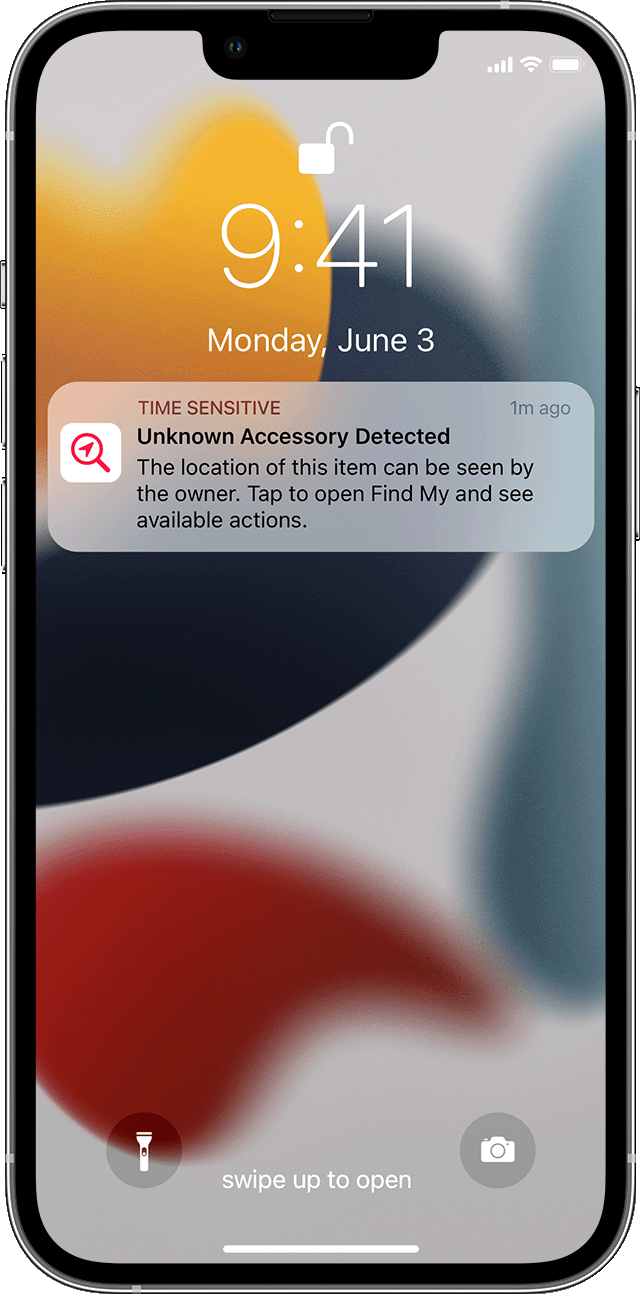
Find the unknown AirTag, AirPods, or Find My network accessory
If you get an alert that an AirTag, AirPods, or another Find My network accessory is traveling with you, follow these steps to find it. First, check on the Find My app if you're able to play a sound on the unknown accessory:
If the option to play a sound isn't available, the item might not be with you anymore. Or if it was with you overnight, its identifier might have changed. Find My uses the identifier to determine that it's the same item moving with you. If the item is within range of its owner, you also won't be able to play a sound.
If the unknown accessory is an AirTag and you have a supported iPhone model with Ultra Wideband, you can also tap Find Nearby to use Precision Finding to help you locate the unknown AirTag.
5. When you're done, tap the Done button ![]()
If the option to play a sound isn't available or you're unable to hear the sound, or if you can't locate the item with Precision Finding, and you believe the item is still with you, look through your belongings to try to find it. Check on your person, or in anything in your possession that could contain this device. It could be in an item that you don’t check often, like a jacket pocket, the outer compartment of a bag, or your vehicle. If you can't find the device and if you feel your safety is at risk, go to a safe public location and contact law enforcement.
If you hear an AirTag emitting a sound
To alert people nearby, any AirTag separated for a period of time from its owner will emit a sound when it's moved. If you find an AirTag after hearing it make a sound, you can use any device that has NFC, such as an iPhone or Android phone, to see if its owner marked it as lost and if you can help return it. If you feel that this AirTag or Find My network accessory might be tracking people without their consent, you can get instructions on how to disable it.
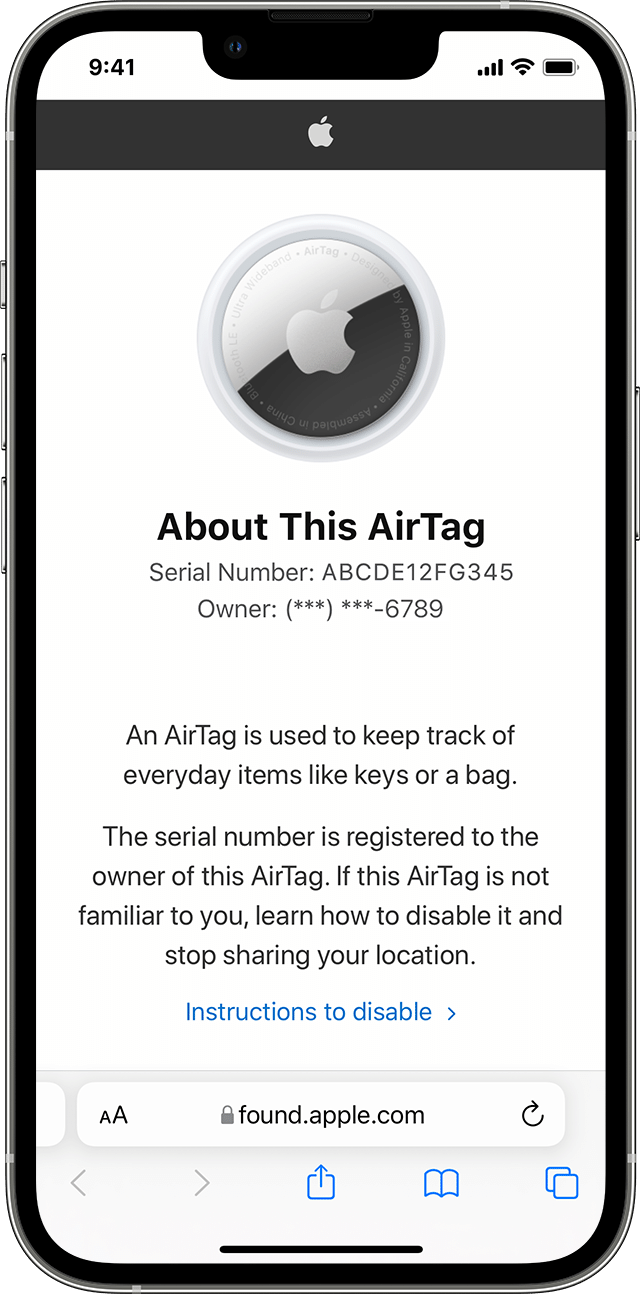
Get information about or disable an AirTag, Find My network accessory, or set of AirPods
If you have found an unknown AirTag, you can follow these steps to see information about it, or to disable it:
To learn more about a set of AirPods, or Find My network accessory that’s been separated from its owner, scroll to the bottom of the Items tab, then tap Identify Found Item.
If you need to see a list of all AirTag and Find My Network accessories about which you have been notified, launch the Find My app on your iPhone, iPad, or iPod touch. Tap Items. Scroll to the bottom and tap Items Detected With You. Items that have recently triggered an unwanted tracking alert will be listed. If the option to play a sound isn't available, the item might not be with you anymore, might be near its owner, or if it was with you overnight, its identifier might have changed.
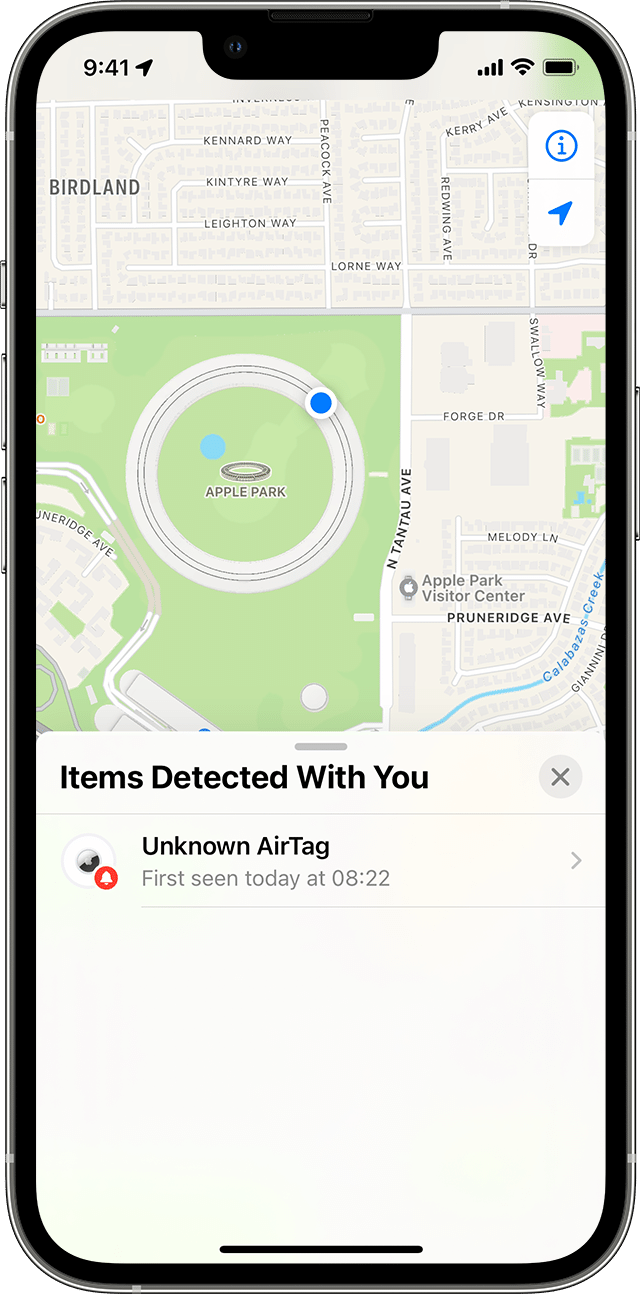
To disable the AirTag, AirPods, or Find My network accessory and stop it from sharing its location, tap Instructions to Disable and follow the onscreen steps. After the AirTag, AirPods, or Find My network accessory is disabled, the owner can no longer get updates on its current location. You will also no longer receive any unwanted tracking alerts for this item.
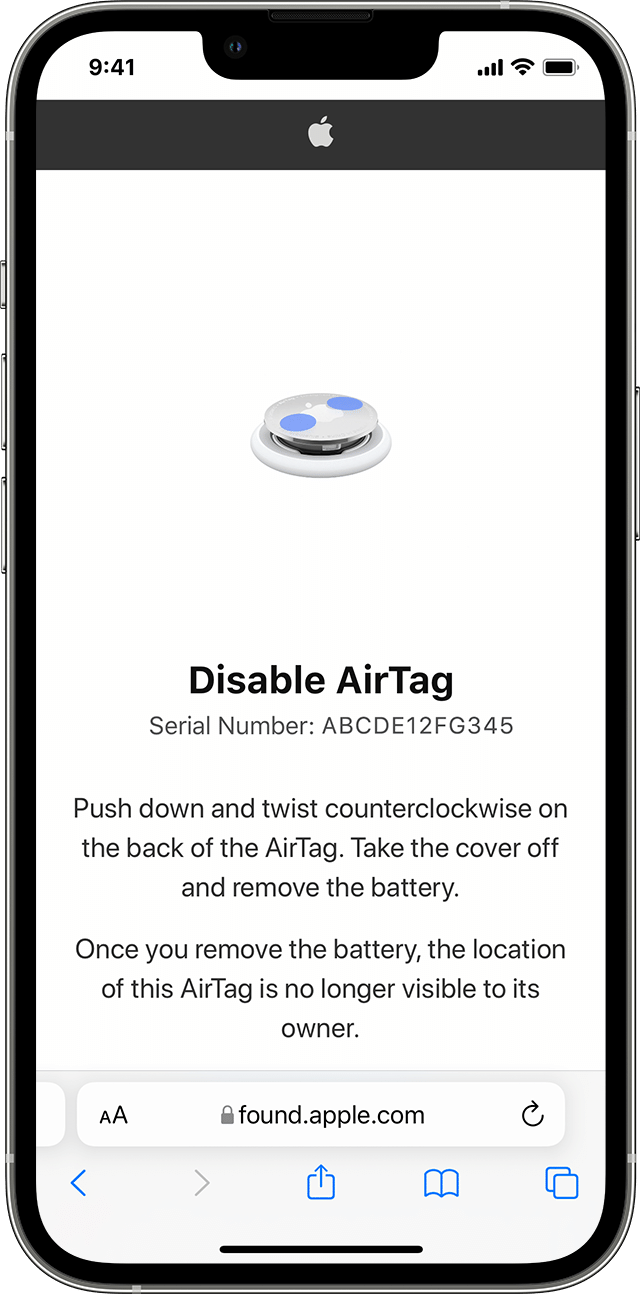
If you feel your safety is at risk, contact your local law enforcement, who can work with Apple to request information related to the item. You might need to provide the AirTag, AirPods, Find My network accessory, and the device's serial number.
Disabling the Find My network on your device, turning off Bluetooth, or turning off Location Services on your iPhone will not prevent the owner of the AirTag, AirPods, or Find My network accessory from being able to see the location of that AirTag or accessory. You must disable the item by following the instructions above."
More details here:
Take care.
How do I know I am being tracked by AirTag