Start with a restart of your WiFi Router - as this can sometimes clear an issue when the correct WiFi Password is being used, but is rejected. To restart your router, disconnect power from the router for at least 30 seconds - then reconnect power to restart. After your router reboots (which may take several minutes), force restart your iPad:
Force restart iPad (models with Face ID or with Touch ID in the top button)
If your iPad doesn’t have the Home button, do the following:
- Press and quickly release the volume button nearest to the top button.
- Press and quickly release the volume button farthest from the top button.
- Press and hold the top button.
- When the Apple logo appears, release the top button.
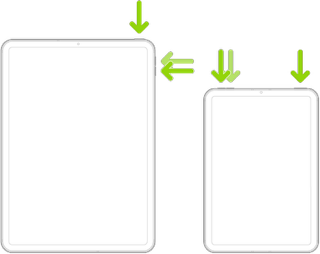
Force restart iPad (models with the Home button)
Press and hold the top button and the Home button at the same time. When the Apple logo appears, release both buttons.
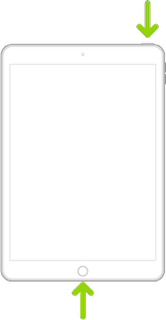
If the problem is not resolved with a restart, you'll need to perform basic WiFi troubleshooting - as detailed here:
If your iPhone, iPad, or iPod touch won’t connect to a Wi-Fi network - Apple Support
Recommended settings for Wi-Fi routers and access points - Apple Support
Consider that your Router, to which you are attempting to connect, may be configured to require support for security features that are not supported by older versions of iOS. If you have an older iPad and your router is configured for WPA3 or WPA3/WPA2 mixed authentication, you will need to change this to WPA2 PSK(AES). Newer models of iPad support WPA3.
Some Mesh WiFi Routers are known to be troublesome in some circumstances.
If your WiFi has been set-up according to Apple’s recommended settings, WiFi and Internet connection difficulties are usually an indication that your device does not have a routable IP Address - your IP Address usually being assigned by DHCP. When this occurs, your iPad may only have a self-assigned link-local IP address that begins 169.254.x.x.
You can verify your DHCP-assigned IP Address from settings:
Settings > WiFi > [Your WiFi Network / SSID] - tap the blue “i” icon - [IPv4 Address] IP Address