Turn off syncing on your laptop
I have HP Laptop running Windows 10.
I don’t want syncing my IPHONE or my IPAD.
iPhone 14 Plus, iOS 17
I have HP Laptop running Windows 10.
I don’t want syncing my IPHONE or my IPAD.
iPhone 14 Plus, iOS 17
Hi BettyBastrop,
You can use the following steps as a guide to adjust your sync settings for your iOS devices:
"Turn on Wi-Fi syncing
In the iTunes app ![]() on your PC, click the Device button near the top left of the iTunes window.
on your PC, click the Device button near the top left of the iTunes window.
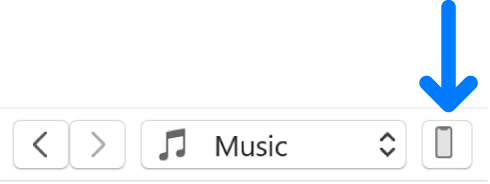
3. Click Summary.
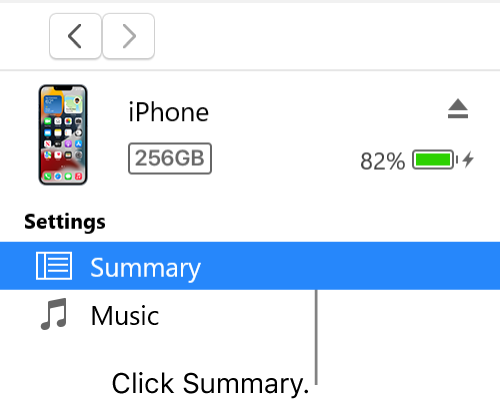
4. Select the checkbox for “Sync with this [device] over Wi-Fi.”
5. Click Apply.
When you disconnect your device from your computer, the icon for your device still appears in iTunes unless you click the Eject button ![]() .
.
If you click Eject, the icon for your device is removed, but Wi-Fi syncing remains turned on. The icon for your device reappears the next time you open iTunes (if your computer and device are connected to the same WI-Fi network)."
More details here: Sync iTunes content on PC with devices on Wi-Fi
Thanks for posting in Apple Support Communities.
Best regards.
Turn off syncing on your laptop