Technically it's not possible because a cell can only be empty, or contain a plain value or a formula (of which you see the result as a value). Entering anything erases the previous content.
But all is not lost because you can fake it to give the illusion that it works.
The trick is to create an overlay for Table 3. Here it is shown beside Table 3 but at the end, it will be put over it.
As you can see, the formula for Table 3::A1 is
=IF(Table 1::$F$1="Duplicate",Table 2::A1,Table 3 overlay::A1)
Copy it down to the other cells.
So when Duplicate is selected, Table 3 is filled with the content of Table 2.
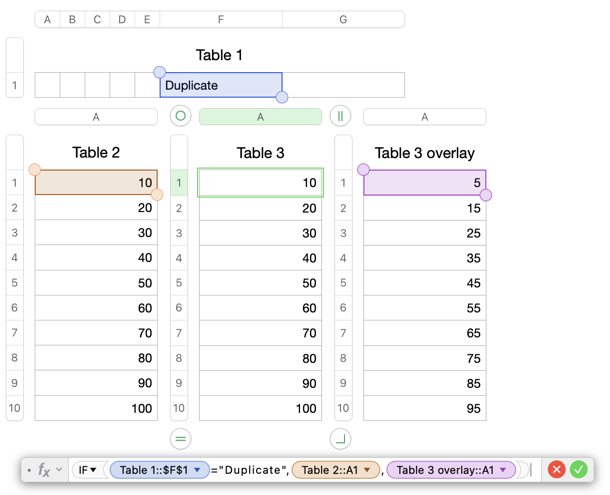
But when Individual is selected, Table 3 is filled with the content of the overlay.
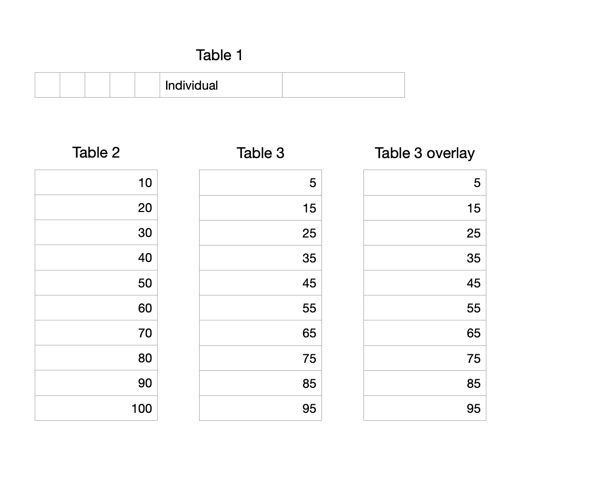
Now you set the Opacity of the Text color of the overlay to 0 to make it disappear. You can also set the borders to opacity 0; do not change their width though as the tables will not align anymore.
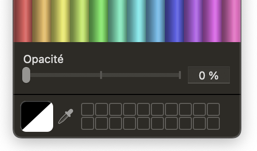
You hide the title of the overlay table and you move the overlay over Table 3. The illusion is perfect. When you select Individual, you type in the overlay but what you see is actually what is in Table 3.
Make sure that the overlay is in front of Table 3. If you created it by copying Table 3 it will be in front by default, but you can arrange it afterwards with the Arrange panel.
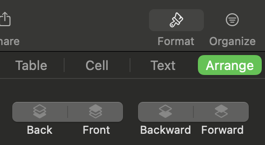
Only place the overlay over Table 3 when all formulas have been entered everywhere because you may need to select cells of Table 3 to build them. The overlay doesn't need to be as big as the table it is covering, it can only be A1:A10 if it fits your purpose.