You can only transfer or restore data to a target device that has the same or later version of iPadOS as the source. As such, if you have first updated your old iPad to a more recent version of iPadOS than the target, the transfer or restore process will fail.
To resolve this situation, if applicable, you will need to initially abandon the transfer process - and then setup the new iPad with your AppleID from the "hello" page without attempting to transfer data and settings. After initial set has been completed - and the new iPad has itself been updated - you can then perform the transfer.
So, force-restart both iPads:
Force restart iPad (models with Face ID or with Touch ID in the top button)
If your iPad doesn’t have the Home button, do the following:
- Press and quickly release the volume button nearest to the top button.
- Press and quickly release the volume button farthest from the top button.
- Press and hold the top button.
- When the Apple logo appears, release the top button.

Force restart iPad (models with the Home button)
Press and hold the top button and the Home button at the same time. When the Apple logo appears, release both buttons.
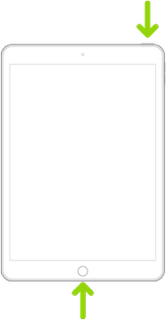
After restarting the iPads, complete initial setup of your new iPad:
Set up your iPhone or iPad - Apple Support
Ensure that the new iPad has been updated to the most recent version of iPadOS:
Update your iPhone or iPad - Apple Support
When your new iPad has been updated, you can transfer your data from your old to new iPad*:
Transfer data from your previous iOS device to your new iPhone, iPad, or iPod touch - Apple Support
Use Quick Start to transfer data to a new iPhone, iPad or iPod touch – Apple Support
(*) Having completed initial setup and update of your new iPad - if intending to use QuickStart, having updated the iPad, it must now be reset:
Settings > General > Transfer or Reset iPad > Erase All Content & Settings
In performing the reset, you can begin setup of your new iPad again, bringing the two iPads close together so that QuickStart (if this is your chosen method) can perform the transfer. Apps that are both compatible and remain available will be automatically installed from the App Store at conclusion of the transfer.
If the donor iPad, from which you are transferring your data precedes iOS12.4, QuickStart will not be available.
“Transfer” is rather a misnomer. In reality, your data and setup is merely cloned to the new device. Nothing is moved or removed from the original device.
An alternative is to restore either an iCloud or iTunes backup to the new device:
How to back up your iPhone, iPad and iPod touch – Apple Support
Restore your iPhone, iPad, or iPod touch from a backup - Apple Support
Apps are not directly transferred between devices. For Apps, the transfer process creates a record of the Apps that are installed on the donor iPad - and it is this record of installed Apps that is transferred to the target (new) device. For Apps that are still available for download from the App Store, the corresponding Apps are automatically downloaded and installed from the App Store.
Not all Apps will, necessarily, continue to be available. Apps may have been removed or retired from the App Store by the respective App Developer. Some Apps may have been abandoned - and may not be compatible with the new device. Where a compatible App is not available, you’ll not be able to transfer/install the App.