AFAIK, Mac minis do not have a built in microphone. have you attached an external microphone to the mini? if not, that is why you don't have one in the options list. but if you just want to record the audio and video of whatever video you are watching, you may not need a microphone at all.
to record the mac's internal sound with quicktime (or also “shift-command-5”) you need additional software. i use the free BlackHole Virtual Audio Driver. then you can choose "BlackHole 2ch" in the recording options instead of "Built-in Microphone."
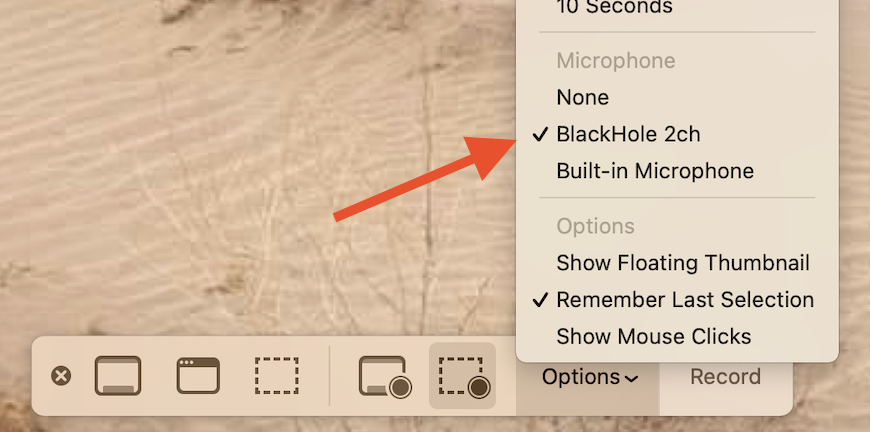
you will also need to set up a multi-output device in your audio MIDI setup utility to be able to both hear and record the internal audio at the same time.
to set up a multi-output device:
Open Audio MIDI Setup: (found in /Applications/Utilities)
hit the '+' button in the bottom left corner and select "Create Multi Output Device"
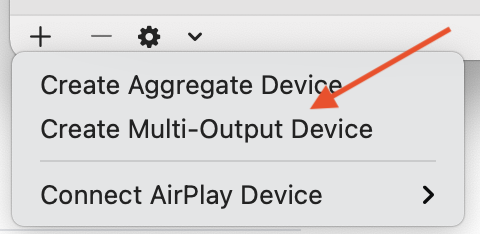
then in the panel that appears on the right, in the Multi-Output Device tab, select "Built-in Output" AND "BlackHole 2ch". (and, if you want, any of your other connected devices.)
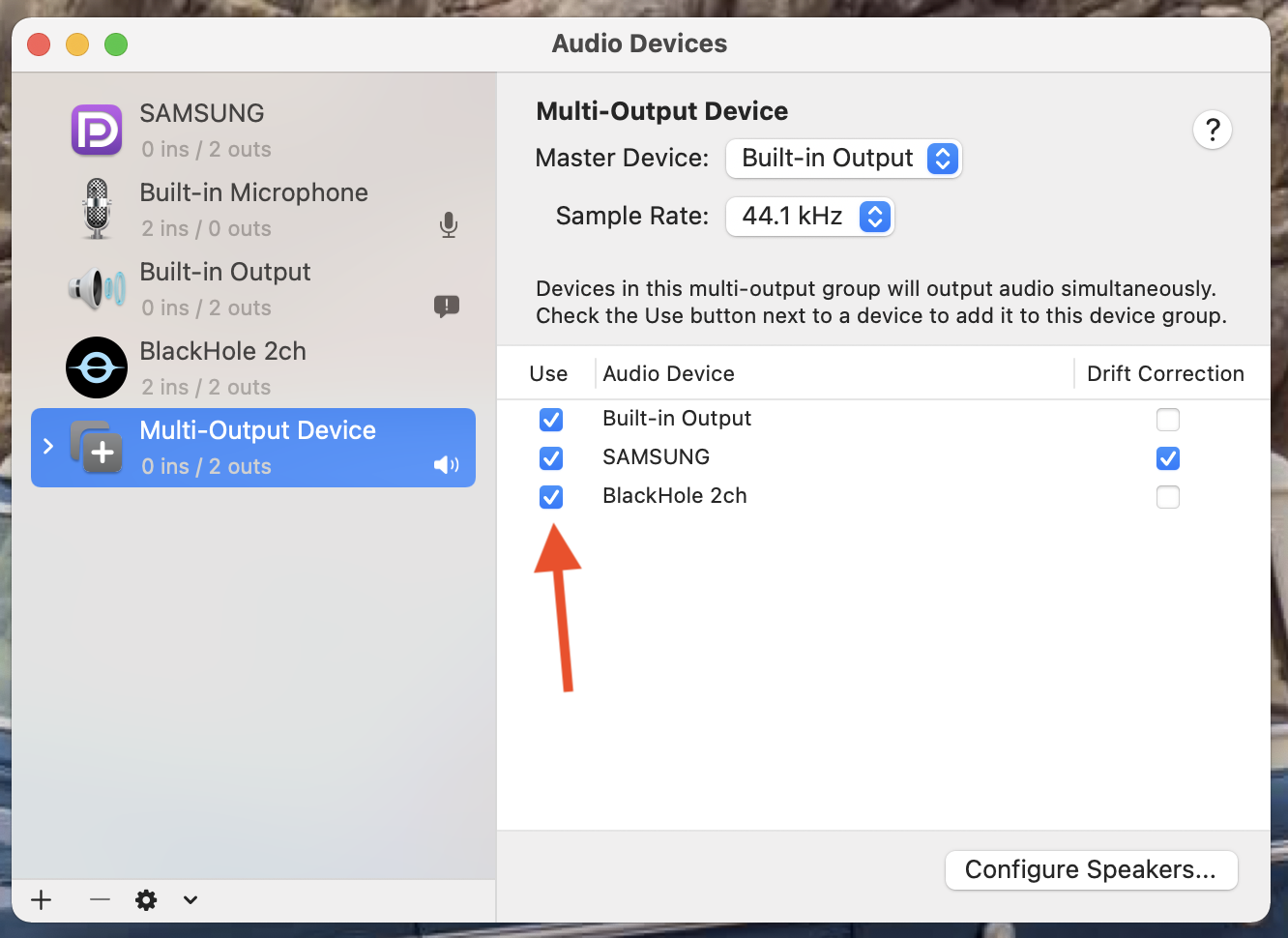
once you do that, (and BEFORE recording) you can choose "BlackHole 2ch" or "Multi-Output Device" in your menubar "sound options".
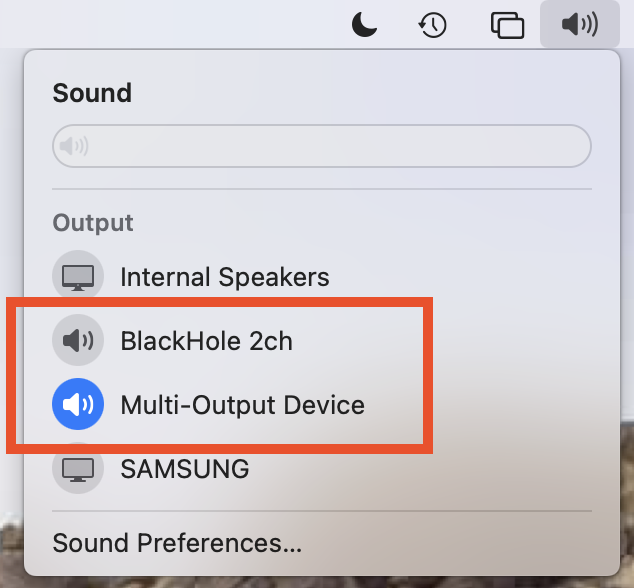
to both hear the speakers and record the audio at the same time, choose "Multi-Output Device". before choosing multi-out, set the internal speakers' volume to a comfortable level first. you cannot control the volume once you are in multi-out mode.
however, if you want to record the mac's internal audio, as well as things you are saying, there are some additional steps to set that up, as well as needing a microphone. if that is what you need, let me know.