There are many free and paid apps for open rar files on Apple Silicon Mac, such as M1, M2 or M3. However, the option is much less for creating new RAR file on Mac. You can either do this with rar command or third-party app like TunesBro FossZip.
Use command to create a new rar file:
To create a new RAR file on macOS using the Terminal, you'll need to use the rar command-line utility. However, you'll need to install the RAR software first because it's not included with macOS by default.
Open Terminal. and navigate to the folder where the files you want to compress into a RAR archive are located. You can use the cd command to change directories. To create a new RAR archive, use the following command:
rar a -r archive_name.rar file1 file2 file3
Use FossZip app to open and create a new rar file:
FossZip is a popular file compression and archiving utility for Mac-based devices. It can easily extract files and folders from compressed .rar archives. This is handy for opening files that have been shared with you in compressed formats or for accessing older archived data. Here is the tutorial:
https://www.uubyte.com/blog/how-to-extract-rar-files-free-on-mac/
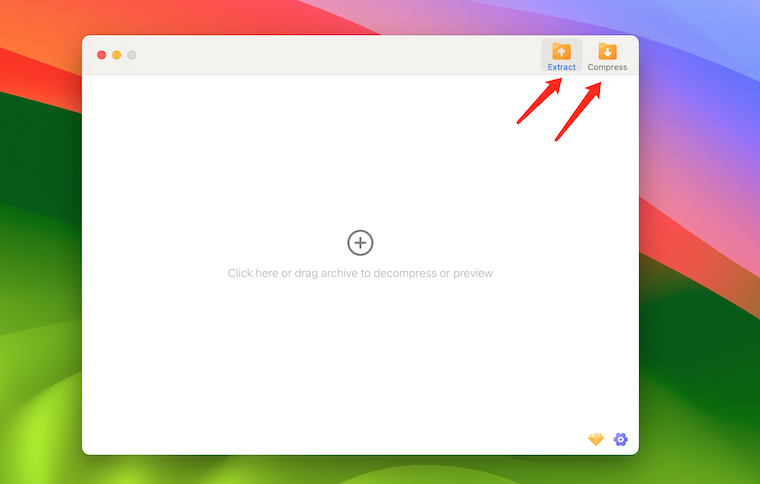
Besides the decompression feature, it can also compress files and folders into various archive formats, with the most common being the RAR and ZIP formats. This compression process reduces the file size, which is particularly useful for transferring files over the internet or saving storage space on your computer.