Only download software directly from the developer's official website or mirrors. Downloading apps from anywhere else is very risky since they could have malware in them, or they may also include other apps (either explicitly stated, or most times without any explicit notice).
Here is the official website for VLC:
https://www.videolan.org
I just downloaded both the Intel & Apple Silicon Mac versions of VLC from that link and I had no troubles....I even launched those apps without any problem. It really helps if you posted the error messages you received as they may contain clues. Even better, post a screenshot of the error messages, but if they are not in English, then please provide translation of the text. If you can download the .dmg file, then make sure to verify the download has not been corrupted or modified by verifying the SHA256 checksum the developer provides to verify the download is intact. To verify the checksum, you need to use the following command in the Terminal app (this is just a template I'm showing here now.....the "<path-to-VLC-download-dmg"> must be replaced with the full path to the downloaded VLC .dmg file):
shasum -a <path-to-VLC-download-dmg>
If you downloaded this file into your Downloads folder, then assuming the file name is still the same as what I just downloaded, then you could just copy & paste the following command depending on whether you download the Intel version or the Apple Silicon version:
Intel version:
shasum -a ~/Downloads/vlc-3.0.20-intel64.dmg
Apple Silicon version:
shasum -a ~/Downloads/vlc-3.0.20-arm64.dmg
Or you can start by typing "shasum -a " making sure to leave at least one space after the "-a ". Then drag & drop the VLC .dmg file from the Finder onto the open Terminal window so that macOS autofills the correct path to the VLC .dmg file (the path will look a bit different from what I've shown here even if the download is within your Downloads folder). Press the "Return" key to submit the command which will produce a long line of seemingly random letters & numbers. This long line of seemingly random letters & numbers is the hash code.
Compare this with the SHA-256 number shown on the VLC download page..... you will need to click on the "Display checksum" link before the SHA-256 hash code is displayed. See the following screenshot for an example when downloading the Apple Silicon version:
What you will see when downloading VLC:
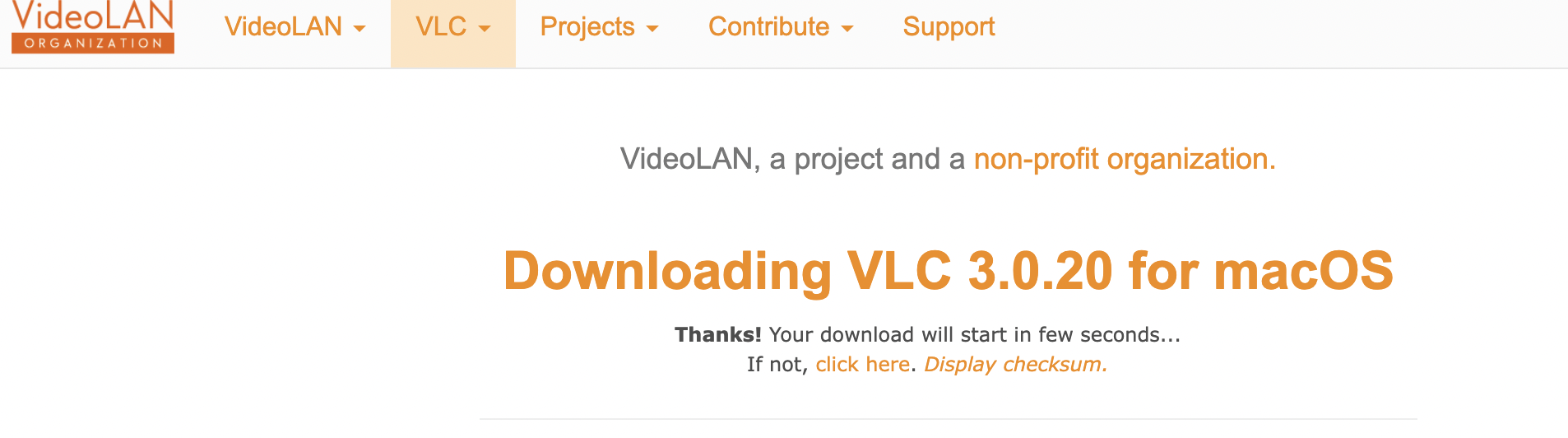
What you will see after clicking the "Display checksum" link:
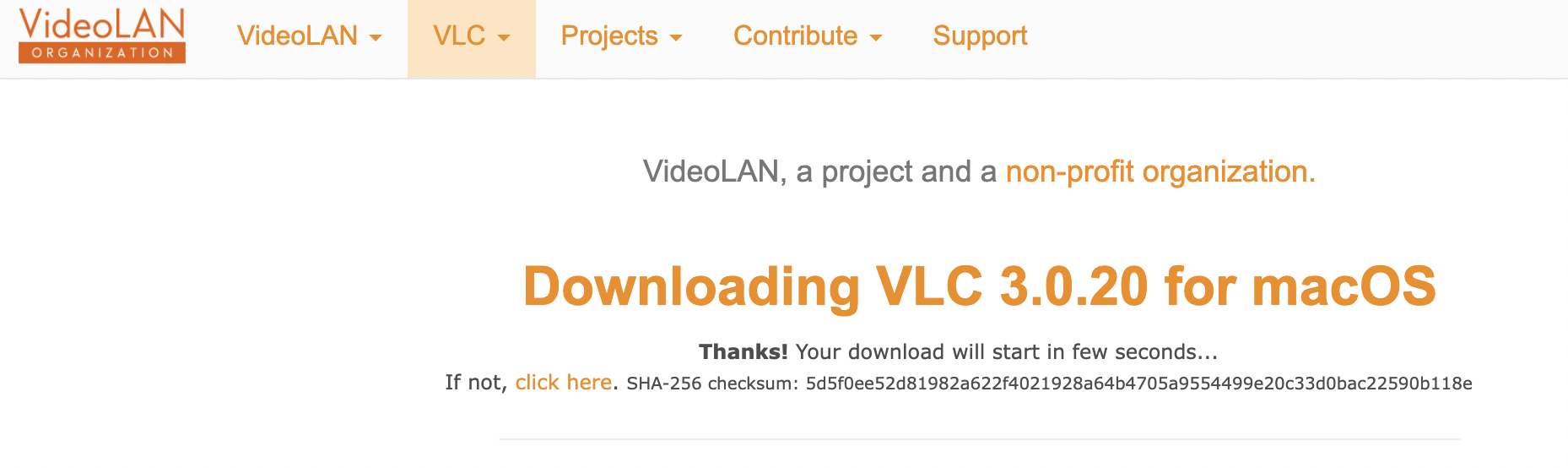
Try downloading VLC while booted into Safe Mode. If this works, then it means you have some third party software installed which is interfering with the normal operation of macOS. Typical culprits are anti-virus apps, cleaning/optimizer apps, and third party security software....none of which are needed on a Mac. These types of apps usually cause more problems than they solve. Uninstall them by following the developer's instructions.