As long as they are actually MP3 files and not flac files (or any other incompatible file, they should import to iTunes without any issue.
The best method is to use the iTunes menu option File/Add Folder to Library. Navigate to the folder and select it (don't go into the last folder). If you have solo files that you want to add, use File/Add File to Library instead. If neither of these options work, then either:
- the files are an incompatible type, such as flac files
- the files are marked as Podcast or Audiobook and are in your library, but under whichever of those types it has been identified as. Have a look in the Podcasts section of your library and see if the songs are in there. They may not be under the title you expect, so search by as many criteria as you can think of for the songs. If not, try the Audiobooks section of your library
Another thing you could try (if you haven't already) is to set iTunes as the default mp3 player and then double-click one of the missing songs in the Windows File Manager. Once set as the default player, double-clicking the file in File Manager will cause iTunes to play the file. Once it's playing, move your mouse to the Now Playing window at the top of iTunes and from the three-dot menu that appears, select Go to Current Song:
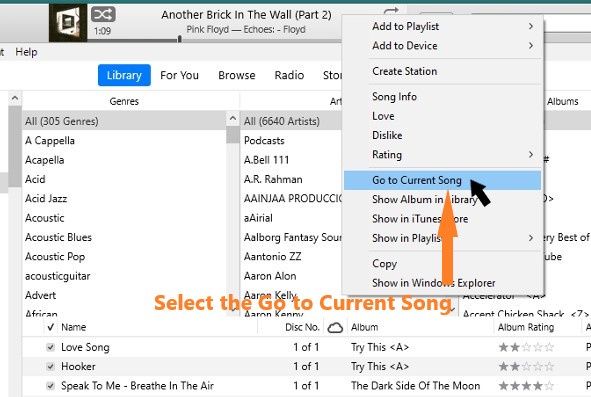
... and the song in question will be highlighted.
I have imported files that are anywhere between 143,000 KB and 458,000 KB, so the file size is unlikely to be the cause.