Summarizing what worked for me...
How to create mailing labels by merging addresses from a Numbers workbook into a Pages mailing label document.
(Credits to Yvan Koenig and ElViejo1939 )
_____
The dimensions given in these instructions are for Avery 8160 which are 1" tall and 2.625" wide, a 3 x 10 grid of labels per page.
Here's your one-time set up the Pages document. You don't have to repeat this unless you change to a different sized label.
1. Open a new, blank document.
2. Inspector > Left-most tab > Document: Set Margins as in this picture. Ensure headers and footers unchecked. 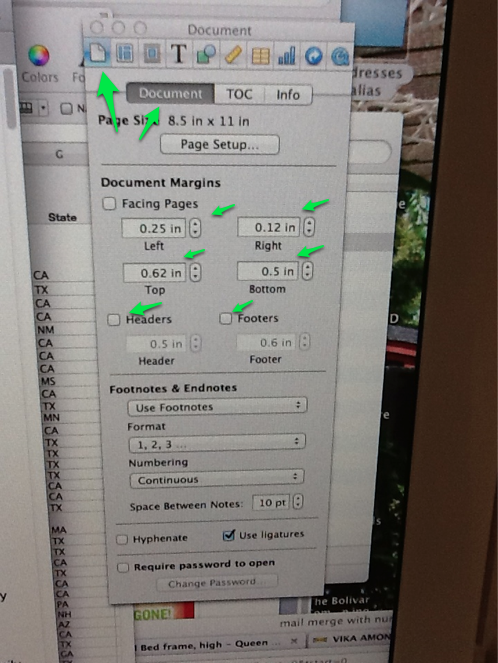
3. Create 3 columns with dimensions shown in picture below. 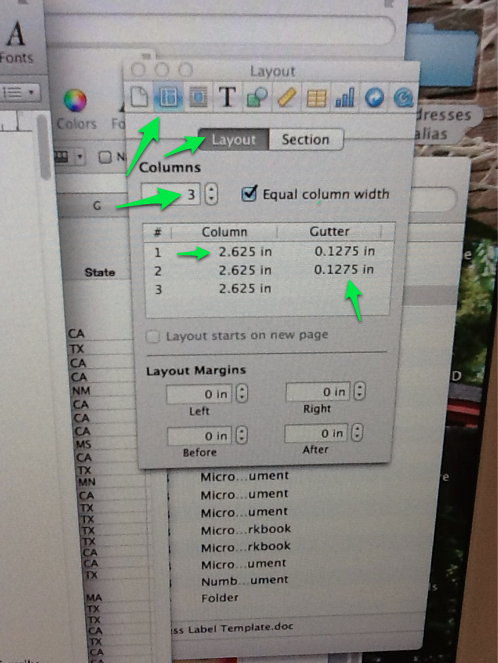
4. At the top of the left hand column, insert a text box the width of 2.625 and height of 1".
5. Using the "Wrap" window in the inspector, set the text box characteristics to "Inline," "Object Causes Wrap" and "Extra Space" to 0 (zero) points.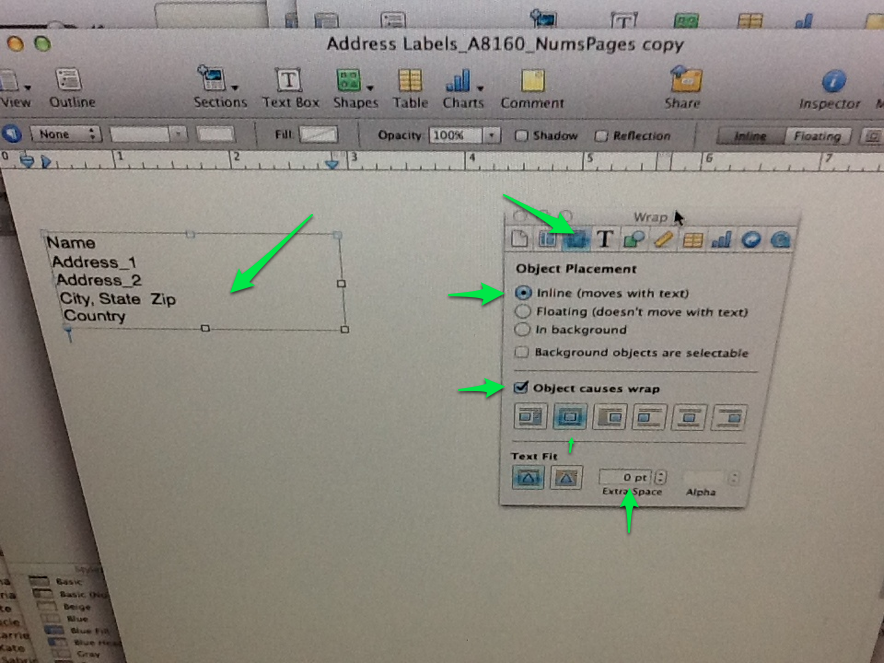
6. Put your merge fields inside the box as they do in this apple video tutorial . If you get the error message: "Please select a Numbers document that has one or more named header columns and one or more rows of data," here is the solution from Peggy.
______
Each time you want to print labels with the Pages label document you just created, do the following:
1. Update addresses in Numbers Address workbook.
2. Create a column for current year and mark an "x" by those to whom we're sending.
3. Copy this all records (not header) into PrintThisYear sheet.
4. Sort on "x". Get rid of all rows without an "x".
5. Open the Pages document you created above.
6. Edit > Mail Merge. You'll get a multi-page document with one label per page.
7. Bring up Find & Replace (Command-F) > Advanced. In the "Find" field use the "Insert" button to insert a Section Break (not a Page Break). Leave the "Replace" field blank. Do a "Replace All."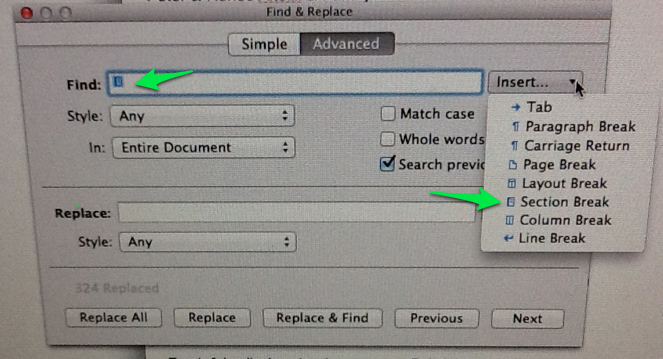
8. Print out first page and hold up against blank labels with light behind to make sure it will print properly.
9. Print labels out one page at the time. (Prevents paper jams of label pages.)
____