tlm550 wrote:... turn off (that means DISABLE) their webcam for all applications... I was also seeking an answer to this question
Barring some unusual circumstance, there should be no need to disable your webcam because YOU decide when to use your webcam. Mac webcams are only turned "on" when the software application program that uses the webcam is launched. Quitting the application turns the webcam "off" again.
Some software application programs such as Apple's Messenger (and its predecessor, iChat) allow you to enable and disable the webcam from menu commands. As a non-Apple example, Skype > Preferences has a setting that lets you disable Skype video as follows:
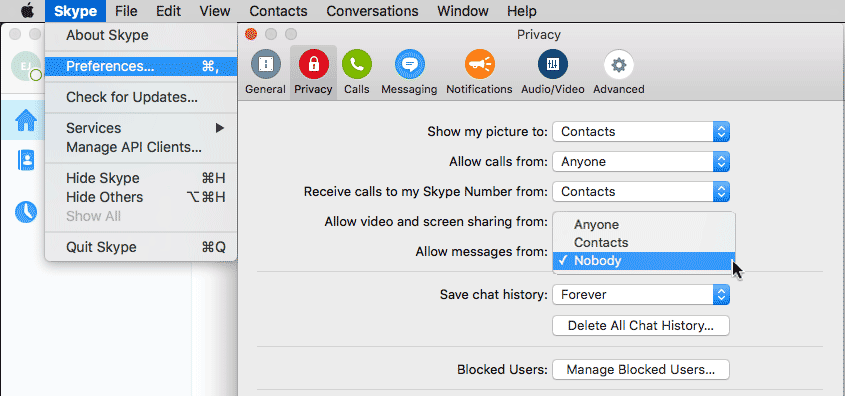
However, if you REALLY want to disable all internal and external USB webcams, scripts like http://techslaves.org/index.php?page=62 can easily disable and enable them for Mac OS X versions before 10.11.x.
If you use Mac OS X 10.11 and cannot find a disabler script that works, you can manually disable your built-in webcam by removing the "QuickTimeUSBVDCDIgitizer.component" file from your computer's HardDriveName > System > Library > QuickTime folder and restarting your Mac. Your USB webcam should no longer work with any app. If you do not know how to do this for Mac OS X 10.11.x, I offer three safe alternatives:
(1) Don't try to disable the camera for all software application programs.
Instead, turn your webcam off by quitting applications or using the
application's software menu choices to disable video for individual applications.
(2) Retreat to Mac OS X 10.10.x or earlier so you can use
a disabler script that works with your chosen Mac OS version.
(3) Contact an Apple-Authorized Service Provider and have him remove the file safely.
(Backup your Mac and deauthorize iTunes before tendering your Mac for this service.
Message was edited by: EZ Jim
Mac OSX 10.11.2