zellsmom wrote:
I didn't delete it, it was never there. Only favorites and shared are there on my imac
Aha! I learned something today: if you remove all the checkmarks from that section of Finder preferences, the DEVICES section does disappear! I'd never thought to try that.
So, from a Finder menubar, select Finder > Preferences > Sidebar and put a check in at least one of the boxes in the Devices section. To get a mounted sparse bundle to appear, you'll need to check the External Disks box.
The backup I am talking about is my imac harddrive that I backed up onto my time machine. Like I said, I can access it just fine from my mac book air, but not at all from my imac, i just keep getting the same error message.
Each Mac's backups are kept in separate sparse bundles (kind of like a disk-within-a-disk) on the Time Capsule. You should be able to access one Mac's backups from a different Mac, but depending on the circumstances, you may not be able to see all the files for all the user accounts.
I'm still not sure exactly where you're getting that message.
I also don't understand what the "Star Wars" display is.
That's what many of us call the Time Machine browser (Apple calls it the "star field display.") That's the recommended way to view your backups, and to restore selected items from them if desired (not the Finder):
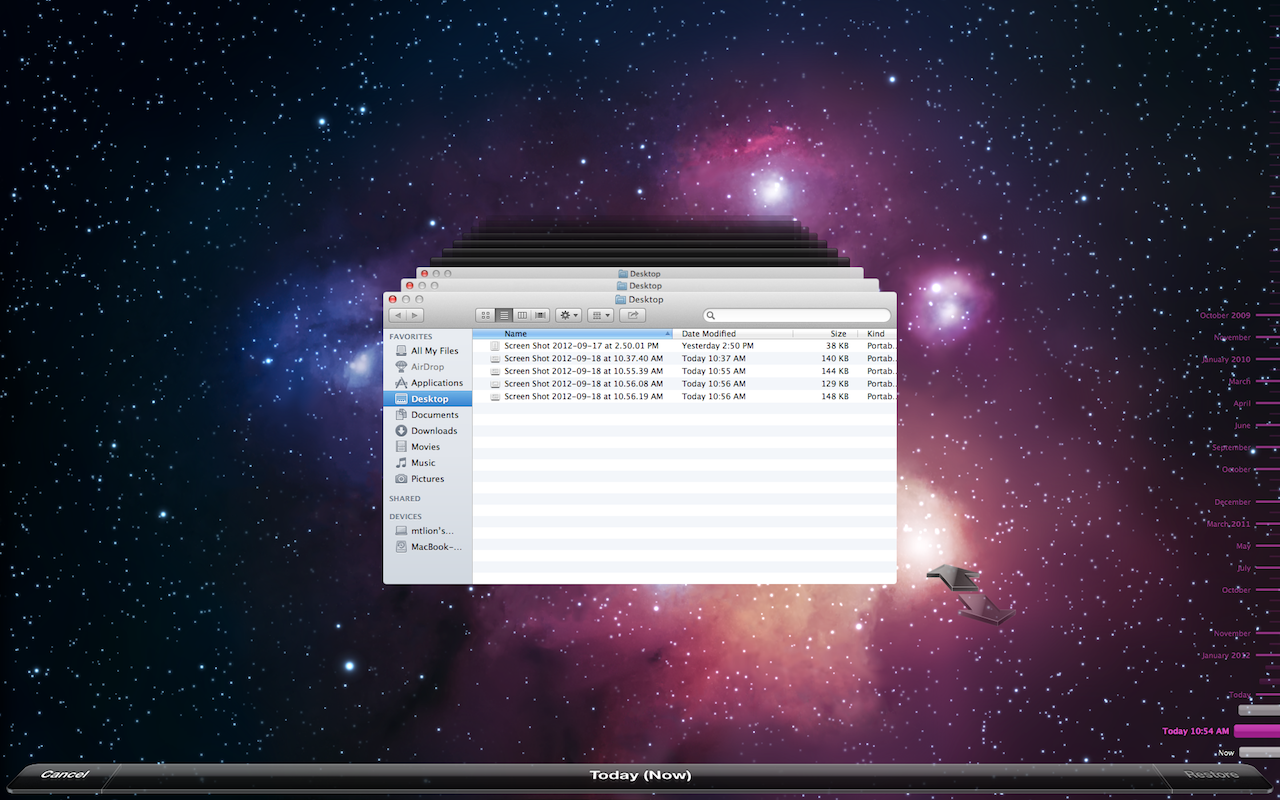
If you're not familiar with it, you might want to review the Time Machine Tutorial, and perhaps browse Time Machine - Frequently Asked Questions.
To see the backups for a different Mac than the one you're on, you need to use the Browse Other Backup Disks option, per Time Machine - Frequently Asked Question #17.
So . . . exactly what are you doing when you get the "Time Machine couldn’t verify your backups on “Anna-Lisa's Time Capsule” because verification was interrupted"message?
That's usually sent when you try to verify or repair your backups, not when you're just trying to look at them.
