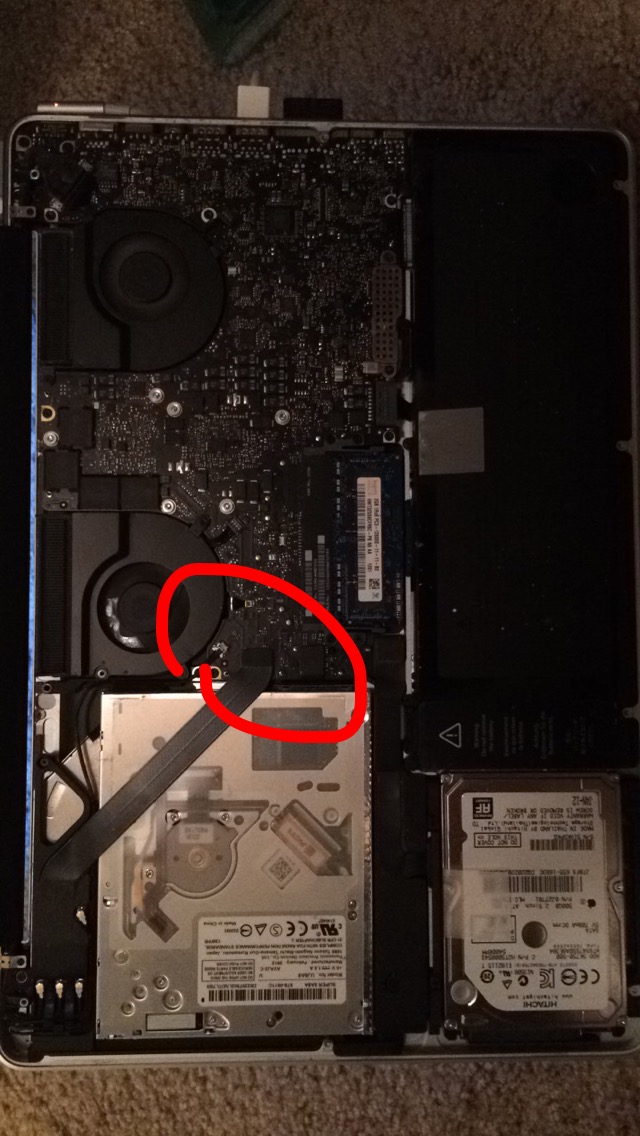I called Apple, ran through some things they asked me to do (power off then power on by holding down command, option, p and r and then when that didn't work, powering off then powering on and holding down command and r) which didn't work at all. I restarted my computer 6 times and the wifi still said there was no hardware installed.
What did work for me:
Thankfully (and ironically) the last time I took my MacBook in to get repaired for something, they didn't screw the back lid on back properly because it pops off very easily unless I have a case on. I popped off the lid, and the only thing I saw that seemed loose was the little black square circled in my image. I popped it back into place, restarted my computer, and the wifi worked again. I don't know how to professionally pop off a lid that is properly screwed on; that's the biggest downside to my method, unless you're fearless and aren't afraid of cracking your laptop open.
This is the second time this happens to me, coincidentally both nights before a big exam. The last time I remember doing the same thing (poking around the computer after taking the back lid off) and somehow, it worked too. This time around I have a detailed photo to tell you exactly what I did. Hope this helps!