Folders containing files that do *not* have the "Fetching..." group in the Sharing & Permissions list of their "Get Info" window, but instead have the "wheel" group listed, will not be restored with their contents - only the empty folder itself will. Folders containing files with the "Fetching..." group listed in the "Get Info" permissions list, will be restored normally, with their contents.
I've just done some experimenting in my own system, with some interesting results. In my system the "empty-folder issue" was not new with Lion, and it did not matter whether the affected user account had been migrated from Tiger!
I have a dual-boot Lion-SL setup and each startup disk has a number of user accounts migrated from Tiger. I therefore do see the "fetching" in the group field when I am booted into Lion - I was an early responder in this thread, and I had reported this bug to Apple earlier. My "main" system however is still Snow Leopard, and my Time Machine backup volume is Snow Leopard only - I have never backed up my Lion partition with Time Machine. All that follows was done solely with a Snow Leopard boot disk and its Time Machine backup.
First, I looked for some files in my home folders that had "wheel" as the group owner - I found only one among hundreds of "normal" files that had the same primary group name as the username, as is the case for Tiger-migrated files. I don't know why you would get any files within a home folder that would have wheel as the group owner - where did yours come from?
Sure enough, though, if I restored a test folder named "Lab" from Time Machine that contained a subfolder containing a file with a group owner of wheel, then I got this warning dialogue and the restored subfolder was empty:
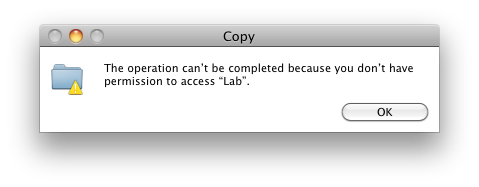
But again, this was a pure Snow Leopard system - no Lion, and therefore no "Fetching"!
Finally I tried the same thing with a newly created Snow Leopard user account (with primary group staff) and I got the same result - a Time Machine restored folder that contained a file with group owner "wheel" was restored as empty. So whether or not the user account originated from Tiger did not seem to matter either!
I then tried logging in as the root user, and from there entering Time Machine and restoring the same test folder to the home directories of the other users. That worked fine, as expected, and could be used as a workaround if needed. But in practice the issue would not come up in my system, because I have virtually no files in my Home folders that are of group owner "wheel".