Mini-Mac wrote:
. . .
They see a solution on the internet that directs them to use Terminal for a fix (with warnings).
The only "warning" should be about Terminal itself -- that folks should be careful when using it, as noted in the blue box in #30 of Time Machine - Frequently Asked Questions.
The TMUTIL command was supplied by Apple for that very purpose, among others. It is not some sort of "hack."
You wrote: "Turning Time Machine OFF will delete all Local snapshots (if there are a lot of them, that may take a while). Turning it back ON will start them again".
That's exactly how it's supposed to work, as detailed in the links posted earlier, and Apple Help:
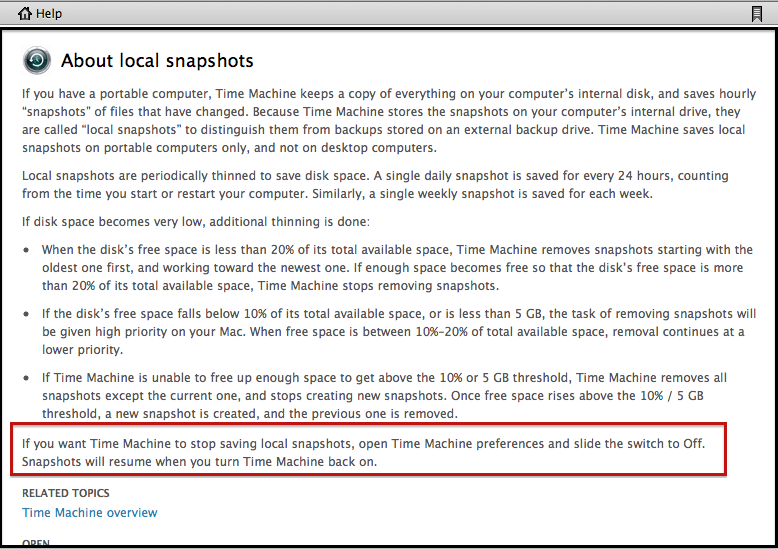
"
Any other behavior is a bug". Possiblly.
No, definitely. That's kinda the definition of a bug: something that doesn't work the way it's supposed to. And it's quite likely to be fixed in a future OSX update.
If you see:
Time Machine keeps: local snapshots are Not made
Yes, as detailed several places. But that doesn't mean they won't start being made the next time you turn TM on, or after some other procedures where OSX resets the default behavior. Often, that's just starting from the Recovery HD and doing a Repair Disk; sometimes just starting from the Recovery HD or a Snow Leopard volume will do it.
But the main point is, in most cases it's unnecessary to bother turning them off manually in most cirumstances, since Time Machine will delete them as necessary if disk space gets too low. And they're not counted by the Finder or Get Info for that very reason).
Worse, if you turn them off when you don't need to, they're not available if something gets changed or deleted in error, or corrupted, when your normal TM backups aren't available.
Please review #30 in Time Machine - Frequently Asked Questions.

