OK: Back from London! Having had some time to consider the problem, I have concluded that this bump in the road is not much different than previous bumps...
Then, as now, I have concluded that I must continue to move forward, and live with Lion, rather than crowbar Snow Leopard into my Mac Mini.
For example, I was disappointed to see when I opened my hard disk, that the amount of space remaining was no longer listed at the bottom of the window. But I have discovered that going to the VIEW menu and selecting SHOW STATUS BAR now restores that functionality. Again, as in the past, answers will appear to most of the slight glitches that Lion brings to the table.
So my only problem that remains is the Quicken problem: until Intuit comes up with a suitable Macintosh solution (unlikely given their Mac history), I need Rosetta capability. Hence: Virtualization and the wait until Apple authorizes Snow Leopard within a virtual machine.
But for those of us that do not want to wait, Ivan Drucker has documented two ways to get Snow Leopard to run under Parallels; I used the first method: http://www.ivanexpert.com/blog/2011/08/snow-leopard-as-a-parallelsvmwarevirtualb ox-guest-os/
I upgraded Parallels to version 7 (before I was aware that the article gets Snow Leopard to run under version 6). Some comments to Ivan article indicate they were unable to get his solution to work in version 7. However, I upgraded to Build 7.0.14922; Revision 693916; September 13, 2011 of Parallels 7).
Then I upgraded my 2GB Mac Mini to 8GB (online for $87 including overnight shipping! As Bill Gates would say: "You can never have too much money or too much RAM!), and allocated 2GB to Parallels.
After a couple of initial glitches, it is working like a champ today (I have posted a couple of comments to Ivan's article which discusses my hiccups and their solutions).
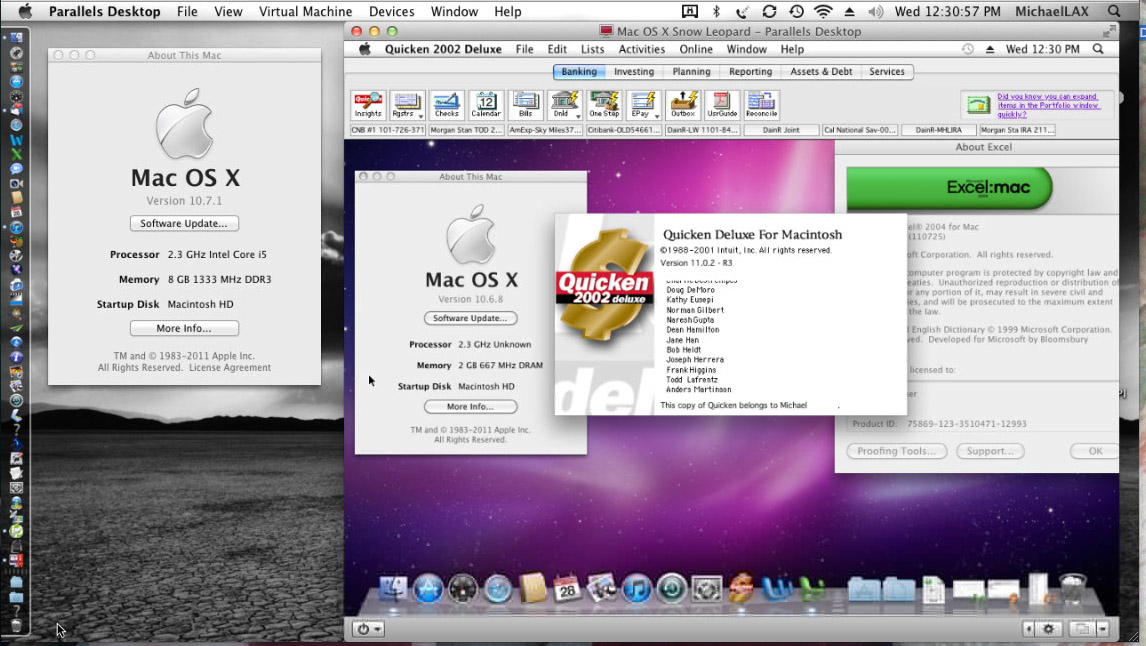
So until Apple unlocks Snow Leopard, here is a simple solution to my (and perhaps some others?) problems.