Well OK, so a couple of you don't have TotalFinder. I have & I thought it was that but it seems I *MAY* have found a solution to the problem (this applies to everyone who either has or hasn't got TotalFinder BTW).
I'm pretty sure in saying that all changes to a Finder window are saved in the preferences file COM.APPLE.FINDER.PLIST which is located in your ~/Users/YOURACCOUNTNAME/Library/Preferences. Am I right ?
Well, going by that theory I realised that if you set up your Finder window with all your favourite settings, e.g. correct font size, correct window size, set the "New Finder Windows Show" setting to whichever location you want,etc... and then you made that file READ ONLY & LOCKED the file, you therefore wouldn't lose your changes to any of the Finder settings you've made even after multiple logout's/reboots/shutdown's, because you're denying OSX the right to change the settings at anytime by making the file READ ONLY. OK ?
This doesn't affect the Finder's sidebar as those settings are stored in COM.APPLE.SIDEBARLISTS.PLIST, so you can continue to add/remove stuff from your sidebar even though :-)
Here's what I did & hopefully it should work for all of you (I've written this out in a Dummies Guide Style so that everyone can understand what to do)...
1) Close all currently open Finder windows & then open one again so it should be showing your current default settings.
2) Change all the Finder settings to whatever you want e.g. correct font size, correct window size, set the "New Finder Windows Show" setting to whichever location you want, etc...
3) Open another Finder window & go to ~/Users/YOURACCOUNTNAME/Library/Preferences & locate your COM.APPLE.FINDER.PLIST file (ignore the COM.APPLE.FINDER.PLIST.LOCKFILE file).
4) RIGHT CLICK once on the COM.APPLE.FINDER.PLIST & select GET INFO. Now carry out the following instruction in this order, and I'll explain later why...(*)
5) At the bottom of the Info Panel should be a section called SHARING & PERMISSIONS. Open it by clicking on the sideways triangle & it should reveal something like this...
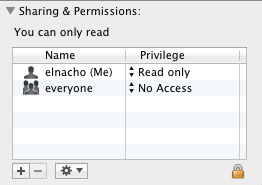
6) Where it says your account name, it should be showing READ & WRITE ACCESS Privilege's. Click the dropdown triangles next to where it says READ & WRITE ACCESS & change that to READ ONLY Privilege's (FOR YOUR ACCOUNT NAME ONLY !!), like I have in this screen capture I provided above. Don't change the Privilege's for any other account that may be showing in your SHARING & PERMISSIONS, as the changes your making to the Finder only apply to YOUR ACCOUNT.
7) In the same Info Panel near the top is a section called GENERAL. In this section is an option called LOCKED. Click the box so that it should then look like this...
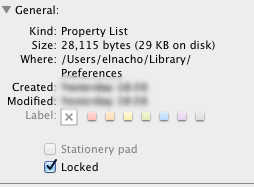
8) Now look back down to the SHARING & PERMISSIONS section you changed before & make sure that the READ ONLY Privilege is still set to READ ONLY. (*)= I say this because I found that as I LOCKED the file, I saw that my Privilege's changed back to READ & WRITE for some reason, so I changed them back to READ ONLY again & this time they were retained as well as the file being now LOCKED.
9) Close the Info Panel window & that's it !!
I've tried multiple logout's/reboots/shutdown's since I made these changes to my COM.APPLE.FINDER.PLIST 2 days ago & it works everytime... the window size is always the same & where it should be, the icon size is the same as I always wanted it & more importantly the "New Finder Windows Show" continues to be in the same location I want it ALL the time, compared to before where it would default back to my HOME directory after every logout/reboot/shutdown.
If this "fix" works for your account & there are other users using the same computer & they too have admin privilege's, then login as them & carry out the same procedure as described above, but making sure that you choose THEIR ACCOUNT NAME when you're in the SHARING & PERMISSIONS section !! ;-)
I hope this works for all of you :-)