Kurt Lang wrote:
that by deleting the hidden .DS_Store files one would be able to make the default view of folders the way one wants them to look.
Nope. It causes them to revert to whatever the default view is.
If you want all new folders to have a particular layout, create a new folder somewhere other than the desktop. Open the folder and press Command+J. Change the folder to exactly how you want all new folders to appears, which can be as simple as changing the spacing of the columns in List view. Any such change to the open folder, or the check boxes on the view options palette will cause the Use as Defaults button to activate.
When you have things the way you prefer, click the defaults button and close the palette. All new folders will take on those characteristics. The only thing it won't necessarily do is place the new folder's opened window in exactly the same spot on the screen, but its view contents will be as you set them.
Hi Kurt,
It seems yours is the right approach to having all folder show the same way.
Now, the only remaining problem is how to get rid of all DS_Store, .bin, and other unwanted files that have suddenly appeared and keep appearing in all and every folder, which cannot be deleted on account of having followed X423424X's advice.
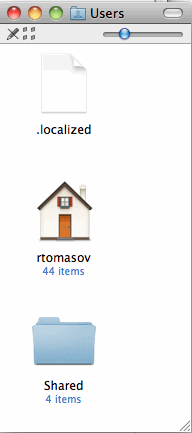
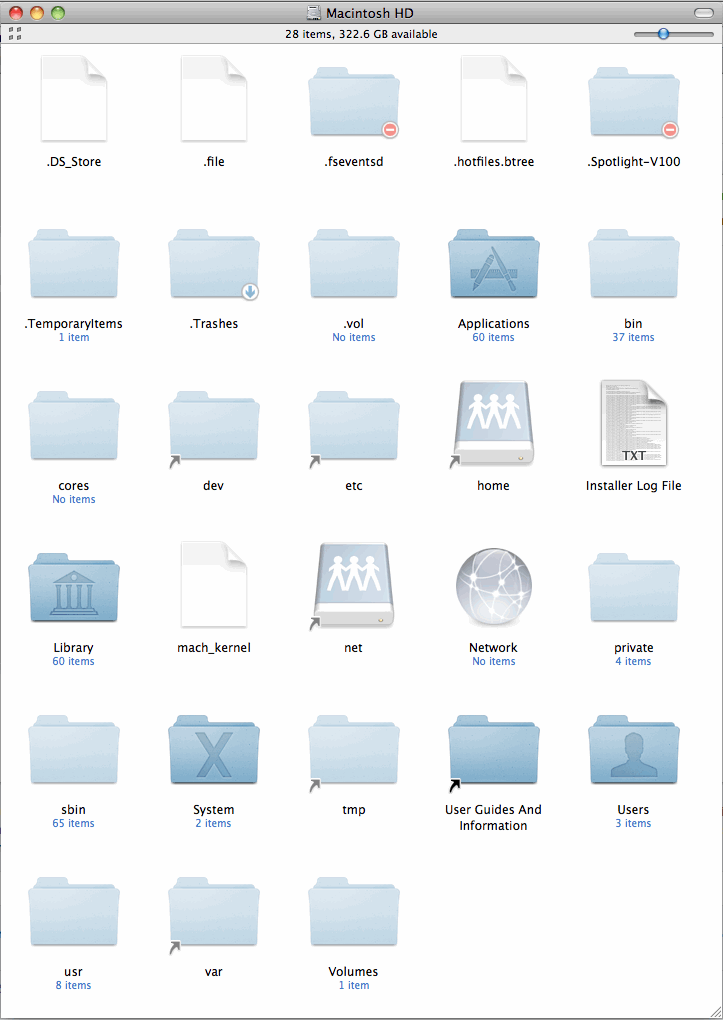
Thank you for your help, regards.