No. But neither does Excel, although that's the way it's described.
When you insert a 'cell' in Excel, what you are actually doing is moving the content of that cell, and all cells below it down a row, and if necessary, adding a row at the bottom of the table. If you were actually 'inserting a cell'. it would push all those below it down a row, and the end result would be a table with a single cell sticking out at the bottom, where it had been pushed by the insertion of a cell somewhere above it.
So far, I've not seen such a table in Excel.
You can do essentially the same thing in Numbers. Hare's a small example:
Starting with the table below, we want to 'insert an empty cell' in position B2, moving the rest of the cells in column B downward. What we actually do is:
Make room for the content of the cells in column B, then move that content down a row.
Here's the table as it starts out:
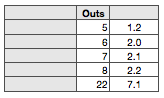
To open a space in B2, we need to move the five values in column B down one row. But first we need to create a space into which to move that data. Click on any cell, then drag the Row Control handle (lower left) down until a new row appears.
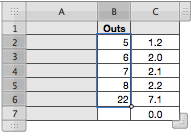
Now select the cells whose content is to be moved (shown above). With the five cells selected, click and hold on B2, the drag down until the mouse pointer is in cell B3. Release the mouse button for the result shown below:
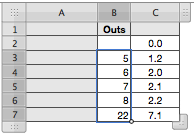
For move 'moving' cells, see the article Copying and Moving Cells in Chapter 4, Working with Table Cells, in the Numbers '09 User Guide. You may download the guide via the help menu in Numbers.
Regards,
Barry