Download the Windows Installer CleanUp utility from the following page (use one of the links under the "DOWNLOAD LOCATIONS"  thingy on the Major Geeks page):
thingy on the Major Geeks page):
http://majorgeeks.com/download.php?det=4459
To install the utility, doubleclick the msicuu2.exe file you downloaded.
Now run the utility ("Start > All Programs > Windows Install Clean Up"). In the list of programs that appears in CleanUp, select any iTunes entries and click "Remove", as per the following screenshot:
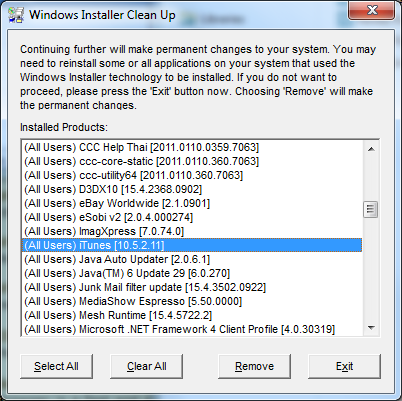
Quit out of CleanUp, restart the PC and try another iTunes install. Does it go through properly this time?
