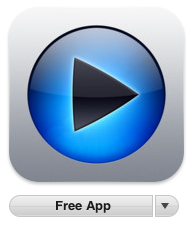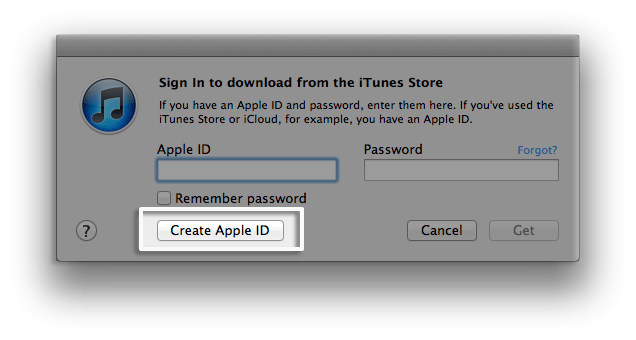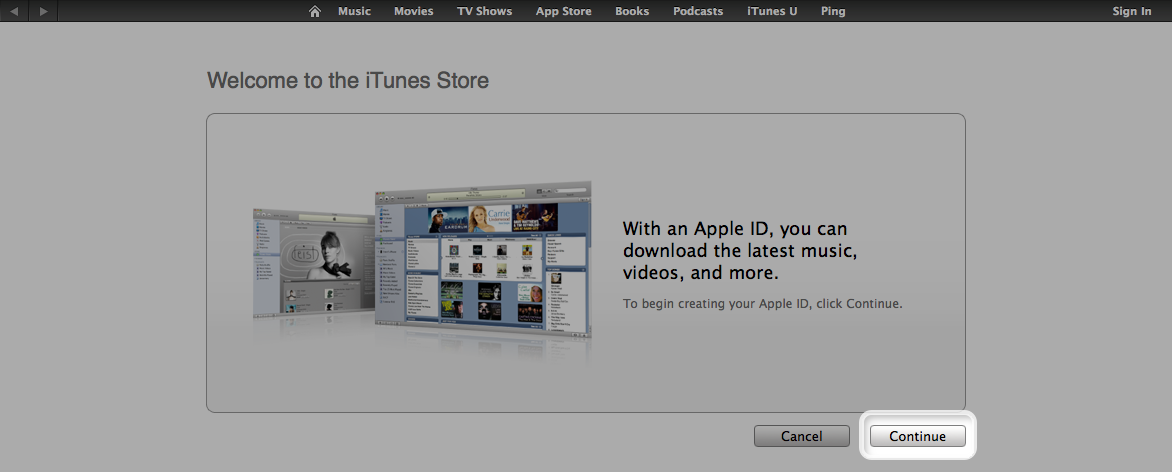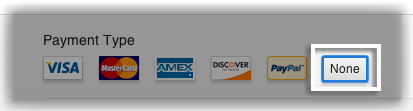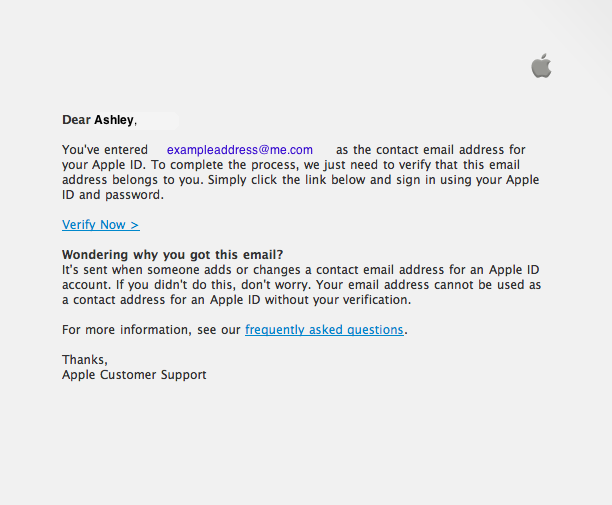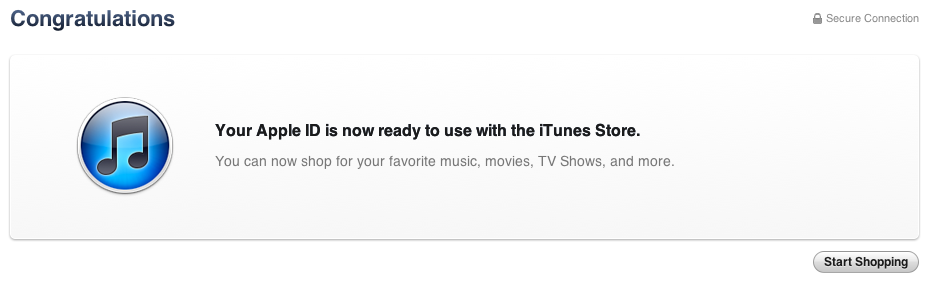Creating Apple ID without credit card
Hi,
How can I create an Apple ID to use on Itunes without a credit card? I want to get free apps for my ipod touch.
I don't want to go through giving my serial number just to contact Apple support.
I searched Google for an answer, and many people say an Apple ID can't be made without a credit
card but I know that's not true. Many people already have. The closest I've come to making an Apple ID
is clicking on a free app in Itunes, and then I start making an Apple ID account, I click "none" for payment,
and I enter address/name, and when I click next is says "Please contact Itunes support to complete
this transaction."
I read the Apple support article "HT2534" and it's not valid based on my experience, because
after I click "none" and fill in name/address, it says to contact "Itunes support" as mentioned above.
I won't tether my credit card information to my serial number and iPod because I want to read pdf
files on my iPod with privacy.
When I want to buy apps, I already have an iTunes gift card to make payment, but I can't use it
without an Apple ID.
Help.
Re: I own the ipod touch 4g.
iPod touch