Hi Patrick,
The images above are from Pages '09.
In Pages v3 (current version) there are six Business Card templates. I've checked only the first ("Classic Business Card") which offers the layout below:
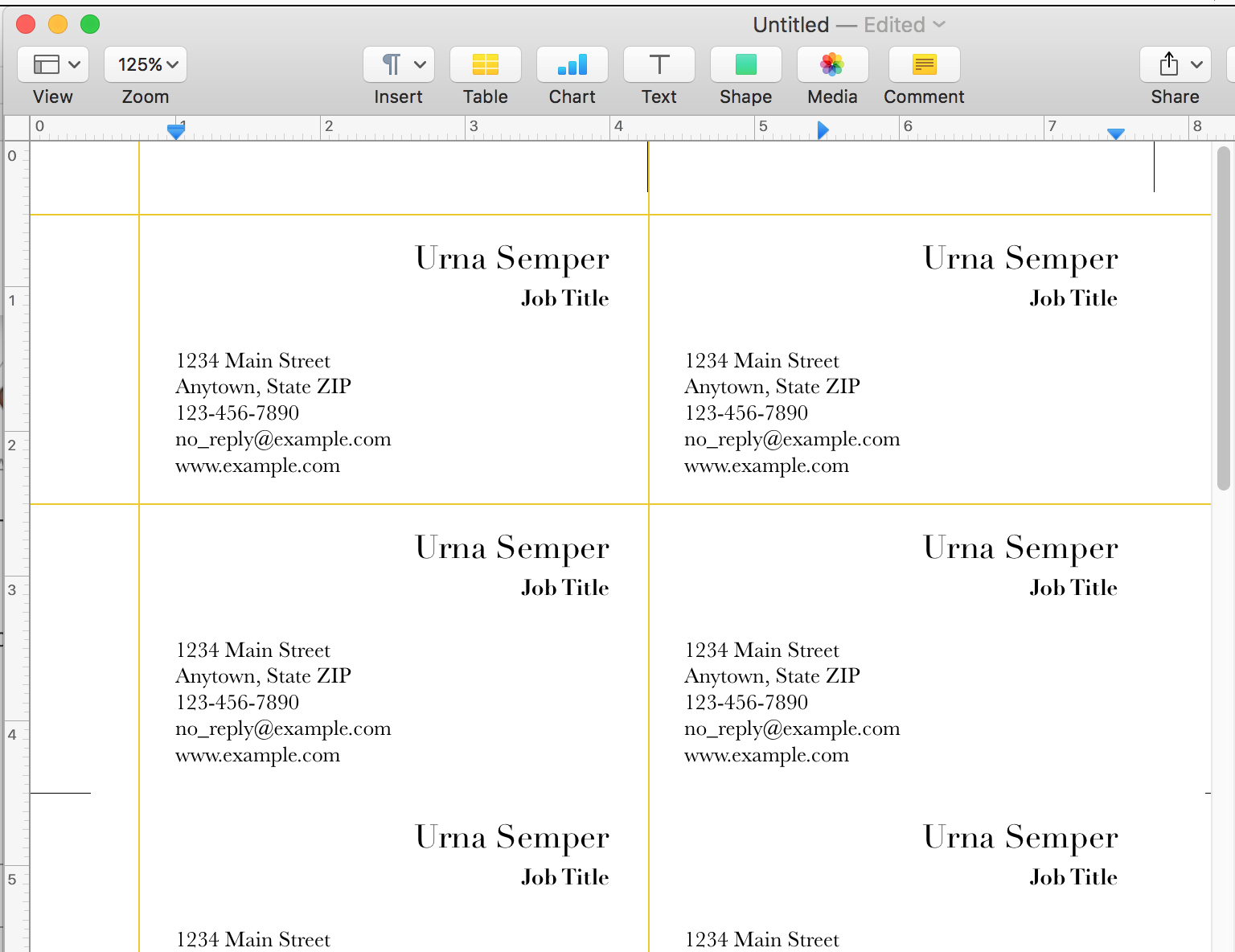
The only guides included on the template are the short grey 'cutting guides' at the edges of the page (the ones on the right edge look shorter, as I had the window set too narrow to show the full page width).
The yellow layout guides are the current version of the blue ones seen in the Pages '09 versions above. They are not on the template by default. To put them there, first go View > Show Rulers.
With the the Rulers shown, you can place the mouse pointer on the vertical ruler, click and drag a vertical guideline onto the page, and dro it onto one of the cutting guides. Repeat for the other two.
Then drag the horizontal guides down from the horizontal ruler in the same manner.
The cutting guides will print, the layout guides will not print.
Regards,
Barry