verso2 wrote:
I think it's the special handling for Mail bug.
Yeah, must be. 😟 (The other situation is probably easier to deal with).
You can use Time Machine via the Finder to recover mail, but the problem is, the way it's stored makes it extremely hard to tell what's what.
Messages are stored in the <your home folder>/Library/Mail folder. Unfortunately, Apple hides the <your home folder>/Library folder by default. From a Finder window's menubar, hold the Alt/Option key while selecting Go in the menubar, then select the Library entry. Once that's displayed, the Mail folder is inside it.
Inside the Mail folder is a series of folders, including several for mailboxes; inside those is another series of folders which, eventually, contain a series of files named <number>.emlx. There's no easy way to tell what's in each of those messages, or who sent it, when, etc.
If you have the Finder set in List View, you can have it show (via Finder > View > Show View Options), among other things, the Created, Last Modified, and Last Opened dates. Hopefully, those dates will allow you to at least narrow-down likely suspects.
Select the Mail folder, then Enter Time Machine. Navigate to a backup that ought to have the message(s) you're looking for, and open the folders in the mailbox you expect to contain them. Select a suspect and either double-click it or right-click and select Quick Look. You'll get something like this:
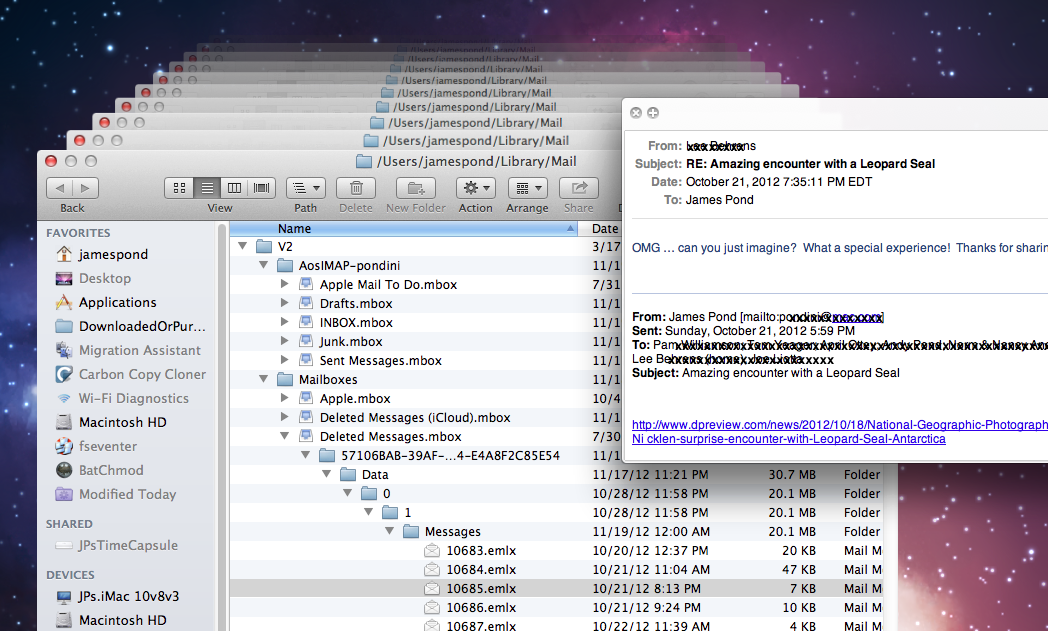
If you find the message(s) you want do not use the Restore button to restore it/them to the original mailbox, as that won't update the indexes and they won't appear in the Mail display.
Instead, right-click it/them and select the Restore <items> to.. option, and select a temporary location such as your desktop as the destination. Once they're placed there, you can Import them into Mail.
To do that, select File > Import Mailboxes from the Mail menubar, select Apple Mail, click Continue, then select the message(s). That will import them into an Import mailbox, where you can then move them at will.
(Told you it was tedious 😉)
EDIT: if you can't see that screenshot very well, either click it to display it inline, or right-click and select Open Link in another window.
Message was edited by: Pondini