Is this what you're looking for?
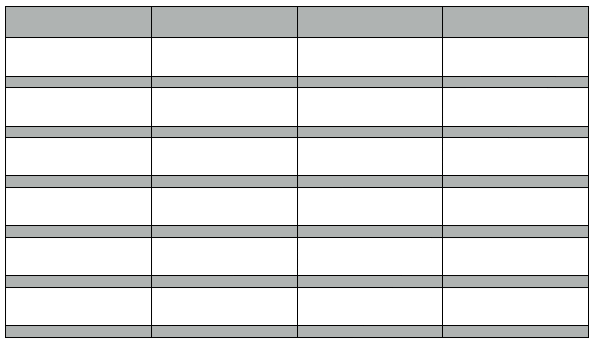
If so, it's not difficult to achieve, using the Inspector. Here are the steps:
Click the Table button to insert a table. The default is a page-wide table with three columns, one header row and three body rows.
Open the Inspector and use the Body rows and Body column steppers to reduce the table to a single column and as many body rows as you will need Select the rows you want coloured (click on the first, then command click on each of the others to add it to the selection). Use the Color well in the format bar (top right of the image) or the Color fill section of the inspector to set the colour of these rows. (I used yellow to provide the contrast needed to see the selection boundaries around each of the selected cells):
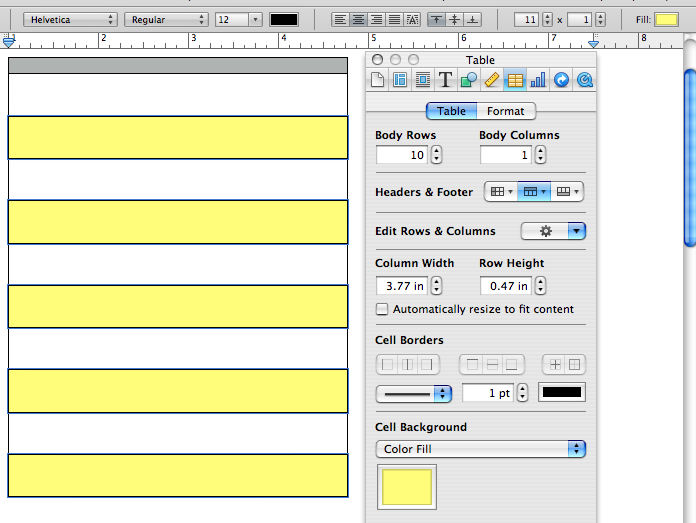
With the same cells still selected, use the Row Height stepper to set the height of the colour-filled rows. (Minimum appears to be 0.13")
Use the Body Columns stepper to set the number of columns in your table.
Select the table, and use the handles to reset the width of the table, if necessary.
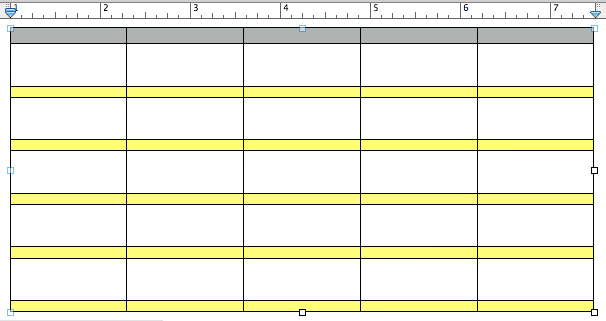
Regards,
Barry