That's fine! One more decision: you want to have the whole G drive just for your clone? Just so you know, if you pick that, you can't put anything else on there. If you want more than one partition, then you can have your clone on one and something else on the other. If I remember correctly, I have you the instructions for that a couple of years ago - if you want to do that, see if you have them or I will walk you through it again.
If you just want to have the clone on the G drive, here are the instructions:
To make sure everything is doing good, go to Disk Utility first and run Repair Permissions (do you know how to do that? If not, let me know). Also make sure you don't have any apps open. After that:
Have your G drive powered on and plugged in.
Go to Disk Utility and highlight the drive (just like you did in the screenshot).
Then type in a name (HD copy or something like that), make sure it says "Mac OS Extended Journaled" and hit erase.
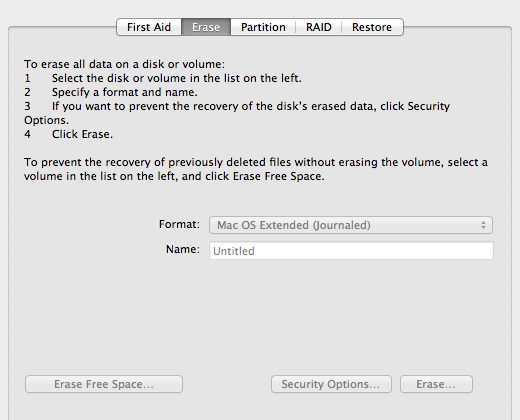
When it's finished, quit Disk Utility.
Launch SuperDuper.
Pick Macintosh HD on the left (next to Copy) and your new empty G drive (HD Copy) on the right next to 'to'. Under 'using', it should say backup - all files; click on 'copy now'. Walk away and have dinner. When you're done, you can eject the G drive, then unplug it and turn it off.
Do this last part again if you make any major changes to your computer like new apps or other important information. I updaate my clones once a week or so.
Let me know if I explained it well enough, okay.