AMDeeb wrote:
. . .
So I wont need to install OSX, just restore from Time Machine and choose the big partition on the SSD as the destination.
Right. That's the thing with Time Machine; you can do a full restore from any backup, even if it's a different version of OSX. The installer for that is on the Recovery HD, not embedded in OSX, so you don't need OSX installed anywhere.
I prefer Apple's approach, but I might consider CCC.
Sorry, I mean, in addition to Time Machine, not instead. SeeTime Machine - Frequently Asked Question #27 for considerations and some recommendations.
After copying the Recovery HD from the old drive, will the new Recovery HD get updated when I update OSX (whether update or major upgrades)?
No need -- it's not updated when you do a "point" update (such as from 10.8.2 to 10.8.3) anyway; only if you use the full installer (the 4+ GB one).
It is updated, of course, when you upgrade, such as from 10.7 to 10.8.
Or it wont be "linked" to the OSX that I have ?
It will be fine. You might even have more than one, if you have multiple OSX partitions, like this with both a Lion and Mountain Lion installation on the internal (plus a CCC clone and TM backups on an external):
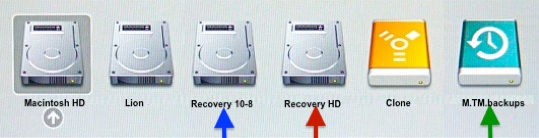
When you start with Cmd+R, it will try to boot from the Recovery HD associated with the last OSX volume you were running from. If there isn't one, or you were running from, say, a Snow Leopard partition, it just boots normally.