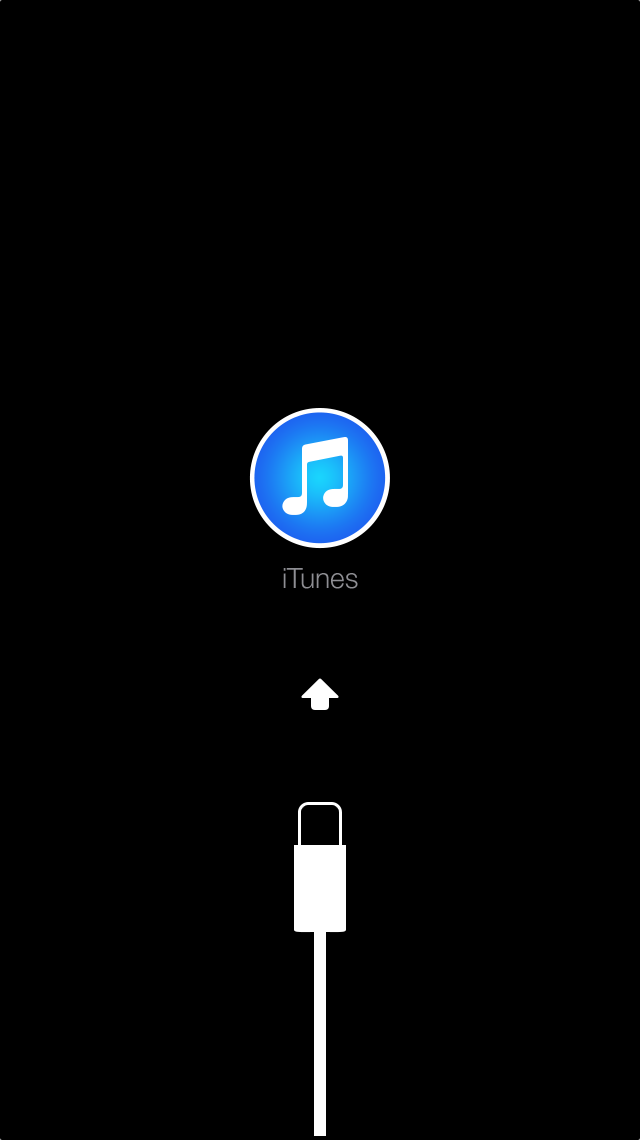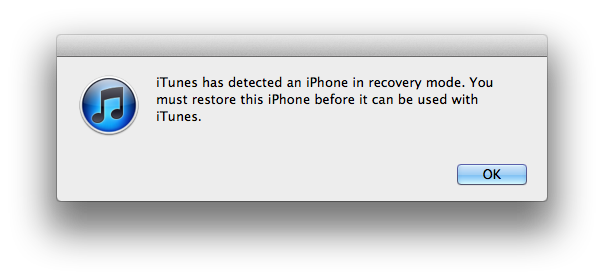Iphone 5 can't connect to wifi at all
My iphone 5 can't connect to wifi even after entering the right password. The thing is it keeps displaying incorrect password for every different wifi I tried to enter. Reset network settings doesn't work, neither is reset all setting. Anyone has this problem?