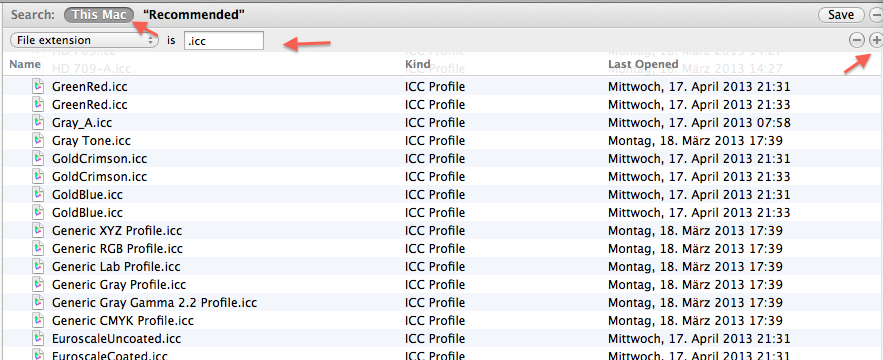The color space setting for export is under presets.
Checking the TIFF format I see some differences here as well.
Quality set to 10
Color space is correct but DPI is only 72... Changing to 400 to see what happens.
I am using TIFF 16bit... Trying now with 8 bit to see.
None of the above changed my TIFF image in any noticable way. Still much better than the JPG file when viewed on the display.
What application are you using to view and compare the exported image files?
How is the" Gamma adjust" slider set? You have not mentioned it sofar?
Have you checked, if you have multiple versions of your color profiles installed? Maybe the programs you are using to view the image files are using different versions of the same color profile:
For example, searching for AdobeRGB1998.icc results in only two installations - one is a link to the other:
- /Library/Application Support/Adobe/Color/Profiles/Recommended/AdobeRGB1998.icc
- /System/Library/ColorSync/Profiles/AdobeRGB1998.icc
But the image editors may have private copies of the color profiles in the application bundle, and I am not sure, which version they will use, if there are multiple versions, or if the profile used may depend on the image type, like for example for "sRGB.icc":
Hermione:~ dreschle$ locate sRGB | grep icc
- /Applications/GraphicConverter.app/Contents/Resources/sRGB.icc
- /Library/Printers/hp/Profiles/sRGB_A.icc
- /System/Library/ColorSync/Profiles/sRGB Profile.icc
- /Volumes/HermioneLion/System/Library/ColorSync/Profiles/sRGB Profile.icc
- /usr/local/etc/ImageMagick/sRGB.icc
You could search for duplicate profiles with the Finder's "Find" ⌘F and add a search rule for the extension ".icc", search range "This Mac": Look for duplicates and compare the dates.