First let me say how fantastic it is to receive such excellent advice from experts like yourselves via these discussions - thank you! I must also apologise for my daft ‘Pun’ re names - which was written after 01.00 am here when I was so tired and frustrated with this problem that I could have written almost anything! I am now retired and live in a small ski village in the remote French Alps and I cannot just pop into an Apple store - that is why I find these discussions so helpful.
It is obvious that whilst I can use a lot of the Apple software programs I do not understand what goes on ‘under the hood - especially of OS X Lion’ Thanks to your advice I now understand more - and how and why both myself and the inner workings of Lion have caused these problems re storage.
Let me explain what I am trying to do - which should clarify why I am having these problems (and hopefully solve them!)
I have already published one enhanced iBook on the iTunes store - using iBooks Author. Now I am trying to create others about my research and work in Rwanda and Congo over the past forty years. These new Enhanced iBooks have many more photos and hopefully some of my video (on the rare mountain gorillas)
So, I rushed ahead - adding many photos - and using the Apple guidelines for photo sizes to be no more than 5000 x 5000 pixels. That was when I started to receive reports that my iMac i7 Flash drive (250 GB) was almost full. I deleted what I could (even moved my music to another external drive) but, as you will appreciate - the problems persisted as I continued to add photos! To compound my error I even made a Duplicate copy from time to time (which I saved an another external drive)
I then reduced the photo file sizes to 1024 x 1024 (and on my iPad 2, non Retina) these photos look fine. This reduced each photo file from 20 MB to around 3 - 400 KB. So, I replaced ALL the 20 MB photos I had previously added to my iBook - with the smaller jpegs. I now realise that that has NOT replaced them - as I thought - but made another version - and the large files are still in the earlier version - and still taking up vast amounts of space!
This morning I tried the solution you gave in a post last year - to remove other versions
copy of part of your post......
Re: Chunk Storage
Mar 12, 2012 12:53 AM (in response to davidcaleb)
That's a huge amount of space.
Unfortunately, Apple doesn't provide a way to examine it, to see which files have which old versions.
You can delete all old versions of individual files, by clicking just to the right of the file name in the title bar, to bring up the Versions Browser, then hold the Alt/Option key and click the name in the title bar on the right and selecting Delete All Versions.
------
But, I cannot get this to work! After numerous attempts using the Alt key I still see only the options rename, move, duplicate, lock or Browse all Version (I cannot get a Delete all versions) I am using iBooks Author 2 (327) What am I doing wrong?
How can I delete all the unwanted versions? Will the copies of the duplicate version I made (and stored on an external drive) also have multiple versions on my Flash drive??
In the same thread you later gave this advice
--------
Since you already have WhatSize and can use it to see the .DocumentRevisions-V100 folder, just trash it. Emptying the trash may take a very long time, given it's size.
----------
Can I also do this? I tried - but got this alarming message!
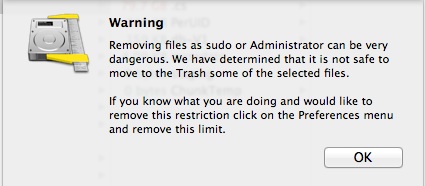
Should I ignore this?
To demonstrate all the files sizes here below are the copies of the What size reports (using Browser view) as you suggested
One for the Document Revisions and the other for the Private/var - am I correct in assuming that all these ‘flow files ( and there are hundreds more!) are from earlier versions? And are probably the large photo files I thought I had replaced with smaller ones.
I apologise for all these details - but - my main question now is
In order to recove disk space - and continue creating my new iBook - What can I delete - and how - given the alarming message from What size? Can I delete the whole of the contents of Document revisions? and can I delete all of /private? or just /var or what?
For now everything is 'on hold' - as I only have 25.29 GB free!
Following your advice and that of Link Davis I have verified and repaired my Flash drive using Disk Utility as you suggested - and it is fine. I have also restored Spotlight and the storage now shows up as below
Regarding my new iBook - I now realise that Apple restrict the iBook file size to 2GB - so I will have to publish this in a number of chapter sections to stay below this limit.
Finally, is it possible for me to prevent Lion from making all these versions - and only save those I decide I need to keep? Other posts seem to say this is not possible (re versions of anything!) Maybe I have versions of other files that I could also delete?
Thank you for your patience - and your understanding!
Alan
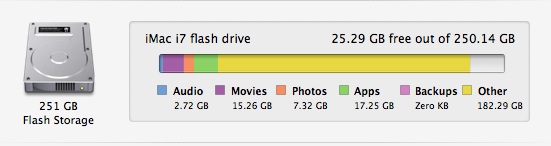
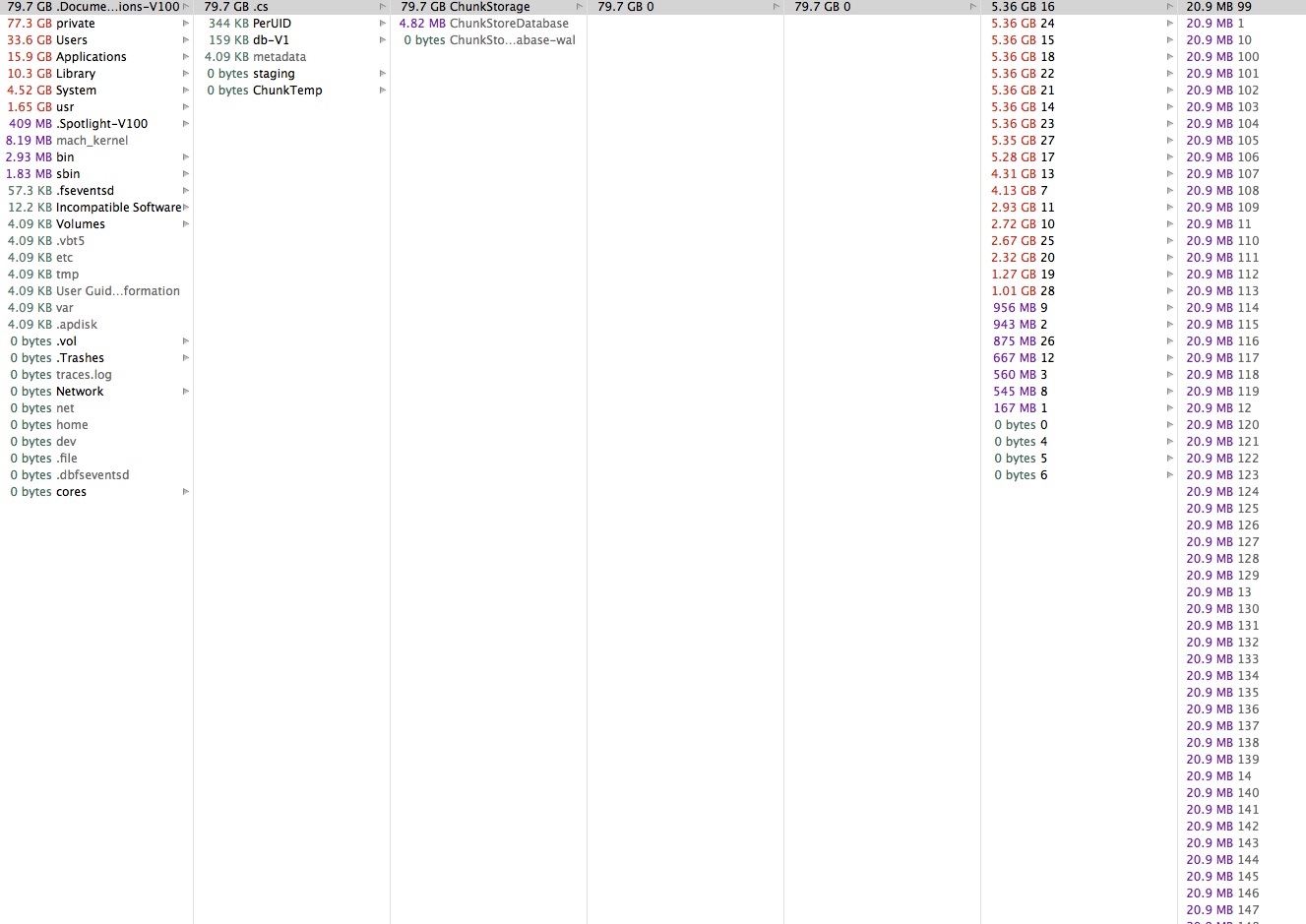
Message was edited by: Alan Goodall