If your still having trouble seeing Pdf's it's becuase some pdfs wont sync since they aren't
categorised?
In iBooks on Mavericks once you import vie the Menu>File>Add to Library, you should see it in the
PDF section under the Collections Tab.
Click on Authors Tab and then ctrl-click the pdf you've added, you should see this:

at first the Add to Collection will show None, but if you sellect New Collection or from Sellection
then you'll be promted to Name it which will showup under PDF insidebar:
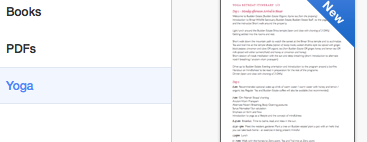
It will no longer show up in PDFs but in all other gategories.
This will now show in your iTunes under Books and do not forget to check it so that it will sync to your iOS.
Don't forget to hit Apply in iTunes to sync the pdfs.
In iOS it will showup when you hit BOOKS tab and select from the given list in My case Yoga.