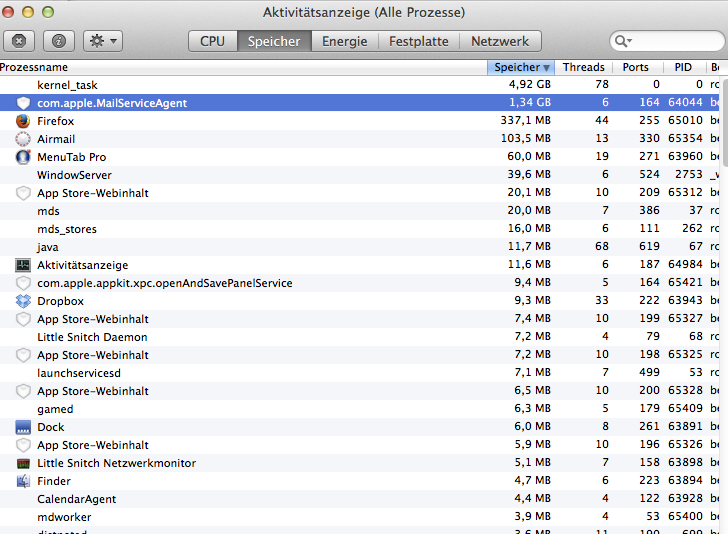
Hardware Information:
Mac Pro (Early 2008)
Mac Pro - model: MacPro3,1
1 2.8 GHz Quad-Core Intel Xeon CPU: 4 cores
8 GB RAM
Video Information:
NVIDIA GeForce 8800 GT - VRAM: 512 MB
Audio Plug-ins:
BluetoothAudioPlugIn: Version: 1.0
AirPlay: Version: 1.9
AppleAVBAudio: Version: 2.0.0
iSightAudio: Version: 7.7.3
System Software:
OS X 10.9 (13A603) - Uptime: 11 days 1:0:25
Disk Information:
SAMSUNG HD204UI disk1 : (2 TB)
EFI (disk1s1) <not mounted>: 209,7 MB
Videoschnitt HD (disk1s2) /Volumes/Videoschnitt HD: 1,07 TB (618,3 GB free)
Mountain Lion HD (disk1s3) /: 925,33 GB (242,86 GB free)
Recovery HD (disk1s4) <not mounted>: 650 MB
SAMSUNG HD204UI disk0 : (2 TB)
EFI (disk0s1) <not mounted>: 209,7 MB
Harddisk3 (disk0s2) /Volumes/Harddisk3: 2 TB (790,46 GB free)
SAMSUNG HD103SJ disk3 : (1 TB)
EFI (disk3s1) <not mounted>: 209,7 MB
Backup (disk3s2) /Volumes/Backup: 815 GB (89,53 GB free)
BOOTCAMP (disk3s3) /Volumes/BOOTCAMP: 184,86 GB (24,4 GB free)
SAMSUNG HD753LJ disk2 : (750,16 GB)
EFI (disk2s1) <not mounted>: 209,7 MB
Harddisk2 (disk2s2) /Volumes/Harddisk2: 598,2 GB (366,34 GB free)
FOTOS (disk2s3) /Volumes/FOTOS: 151,48 GB (16,72 GB free)
HL-DT-ST BDDVDRW CH08LS10
USB Information:
Generic Ultra Fast Media Reader
Apple, Inc. Keyboard Hub
MLK Trust Mouse
Apple, Inc Apple Keyboard
Apple Inc. Bluetooth USB Host Controller
FireWire Information:
Thunderbolt Information:
Kernel Extensions:
at.obdev.nke.LittleSnitch (4052)
com.tuxera.filesystems.tufsfs.fusefs_txantfs (2012.4.17)
com.sophos.kext.sav (8.0.14)
Problem System Launch Daemons:
[failed] com.apple.installd.plist
[failed] com.apple.softwareupdated.plist
[failed] com.apple.wdhelper.plist
Problem System Launch Agents:
Launch Daemons:
[loaded] at.obdev.littlesnitchd.plist
[loaded] com.cocoatech.pathfinder.SMFHelper7.plist
[loaded] com.crashplan.engine.plist
[failed] com.google.keystone.daemon.plist
[loaded] com.sophos.autoupdate.plist
[loaded] com.sophos.intercheck.plist
[loaded] com.sophos.notification.plist
[loaded] org.macosforge.xquartz.privileged_startx.plist
Launch Agents:
[loaded] at.obdev.LittleSnitchUIAgent.plist
[loaded] com.gopro.stereomodestatus.plist
[loaded] com.sophos.uiserver.plist
[not loaded] com.teamviewer.teamviewer.plist
[not loaded] com.teamviewer.teamviewer_desktop.plist
[loaded] org.macosforge.xquartz.startx.plist
User Launch Agents:
[loaded] com.crashplan.javacheck.plist
[loaded] com.spotify.webhelper.plist
[loaded] com.valvesoftware.steamclean.plist
User Login Items:
uHD-Agent
iTunesHelper
ChronoSyncBackgrounder
Alfred
Dropbox
HazelHelper
KiesAgent
Android File Transfer Agent
CrashPlan menu bar
fuspredownloader
3rd Party Preference Panes:
Cineform
Flash Player
Hazel
Java
Perian
ProCutX Server
Tuxera NTFS
Internet Plug-ins:
Default Browser.plugin
Flash Player.plugin
FlashPlayer-10.6.plugin
JavaAppletPlugin.plugin
QuickTime Plugin.plugin
Unity Web Player.plugin
User Internet Plug-ins:
Google Earth Web Plug-in.plugin
Bad Fonts:
None
Time Machine:
Time Machine not configured!
Top Processes by CPU:
27% com.apple.MailServiceAgent
13% firefox
5% WindowServer
1% MenuTab Pro for Facebook
1% com.apple.internetaccounts
1% Little Snitch Agent
1% EtreCheck
0% Little Snitch Network Monitor
0% ChronoSyncBackgrounder
0% SophosUIServer
Top Processes by Memory:
562 MB com.apple.internetaccounts
541 MB com.apple.MailServiceAgent
172 MB Preview
147 MB firefox
66 MB MenuTab Pro for Facebook
46 MB Airmail
41 MB WindowServer
33 MB Finder
31 MB com.apple.WebKit.WebContent
25 MB mds_stores
Virtual Memory Statistics:
15 MB Free RAM
985 MB Active RAM
982 MB Inactive RAM
1.22 GB Wired RAM
11.51 GB Page-ins
1.20 GB Page-outs