Hi,
I have a Mid 2010 Mac Mini (4,1 model) with Mavericks on it and I'm trying to set a native Dual Boot with Windows 8.1 x64 EnterpriseOS using a pendrive installation.
I followed some advices and guides here and there:
1) copy the Info.pslist and put the backup on the Desktop
2) edit the Info.pslist
- putting Bootrom at the top in the DARequiredROMVersions section
- deleting "Pre" from USBBootSupportedModels section
- add in the the one before, at the top, my model string
- removing my model from Win7OnlyModels section
Now that looks like this:
<key>DARequiredROMVersions</key>
<array>
<string>MM41.0042.B03</string>
<string>IM41.0055.B08</string>
<string>IM42.0071.B03</string>
<string>IM51.0090.B03</string>
<string>IM52.0090.B03</string>
<string>IM61.0093.B01</string>
<string>MP11.005C.B04</string>
<string>MB11.0061.B03</string>
<string>MBP11.0055.B08</string>
<string>MBP12.0061.B03</string>
<string>MM11.0055.B08</string>
</array>
...cut...
<key>PreESDRequiredModels</key>
<array>
<string>MacBook7</string>
<string>MacBookAir5</string>
<string>MacBookPro10</string>
<string>MacPro5</string>
<string>Macmini6</string>
<string>iMac13</string>
</array>
<key>PreUEFIModels</key>
<array>
<string>MacBook7</string>
<string>MacBookAir5</string>
<string>MacBookPro10</string>
<string>MacPro5</string>
<string>Macmini6</string>
<string>iMac13</string>
</array>
<key>USBBootSupportedModels</key>
<array>
<string>Macmini4,1</string>
<string>MacBook7,1</string>
<string>MacBookAir3,2</string>
<string>MacBookPro8,3</string>
<string>MacPro5,1</string>
<string>iMac12,2</string>
</array>
<key>Win7OnlyModels</key>
<array>
<string>MacBook7,1</string>
<string>MacBookAir3,2</string>
<string>MacBookPro5,5</string>
<string>MacPro2,1</string>
<string>iMac10,1</string>
</array>
3) Installed XCode
4) performed the command as it follows:
sudo codesign -f -s - /Applications/Utilities/Boot\ Camp\ Assistant.app/Contents/MacOS/Boot\ Camp\ Assistant
Password:
/Applications/Utilities/Boot Camp Assistant.app/Contents/MacOS/Boot Camp Assistant: replacing existing signature
BootCamp Assistant now recognizes the chance of install Windows 8 and do it not only from DVD
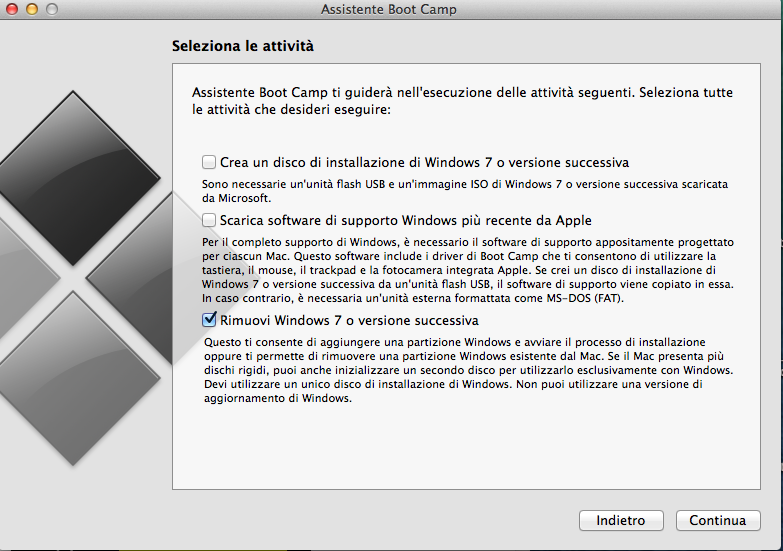
5) Set the pendrive up with BootCamp Assistant 5 from a Mac Book Retina Late 2013. Contents look as it follows:
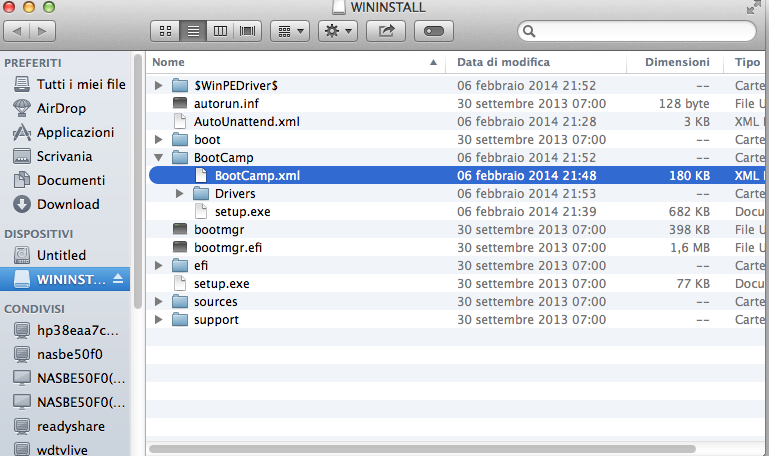
By the way, the drivers are last version I suppose:
BuildInfo BuildNumber="5640"ProductName="Boot Camp">
<MsiInfo>
<ProductManufacturer>Apple Inc.</ProductManufacturer>
<ProductVersion>5.1.5640</ProductVersion>
6) Partitioned the MacHD that now looks like:
/dev/disk0
#: TYPE NAME SIZE IDENTIFIER
0: GUID_partition_scheme *250.1 GB disk0
1: EFI EFI 209.7 MB disk0s1
2: Apple_HFS MacOSX 49.2 GB disk0s2
3: Apple_Boot Recovery HD 650.0 MB disk0s3
4: Microsoft Basic Data Untitled 200.0 GB disk0s4
When I boot into Pendrive, 8.1 Setup begins but then I get into the MBR/GPT Error
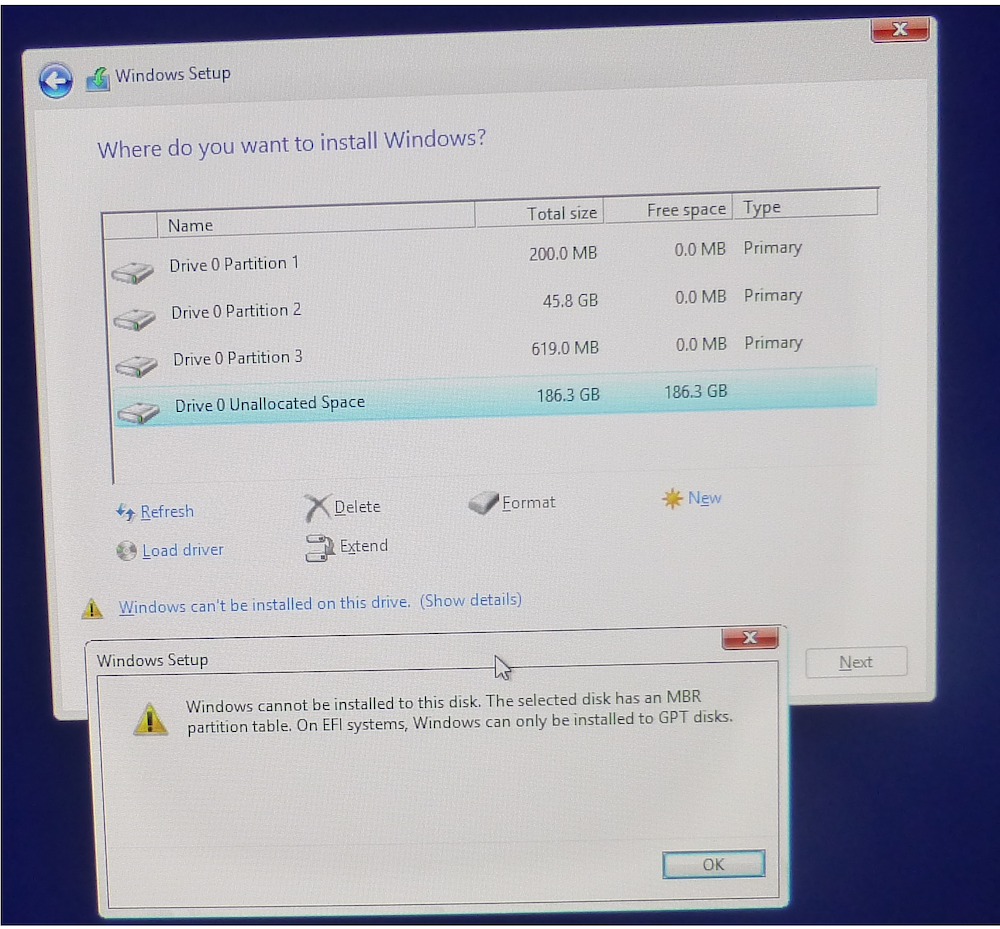
7) Installed gdisk and discovered that I already have a Hybrid MBR (Win8.1 compatible right?)
sudo gdisk /dev/disk0
Password:
GPT fdisk (gdisk) version 0.8.10
Warning: Devices opened with shared lock will not have their
partition table automatically reloaded!
Partition table scan:
MBR: hybrid
BSD: not present
APM: not present
GPT: present
Found valid GPT with hybrid MBR; using GPT.
8) Checked the partitions on Pendrive:
/dev/disk1
#: TYPE NAME SIZE IDENTIFIER
0: FDisk_partition_scheme *7.9 GB disk1
1: DOS_FAT_32 WININSTALL 7.9 GB disk1s1
9) Installed rEFIt.
Here are several possibilities as u can see from the sshot:
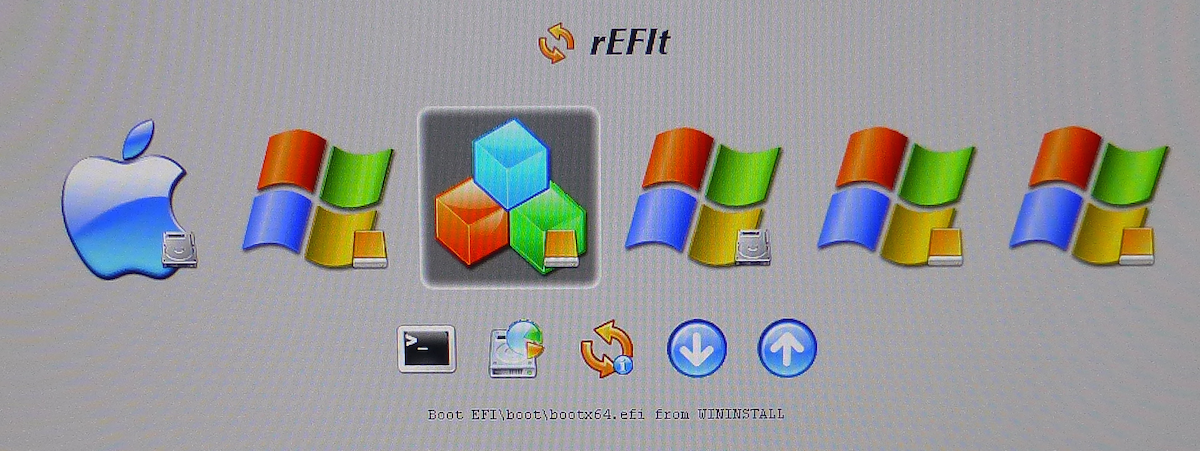
The only one that brings me to the Windows 8.1 Installation Setup is the highlighted one: bootx64.efi
On the left u have 32bit efi that doesn't work obviously because I'm trying to install a x64 OS, the others on the right neither and I suspect it's the same reason that in the OSX "normal" boot choice I see OSX, Recovery and EFI Boot Partitions...
Before trying to create a UEFI custom pendrive or modifying the partition system,
how can I be sure that partition of BootCamp installation on Pendrive is really active?
Sorry for the endless post...