Joe, FYI I was able to successfully move a User's Home folder to another volume (a USB flash drive), was able to log in and use it, and to subsequently delete the original Home folder from the boot volume. I believe that what you propose.
The procedure was unchanged in Mavericks from previous OS X versions. What I did was create a new User in System Preferences, after which I logged out and logged in to that new User. I performed basic configuration, created some documents, etc. After that I logged out, logged in under my usual account, and dragged that User's folder to another volume. Then, I used Users & Groups "Advanced Options" to point to the new Home folder's location. After that, I restarted the Mac using OS X Recovery to reset that user's Home Folder Permissions and ACLs since permissions problems with the copied Home folder would otherwise result.
After quitting OS X Recovery I was able to log in to the User account established on the USB flash drive, and was able to use it more or less the same way without any surprises. Safari, iTunes, iPhoto all worked, no problems.
The original User account (home folder) remained on the boot volume, so I dragged it to the Trash. I verified that I could still log in to the account on the flash drive, confirming the one created on the boot volume was no longer required.
Attempting to log in to the account with the flash drive disconnected resulted in an expected error (below) and obviously you wouldn't want to do that while using the account.
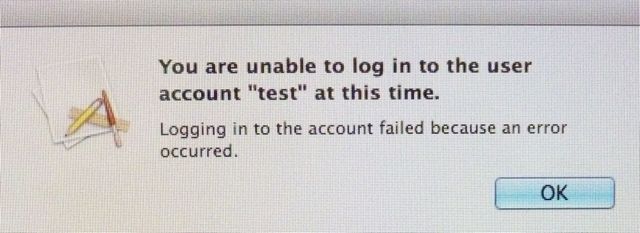
Reconnecting the flash drive restored the ability to log in as expected.
This seems to be no different than previous OS X versions, so perhaps it will give you some encouragement.