But if I attempt to play them in Quicktime 10, it forces a "conversion" that renders them so compressed as to be useless. If I attempt to import them into the latest Keynote it asks whether to optimise or not, but either way they end up compressed and useless too.
QT X v10.3 (and apparently Keynote under Mavericks) does not consider the files created by your old workflow to be compatible with the new system and, therefore, automatically converts the video to (i assume) H.264 video. Currently, the obvious answer is to not open your files in either app and to perform the conversion manually. Have you, for instance, tried control-clicking your file icon in the finder and selecting the "Services > Encode Selected Video Files" Context menu option?
Doing so will open the following window:
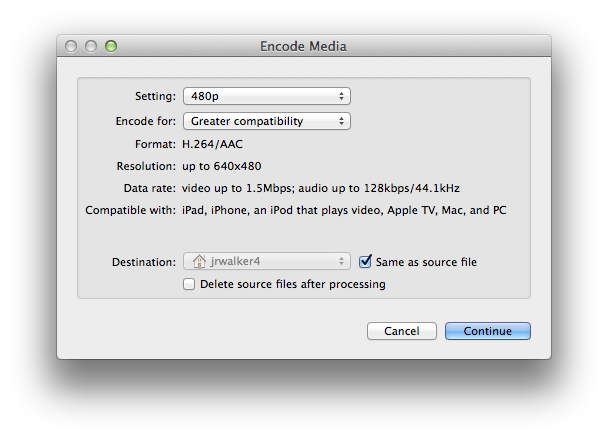
This Window will allow you to export your selected file to either H.264 or Apple ProRes compression formats. The H.264 option offers three different target video display ranges with each offeing a low (Greater compatibility) or high (Higher quality) while the Apple ProRes option creates file with the same resolution as your source file for high quality intermediate encoding use.

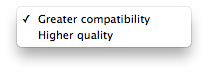
Alternatively, you could use QT 7 Pro or MPEG Streamclip with one of the QT H.264 encoding options that allows you to target higher data rate/quality settings. In either case, you should be able to improve the transcode quality of the QT X v10.3 auto-conversion workflow and still end up with file compatible with both the QT X v10.3 and Keynote apps whithout reverting to an older OS.
In case you are interested, DV stream, ACI, and Apple Animation files all suffer this same problem under Mavericks. And, while the above workaround option(s) may or may not be suitable for you, you still might want to test them to at least see how much of a difference thay might make.
