Its not a bug.. Its caused by User Error and/or how you are using LPX... and not having read the User Guide 🙂
You are likely running LPX in 'Garageband Pro' Mode.... and you are clicking on items in the library.. or using the automatic open Lib option... which are presets not instruments... Presets being a combination of, for example... an instrument plugin and certain FX plugins plus in some cases Auxes...
Time to read the User Guide.. (Hint Hint!)
But in the meantime... go to Logic's preferences /advanced tools and turn on all Advanced options.. Now Logic will run in the full LPX mode...
Now when creating a new track, uncheck the Open Library option... If you dont see that option click on the Details button in the new track dialog box...
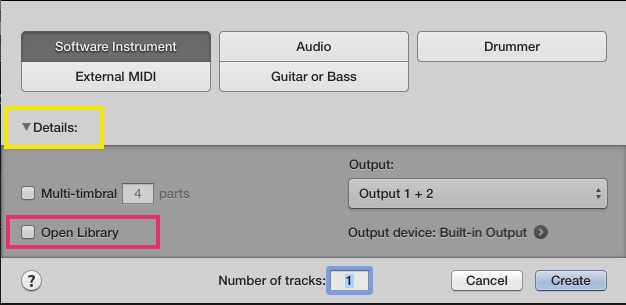
Now a new blank track will be created...............
From the User Guide.... after searching for 'New Track'
http://help.apple.com/logicpro/mac/10/#lgcpff5da064
- 6. Do any of the following:
- To set the number of multi-timbral parts for software instrument tracks: Select the Multi-timbral checkbox, then enter the number of multi-timbral or layer parts.Multi-timbral refers to the number of different sounds a software instrument can play simultaneously.
- To have the Library open automatically so you can choose a patch for the track: Select the Open Library checkbox.Tip: Deselect the Open Library checkbox if you want to add an empty track containing no plug-ins.
- To turn on monitoring for audio tracks: Select the “I want to hear my instrument as I play and record” checkbox.When Show Advanced Tools is selected in the Advanced preferences pane, the checkbox is titled Input Monitoring.
- To record-enable audio tracks: Select the “Prepare new audio tracks for immediate recording” checkbox.When Show Advanced Tools is selected in the Advanced preferences pane, the checkbox is titled Record Enable.
- To create multiple tracks: Select the number in the “Number of tracks to create” field, and enter a new number.