Do you mean it won't save the profile? If so, that's because of a change in Lion and later that prevents easy access to the /Library/Profiles/ folder.
Note that this is the root Library. Not the Library folder within the System folder, or your user account. Navigate to:
/Library/ColorSync/
You should see the Profiles folder, and one called Scripts, which is an alias. Highlight the Profiles folder by clicking on it once and pressing Command+I, or choose Get Info from the top menu bar. You should see something like this:
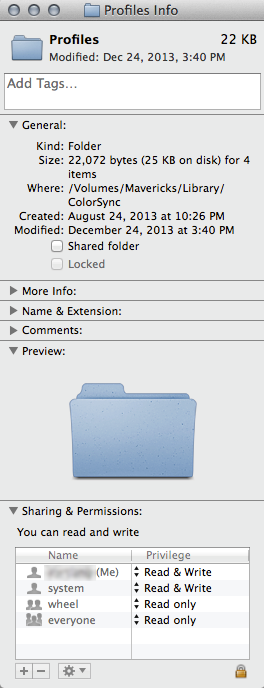
If you don't see what's at the bottom, click on the expansion arrow next to "Sharing & Permissions". Click the lock to allow you (as the admin account) to make changes. The above is from Mavericks. I don't recall if Lion allows you to do it quite this way. But after unlocking the folder permissions, I clicked the plus button and added myself as Read & Write access (the one with (Me) as part of the name). If Lion doesn't allow you to add your admin account with full access, then just change all Privilege levels to Read & Write, then close the box.
You will now be able to save your profiles to the main /Library/Profiles/ folder. Note that if you couldn't add yourself as Read & Write, then running Repair Permissions with Disk Utility will put the folder permissions back where they were. You then have to manually put them back as Read & Write for all entries.