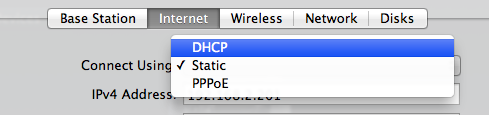It should still be possible to access the TC.
Is this a new TC you have never setup before?
What is the network setup if the TC has already been working? What modem/router do you have? How is the TC setup, bridge or router?
I would recommend the following steps.
1. Make sure ipv6 is set to link-local on both the ethernet (if applicable) and wireless on your computer. For example in wifi network prreferences open the advanced and go to TCP/IP tab.
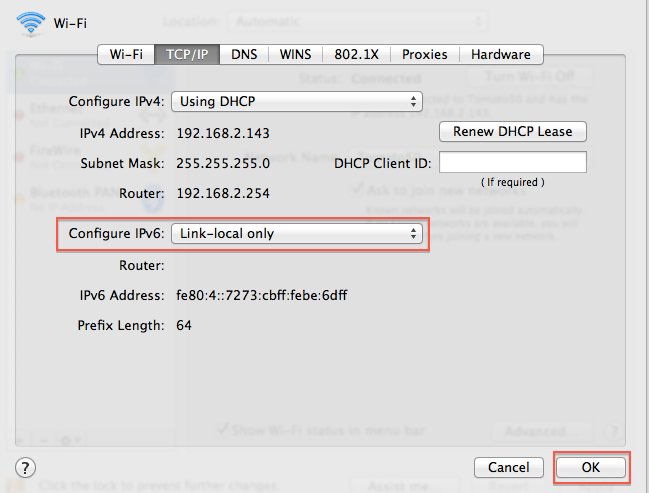
Plug into the TC with ethernet.. LAN port <--> to your computer. Try and use a different computer if your existing one has no ethernet.. or buy the thunderbolt to ethernet adapter which is useful and not over expensive.
2. Check the router address in the box above.. in your setup if the TC is bridged it will have the IP of your main router which is a bit useless to us.. but if the TC is the main router you will see its address.. by default it is 10.0.1.1
3. Now attempt the setup again using the utility. No luck.. factory reset it.
4. Factory reset instructions.
Unplug your TC/AE. Hold in reset. and power the TC/AE back on.. all without releasing reset and keep holding in for about 10sec.
Release it when the status light flashes rapidly. If it doesn’t flash rapidly you have missed it and try again.
Be Gentle! Feel the switch click on. It has a positive feel.. add no more pressure after that.
TC/AE will reboot after a couple of minutes with default factory settings and will wipe out previous configurations.
No files are deleted on the hard disk.. No reset of the TC deletes files.. to do that you use erase from the airport utility.
5. Now try again with the airport utility. You can do this in full isolation if necessary.. just the computer and the TC.. don't over worry if it puts the TC in the wrong mode.. You can fix it after the event.
6. If things keep going wrong try using the iOS version airport utility as it is somewhat more robust to do this initial setup.
If everything goes pear shaped.. it is always good to start over again.. another factory reset.
This time do it manually and ensure you use ethernet.
These are the steps for manual configuration.
1. Make sure you are getting an IP in the computer from the TC.. the router must show 10.0.1.1 after a reset.
Check the network preferences and the same screenshot as above will give you the details.
2. Open the airport utility and go to the top menu area. Open File / Configure Other.
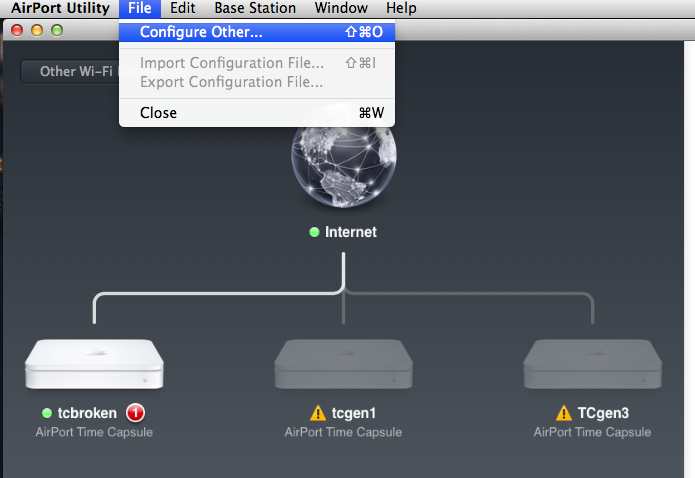
3. Type in your IP address.. after a factory reset there is no password required. But if it complains it is public
Click ok.
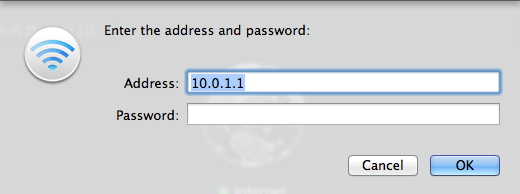
4. You will then get the full edit screens where you can manually setup the TC to whatever you want.
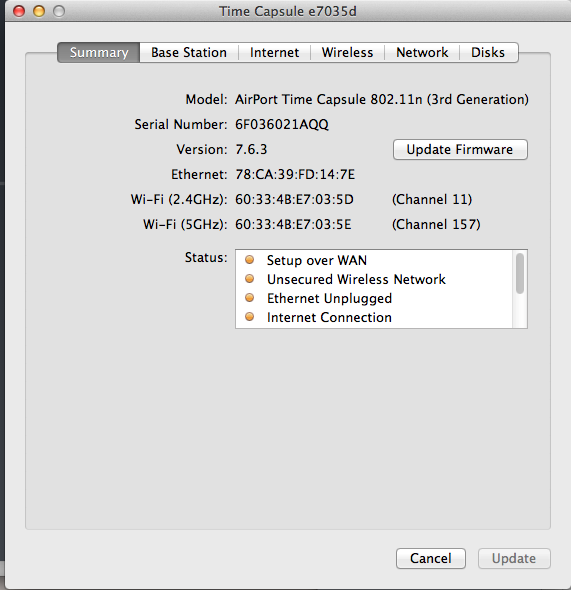
5. For mavericks I strongly recommend changing to all SMB compatible names, ie short 2-20 characters.
No spaces and Pure alphanumeric.
eg
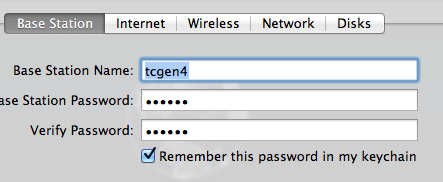
6. Use same rules for wireless. Set security to WPA2 Personal..
use a password of 10-20 characters mixed case and numbers... but still pure alphanumeric.
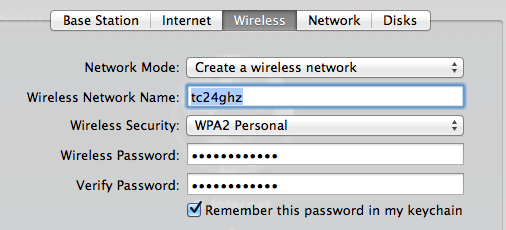
You can use a different name for 5ghz if you want.
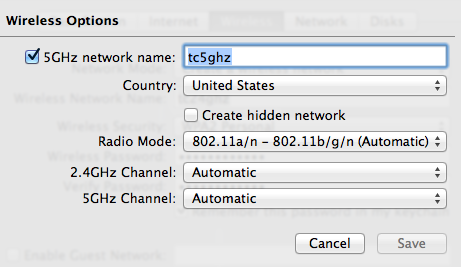
You can also set channels at least for 2.4ghz I am not sure if 5ghz is relevant for AC models.
7. Set up correct mode. Open the network tab.
either router. This is what NAT means.. that the TC becomes a NAT router.
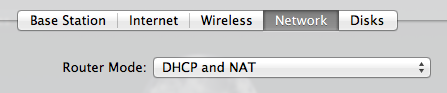
or bridge. That makes the TC into a non-routing device.. WAN is allocated to LAN and
the TC is a dumb Wireless Access Point, Switch and network hard disk.
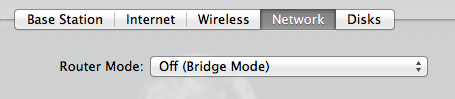
8. Make sure the Internet is set correctly.. for most people it will be dhcp.
PPPoE is for adsl bridged modems in the most part.
(Static is tricky and generally used
only when the ISP allocates you a block of IPs.. although I use it for changing DNS. )