How I fixed this problem on my 2011 MacBook Pro...
1. Press "F4"
2. Find "Disk Utility" & Click on it
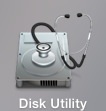
3. Right Click on "Mac HD" & Left Click on "Reveal Mac HD in Finder". A new window (1) will open.
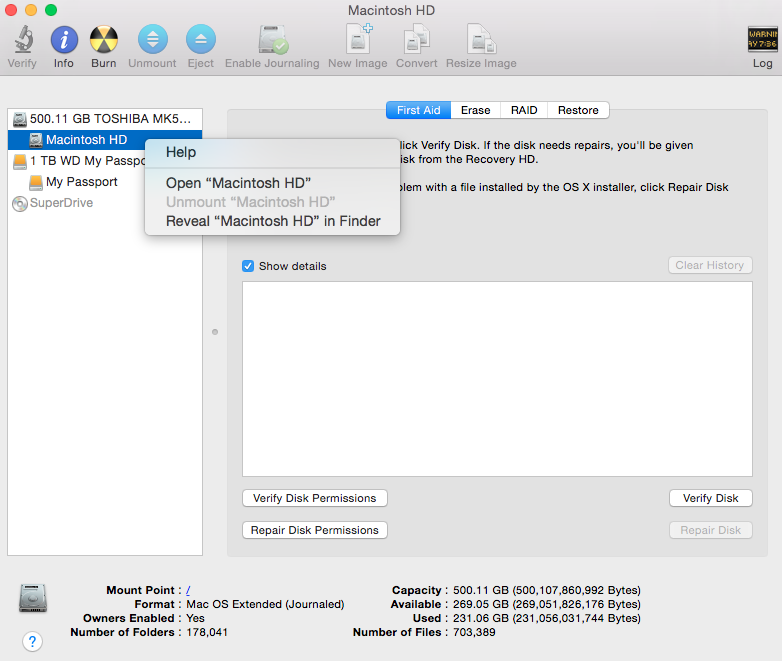
4. In that new window (1) Right Click on "Mac HD" & Left Click on "Get Info". This will bring up another window (2).
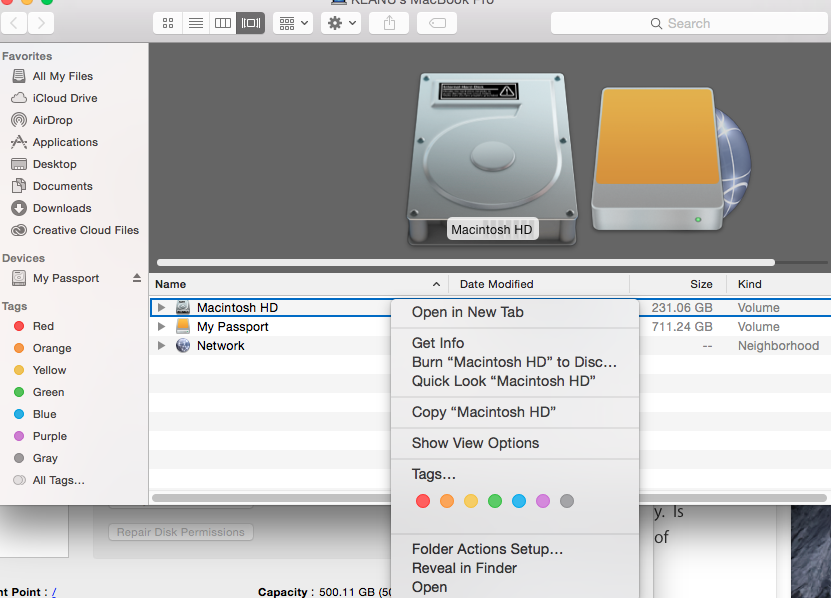
5. in this new window (2), The bottom right corner will have a Golden Lock in it's locked position. Left Click on the Golden Lock.
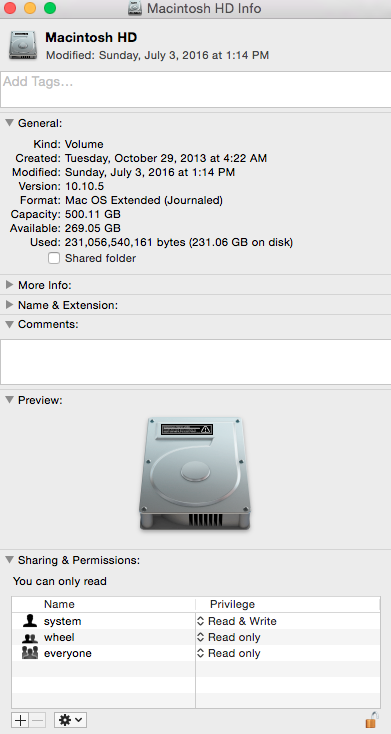
6. A small window will open & It will say: "Finder wants to make changes. Type your password to allow this." Your username should automatically be typed in there already. Just type in your password and press enter. That small window will close & it'll show New Window (2) With the Golden Lock in it's UNLOCKED POSITION. Now you are able to make changes in the "Sharing & Permissions" section.
7. Look at the "Privilege" Column & Left Click & Change any of those with "Read only" to "Read & Write".
8. Once every "Privilege" row states "Read & Write", Left Click on the Unlocked Golden Lock & it will lock again.

9. Lastly, Restart your computer. Log in. Plug in your external Hard drive. Drag and drop files in & out of it. After that, you're done.
* Hope this helps someone...