"I'm not sure wh you had to add the .numbers extension. It see the extension when I click on the file (and not logged into Dropbox). It is a Numbers 5.1 file."
Probably the same thing happened in my case as caused SG to say "it didn't work into my Downloads folder".
Numbers files are actually 'packages', folders that have a flag set to make them look (and act) as files when double-clicked. Something happens to unset that flag when the package is downloaded (and the extension disappears). I guessed that re-attaching the extension would be enough to get it to act like a Numbers file. That turned out to be correct, at least in that the behaviour became the same as it would be for Numbers 2 attempting to open a Numbers 3 file.
"The file I posted is a very simple version of the real scenario. "
I suspected that was the case. Makes sense then to do the 'many into one' summary.
Assumptions:
- The data to be collected for the charts is the total of each column on the table for each month.
- These totals is in a Footer row at the bottom of the table.
- The number of rows in these tables may vary as products are added or removed from the listing.
- The Footer row is labeled with the word "Total" in Column A.
- The tables are named Month 1, Month 2, Month 3, etc.
- The Name of the month for which the table is used is shown in cell A1 of each table.
- The Day of month for each column is shown as a simple integer in Row 1 of eah table.
- Each table has only as many columns as needed to accomodate the number of days in that month.
Here's an expandable example based on those assumptions. Four month tables are shown, each with a different number of days. Two products are offered only in Months 1 and 2. Four products are added in Month 4.
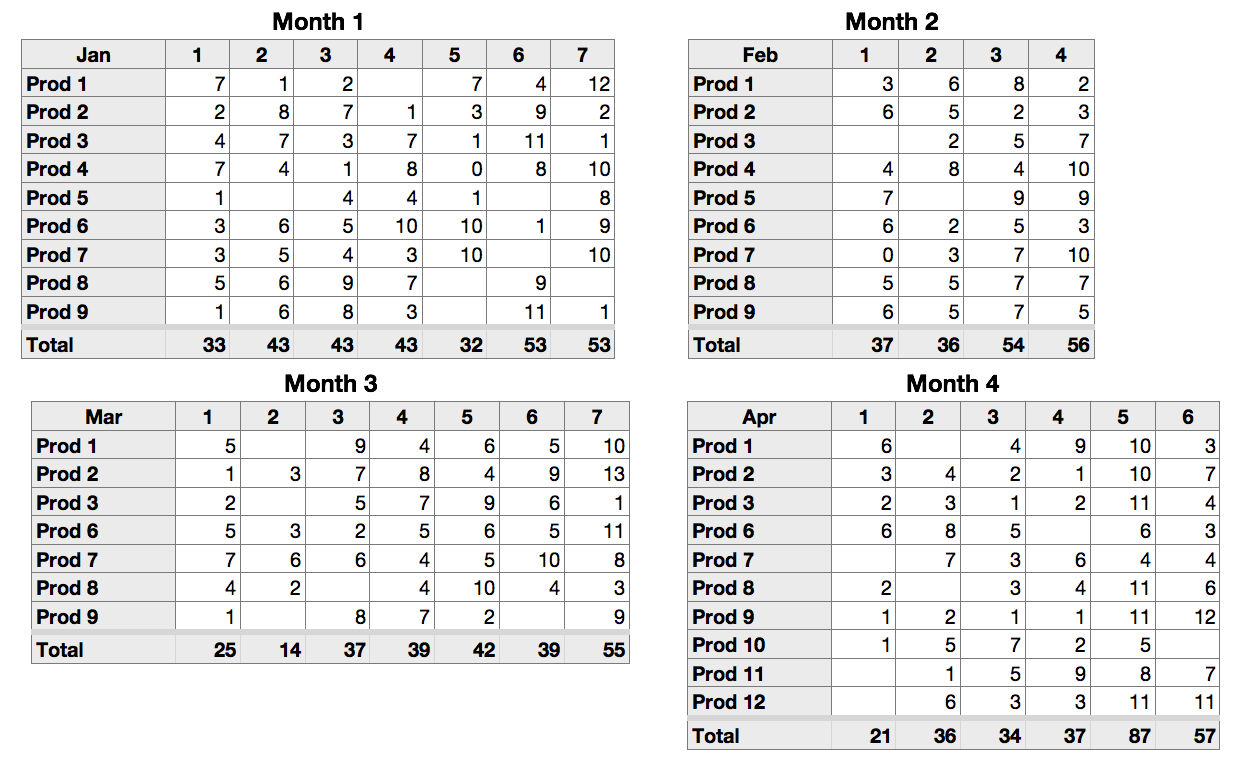
The Summary table below accomodates the changes in height and width of the Month tables.
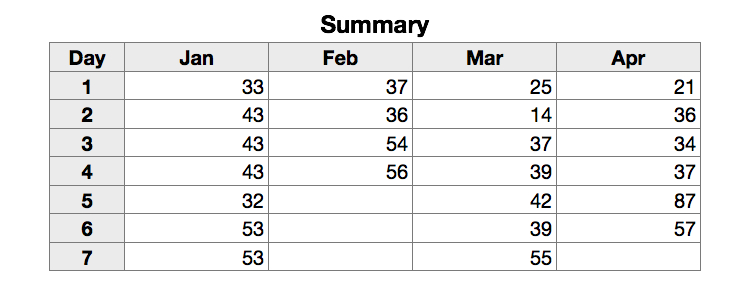
Formulas:
The values in the month tables were generatd randomly. Values calculated by the formulas were pasted into the tables in place of the formulas. Zeroes were deleted to simulate the instruction that nothing would be entered on days in which there were no sales of a specific product.
There is one formula on each Month table, entered in column B in the Footer row, then filled right:
B: =SUM(B)
Summary Table:
B1: =OFFSET(INDIRECT("Month "&COLUMN()-1&"::$A$1"),0,0)
Filled right to the end of Row 1
B2: =IF(ROW()-1>MAX(INDIRECT("Month "&COLUMN()-1&"::$1")),"",OFFSET(INDIRECT("Month "&COLUMN()-1&"::$A$1"),MATCH("Total",INDIRECT("Month "&COLUMN()-1&"::$A"),0)-1,ROW()-1))
Filled down to the last row, and right to the last column.
The part beginning OFFSET is the same formula as in B1, with MATCH(...)-1 replacing the first 0 to specify which ROW of the month table is the source of the data to be retrieved, and ROW()-1 replacing the second 0 to specify which column provides the data for that row.
The IF condition compares the row containing th formula minus 1 with the largest day number in row 1 of the table from which data is being copied, and shuts off the retrieval after the last day.
Tested in Numbers '09. All functions used are supported in Numbers 3.
Regards,
Barry